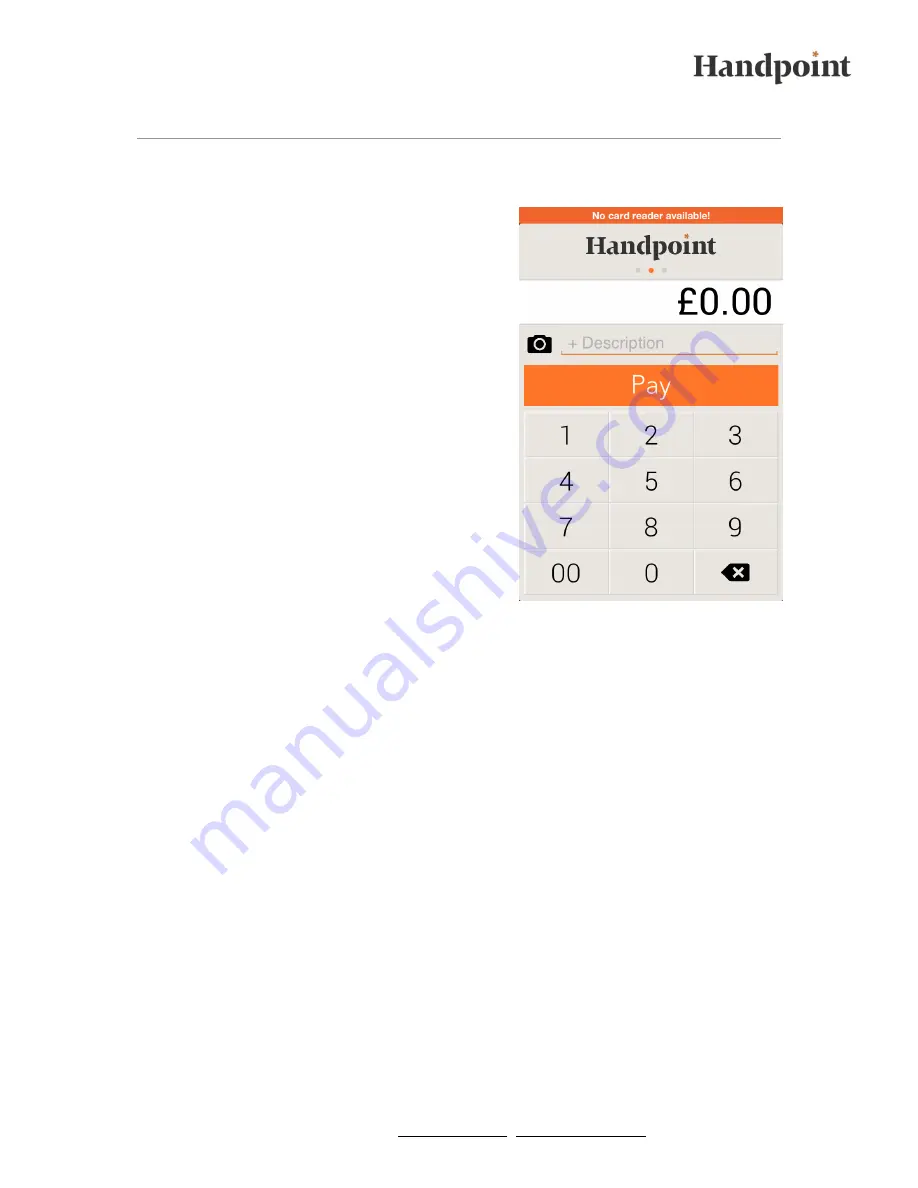
l Handpoint Mobile POS l www.handpoint.com l [email protected] l
9
Accepting Payments
Accepting payments with the Handpoint Card
Reader and App is easy:
1.
Enter the amount to be paid in the app
a.
Optional: Take a picture
b.
Optional: Enter a description
2.
Press „Pay"
3.
The cardholder inserts the card into the
card reader, enters the PIN number and
presses „OK“.
4.
The payment will now be processed and
either be „authorised“ or „declined“.
The receipt will appear in the Handpoint App
and can be sent by email or text message (see
instructions below).
If the card is a magnetic stripe card, the
customer will be prompted to sign the screen of
the app to confirm the payment.












