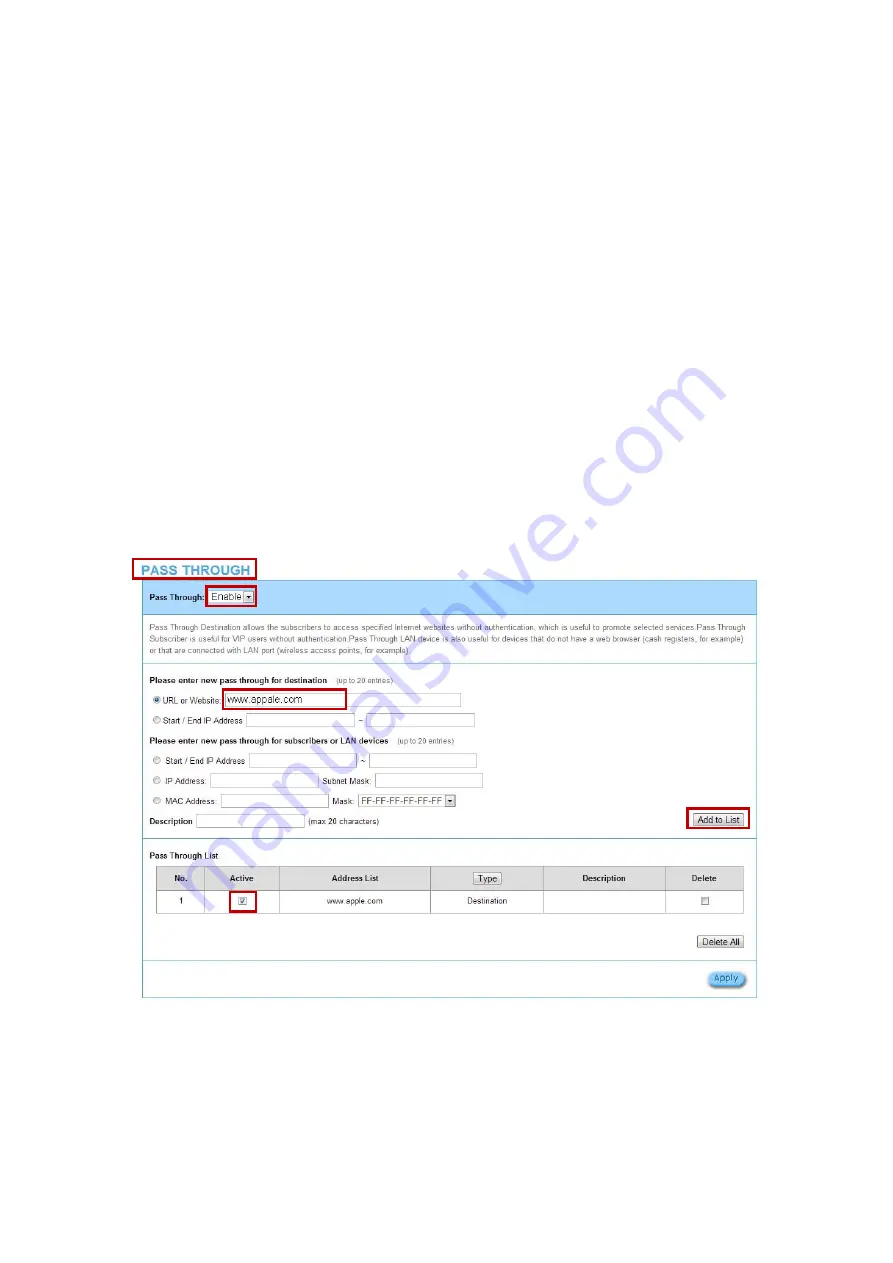
WG
‐
500P
&
WG
‐
500P
M
Hotspot
in
a
Printer
115
4
2
Additional
information
for
QR
code
use
If
you
will
activate
QR
code
service
for
Apple
iOS
6
device
and
later,
1.
Please
find
Advance
setting
>
Security
>
Pass
Through
.
2.
Choose
“Enable”.
3.
Add
www.apple.com
into
PASS
THROUGH
list
in
WG
‐
500P
because
iOS6
device
and
later
is
required.
4.
Click
Add
to
List
button.
5.
Choose
Active
on
the
Pass
Through
List
.
For
certain
QR
code
Apps,
please
add
go.redirectingat.com,
54.225.129.12
and
23.23.152.51
(for
APP
ScanLife)
and
follow
the
above
steps.
Figure
4
‐
2
‐
1
Pass
Through
Setting
Screen
Step
1
Step
2:
Choose
Enable
Step
3:
Add
“www.appale.com”
Step
4:
Click
Add
to
List
Step
5:
Choose
Active
Содержание WG-500P M
Страница 71: ...WG 500P WG 500P M Hotspot in a Printer 70 3 2 5 2 WAN LAN Figure 3 2 29 WAN LAN Setting Screen...
Страница 85: ...WG 500P WG 500P M Hotspot in a Printer 84 Credit Card Figure 3 2 43 Credit Customization Setting Screen...
Страница 119: ...WG 500P WG 500P M Hotspot in a Printer 118 5 Client can use the Internet now Figure 4 3 5 Scan Finish Screen...






























