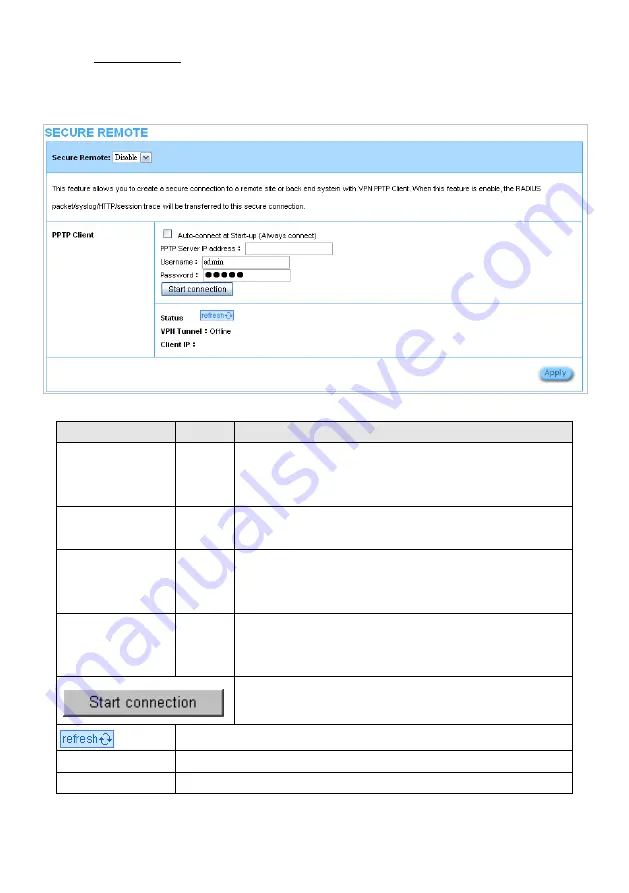
3-2-2-2 Secure Remote
This feature allows you to create a secure connection to a remote site or back end system with VPN
PPTP Client. If “Secure Remote” is enabled, the RADIUS packet/ syslog will be transferred to this
secure connection.
Figure 26 Secure Remote Setting Screen
fault
Description
Item
De
Auto-connect at
D
Enable the check box
ly establish the PPTP
Start-up (Always
connect)
isable
to automatical
connection.
PPTP Server IP
Empty
Enter the PPTP server IP address provided by your ISP.
address
Username
Empty
Enter the user name provided by your ISP. The user name can
consist of up to 80 alphanumeric characters and is case
sensitive.
Password
Empty
ser password provided by your ISP. The password
Enter the u
can consist of up to 80 alphanumeric characters and is case
sensitive.
Easy Hotspot Kit
40
Click on Start/Stop connection button to start/stop PPTP
connection.
Click on refresh button to update the status.
VPN Tunnel
Display the status.
Client IP
Display the IP address.
Содержание GW-1
Страница 24: ...Step 5 System Setting Figure 16 System Setting Screen Easy Hotspot Kit 24 ...
Страница 29: ...z Log Categories Figure 20 Log Settings Screen Easy Hotspot Kit 29 ...
Страница 68: ...Easy Hotspot Kit 68 Figure 59 Example information windows Screen ...
Страница 73: ...Figure 65 System Status Screen Easy Hotspot Kit 73 ...
















































