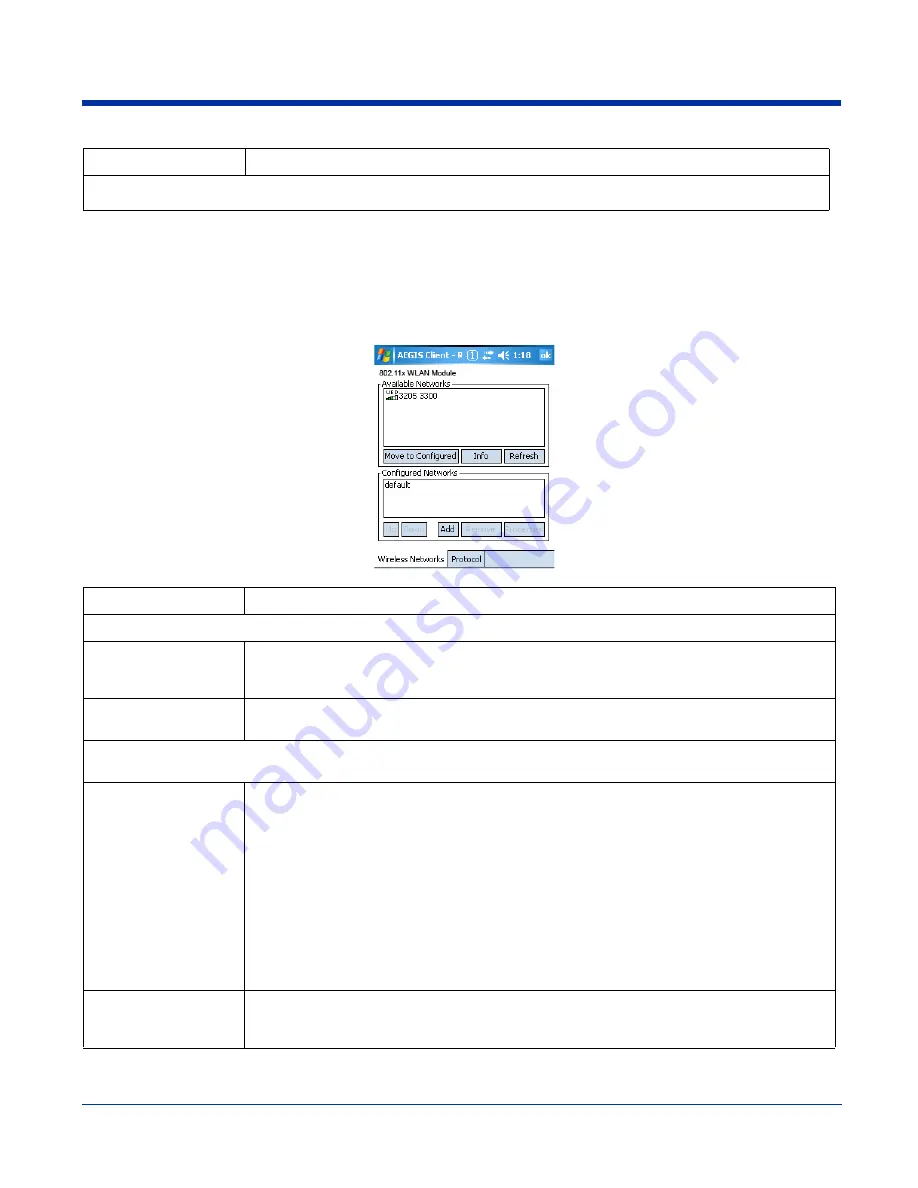
8 - 10
Configuring a Port
On the main window, tap on a port and tap
Configure
. Complete the
Wireless Networks Tab
*In order to function properly, certificates must be recognized by both the Client and the operating system. For more
information, see
Field Description
Available Networks
Displays the networks the device recognizes as available to connect to.
Move to Configured
Activates after the available networks have been retrieved. Select the network you wish to
connect to, and tap Move to Configured. This selects the network and moves it to the Configured
Networks list.
Refresh
Displays a list of networks broadcasting their availability.
You can also attach to networks that are not broadcasting.
Configured Networks
Displays the configured network profiles saved in the device. The order of the network profiles in
this list is the same order (from the top down) that the device uses to connect to a network.
default
This is the default network configuration that installs when the Client installs. This network profile
associates with any network and is already configured with standard settings. You can modify
this setting to match your desired connection.
If you are in a location with only one AP (or more than one AP that attaches to the same
network), the default profile may be sufficient without requiring the selection of a specific network
or networks.
If default is last in the list, it can act as a wildcard if the device is out of range of the primary
networks (listed first).
Do NOT place
default
at the top or middle of the list if you are connecting to other networks! If
default is any place other than last, connection to the other list entries is never attempted.
Note: Note that there is nothing special about the name "default". You could configure any other
record similarly and it would behave the same way.
Up & Down
Moves a selected network up or down one place in the list.The order of the networks in this list is
the exact order that connections will be attempted. The network listed first will be attempted first
and so on. Place your primary networks first.
Field
Description
Содержание Dolphin 7850 Series
Страница 1: ...User s Guide Preliminary Dolphin 7850 Series Microsoft WindowsMobile 5 0 ...
Страница 14: ...2 4 Rev b 5 15 2007 Dolphin 7850 Series User s Guide Preliminary ...
Страница 30: ...3 16 Rev b 5 15 2007 Dolphin 7850 Series User s Guide Preliminary ...
Страница 42: ...4 12 Rev b 5 15 2007 Dolphin 7850 Series User s Guide Preliminary ...
Страница 48: ...5 6 Rev b 5 15 2007 Dolphin 7850 Series User s Guide Preliminary ...
Страница 62: ...6 14 Rev b 5 15 2007 Dolphin 7850 Series User s Guide Preliminary ...
Страница 120: ...11 8 Rev b 5 15 2007 Dolphin 7850 Series User s Guide Preliminary ...
Страница 126: ...12 6 Rev b 5 15 2007 Dolphin 7850 Series User s Guide Preliminary ...
Страница 130: ...13 4 Rev b 5 15 2007 Dolphin 7850 Series User s Guide Preliminary ...
Страница 131: ......
Страница 132: ... Hand Held Products Inc 700 Visions Drive P O Box 208 Skaneateles Falls NY 13153 0208 7850 UG Rev b 5 21 2007 ...






























