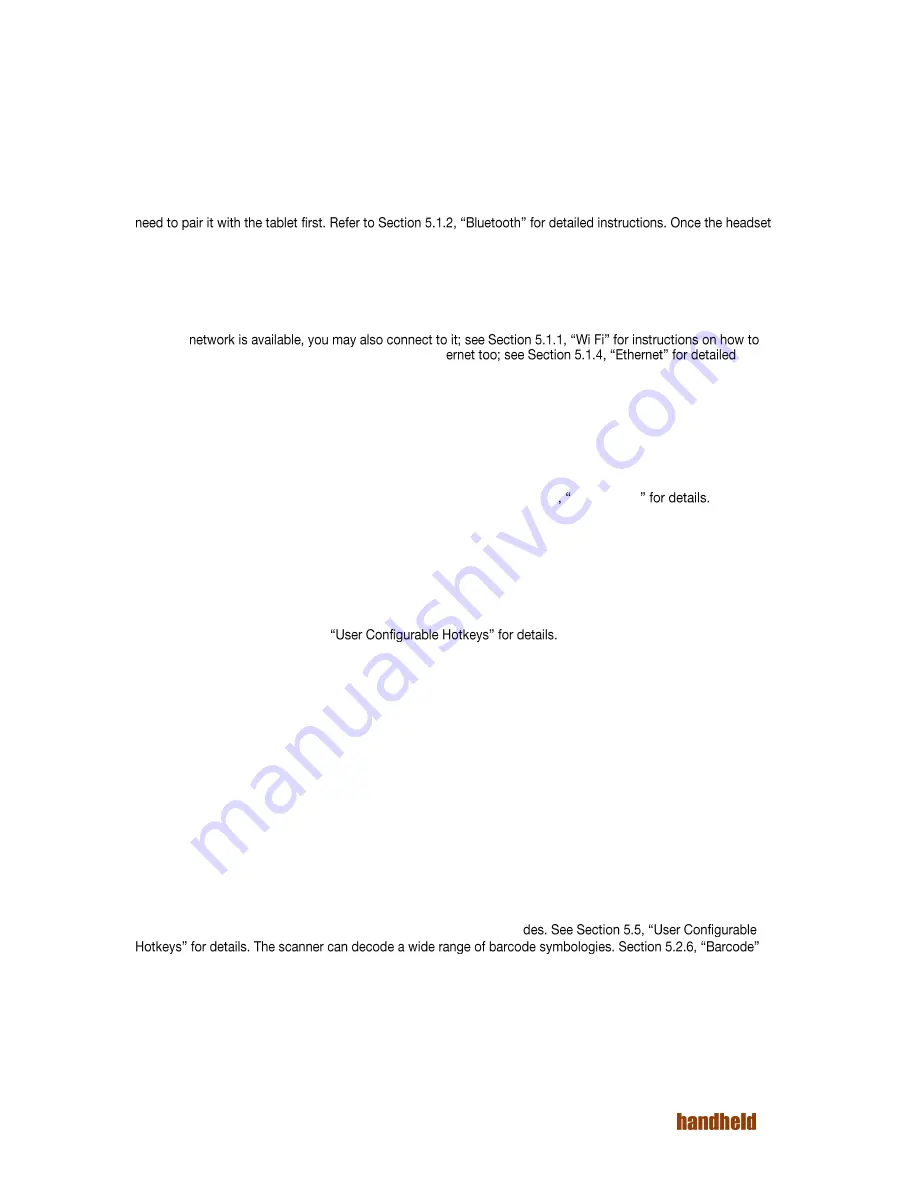
22
Ver 1.2
4.8. Make a Phone Call/SMS
Use the Phone app to make phone calls. This app shows the call history as well. Use the headset included with
the device for comfort. The button on the headset can be used to accept/reject/hang-up calls.
The Hangouts app can be used to send/receive SMS.
4.8.1. Pair a Bluetooth headset
A Bluetooth headset may be used during phone calls for maximum comfort. To use a Bluetooth headset, you
is paired, it will be used during phone calls.
4.9. Connect to a Network
If a SIM is inserted into the tablet, and you are subscribed to a data plan, then the tablet will automatically
connect to the internet.
If a Wi-Fi
-
connect. A wired data connection is possible using Eth
instructions.
4.10. Configure Google Account
A Google account is required for making the most use of many applications installed on the device. If you did
not configure a google account on startup, then you can add one from Settings | Accounts.
4.11. Useful Applications
The Algiz RT7 ships with many useful applications. Please see Section 5.6 Applications
.
4.11.1. Install Applications
Please use the Google Play application to install applications from the Google Play store. Note that a Google
account is required for this.
4.12. Configure Hotkeys
The Algiz RT7 has four user configurable hot keys. Each of the keys may be independently mapped to various
functions. Please see Section 5.5,
4.13. Notifications
Android applications use notifications to indicate to the user that some action is required. In general, two types
of notifications are supported:
Notifications in the user interface. These show up on the top of the screen. Users can see details by
swiping down on the screen. Android supports rich notifications. Users may respond to notifications by
touching. All active notifications can be dismissed as well with a single touch.
LED notifications: Some applications use LED notification lights to indicate to the user that some action
is required. LED notifications are only visible when the device screen is off. A blinking blue LED
indicates that a notification is active. Typically, this corresponds to incoming messages (SMS, email)
and missed calls.
4.14. Scanning Barcodes
If your table is equipped with the optional barcode module, then you may directly scan barcodes with the press
of a button. Any of the four hotkeys can be configured to scan barco
shows how the scanner be configured to selectively scan specific symbologies.
4.15. Software Updates
You may check for Software Updates to the tablet from Settings | About Tablet.
Содержание ALGIZ RT7
Страница 1: ...ALGIZ RT7 MANUAL ...
Страница 5: ...5 Ver 1 2 10 2 Arcontia RFID Module eTicket version only 56 11 Barcode Scanner 58 12 USB 59 ...
Страница 10: ...10 Ver 1 2 ...
Страница 27: ...27 Ver 1 2 Figure 5 11 Paired devices list FIGURE 5 12 BLUETOOTH SETTINGS MENU ...
Страница 29: ...29 Ver 1 2 FIGURE 5 14 SELECT POWER CLASS FIGURE 5 15 BLUETOOTH STATUS ...
Страница 32: ...32 Ver 1 2 FIGURE 5 19 STATIC IP CONFIGURATION DIALOG FIGURE 5 20 ETHERNET PROPERTIES ...
Страница 60: ......
















































