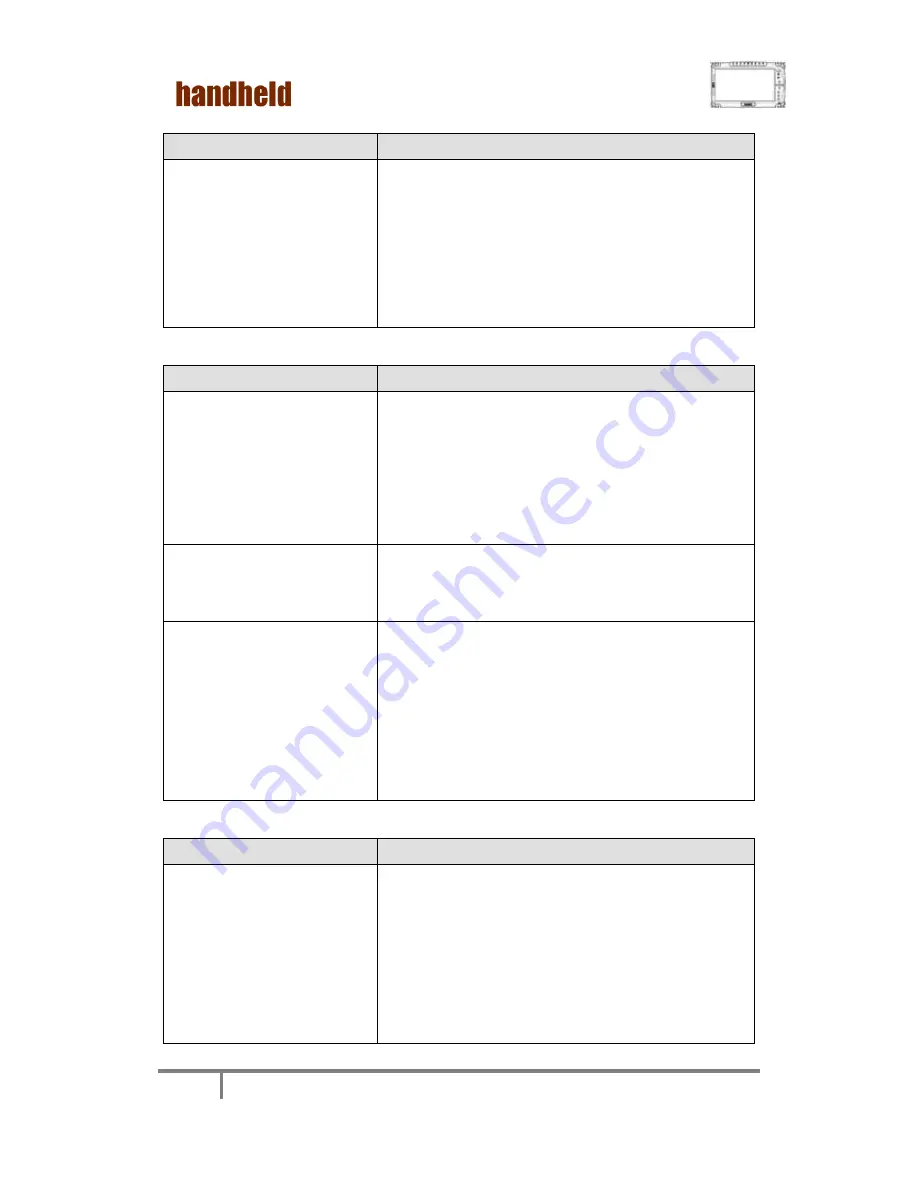
ALGIZ 10X User
’s Manual
73
F. LAN Problem
Condition
Check Point
I cannot access the network.
Make sure that the LAN cable is properly
connected to the RJ-45 connector and the
network hub.
Make sure that the network configuration is
appropriate.
Make sure that the user name or password is
correct.
G. Power Management Problems
Condition
Check Point
The Tablet PC does not enter
Standby or Hibernation mode
automatically.
If you have a connection to another computer,
the Tablet PC does not enter Standby or
Hibernation mode if the connection is actively in
use.
Make sure that the Standby or Hibernation
time-out is enabled.
The Tablet PC does not enter
Standby or Hibernation mode
immediately.
If the Tablet PC is performing an operation, it
normally waits for the operation to finish.
The Tablet PC does not
resume from Standby or
Hibernation mode.
The Tablet PC automatically enters Standby or
Hibernation mode when the battery pack is
empty.
Do any one of the following:
- Connect the AC adapter to the Tablet PC.
- Replace the empty battery pack with a fully
charged one.
H. Startup Problems
Condition
Check Point
When you turn on the Tablet
PC, it does not respond and
the Power indicator does not
light green.
If you are using an external AC power, make
sure that the AC adapter is correctly and
securely connected. If so, make sure that the
electrical outlet works properly.
If you are using the battery power, make sure
that the battery is not discharged.
Wait awhile.
Содержание ALGIZ 10X
Страница 1: ...ALGIZ 10X User s Manual ALGIZ 10X User s Manual V1 0 ...
Страница 11: ...ALGIZ 10X User s Manual 5 Chapter 1 Specification ...
Страница 13: ...ALGIZ 10X User s Manual 7 Chapter 2 Identifying Hardware Components ...
Страница 17: ...ALGIZ 10X User s Manual 11 Chapter 3 Buttons and Indicators ...
Страница 20: ...ALGIZ 10X User s Manual 14 Chapter 4 Getting Your Device Ready ...
Страница 32: ...ALGIZ 10X User s Manual 26 3 Setting the Receiver Port to COM3 4 Setting the Receiver Baudrate to 9600 ...
Страница 42: ...ALGIZ 10X User s Manual 36 3 Click on Next to install driver 4 Click on Yes to agree License ...
Страница 43: ...ALGIZ 10X User s Manual 37 5 Click on Next to install driver ...
Страница 44: ...ALGIZ 10X User s Manual 38 6 Click on Yes I want to restart this computer now to go on ...
Страница 46: ...ALGIZ 10X User s Manual 40 3 Click on Next to install Driver ...
Страница 47: ...ALGIZ 10X User s Manual 41 4 Click on Yes I want to restart this computer now to go on ...
Страница 49: ...ALGIZ 10X User s Manual 43 2 Click on Next to install driver ...
Страница 54: ...ALGIZ 10X User s Manual 48 3 Click Close to finish the installation ...
Страница 57: ...ALGIZ 10X User s Manual 51 2 Click Next to start the driver installation 3 Choice Setup Language ...
Страница 58: ...ALGIZ 10X User s Manual 52 4 Follow the step by step and click Next to finish the driver installation ...
Страница 59: ...ALGIZ 10X User s Manual 53 5 Click Finish to complete the installation ...
Страница 62: ...ALGIZ 10X User s Manual 56 ...
Страница 64: ...ALGIZ 10X User s Manual 58 2 Press Finish to complete the installation ...
Страница 66: ...ALGIZ 10X User s Manual 60 3 Press Next to install the driver 4 Click Finish to complete the installation ...
Страница 68: ...ALGIZ 10X User s Manual 62 3 Press Next to install the driver 4 Press I Agree to install the driver ...
Страница 69: ...ALGIZ 10X User s Manual 63 ...
Страница 70: ...ALGIZ 10X User s Manual 64 5 Click Finish to complete the installation ...
Страница 72: ...ALGIZ 10X User s Manual 66 ...
Страница 73: ...ALGIZ 10X User s Manual 67 3 Click Finish to complete the installation ...
Страница 74: ...ALGIZ 10X User s Manual 68 Chapter 6 Caring Your Tablet PC ...
Страница 83: ...ALGIZ 10X User s Manual 77 4 Appendix A COM PORT Define ...



















