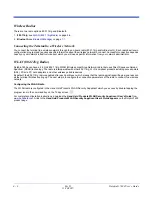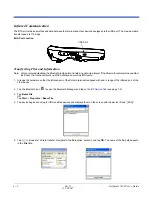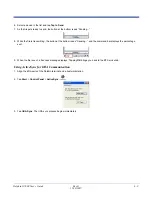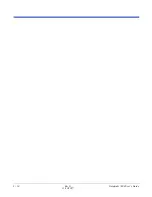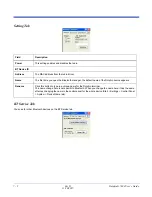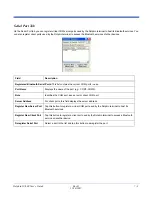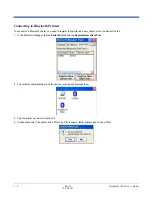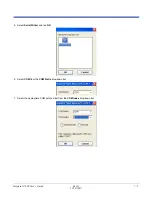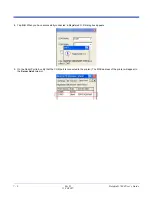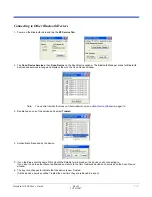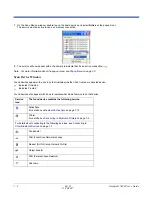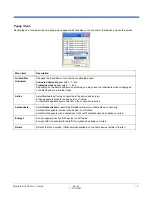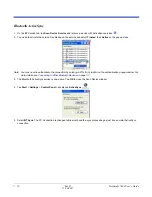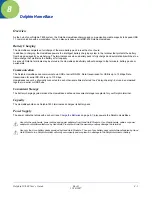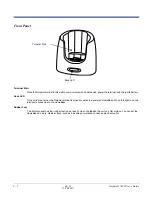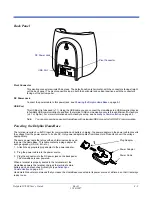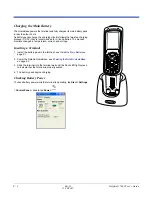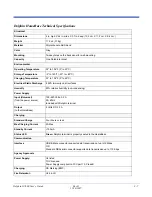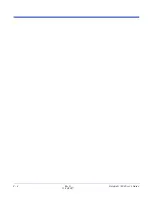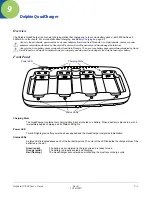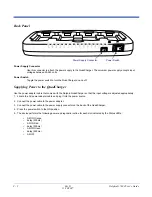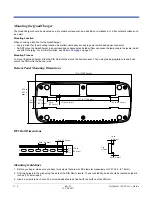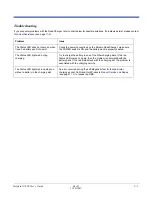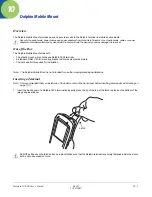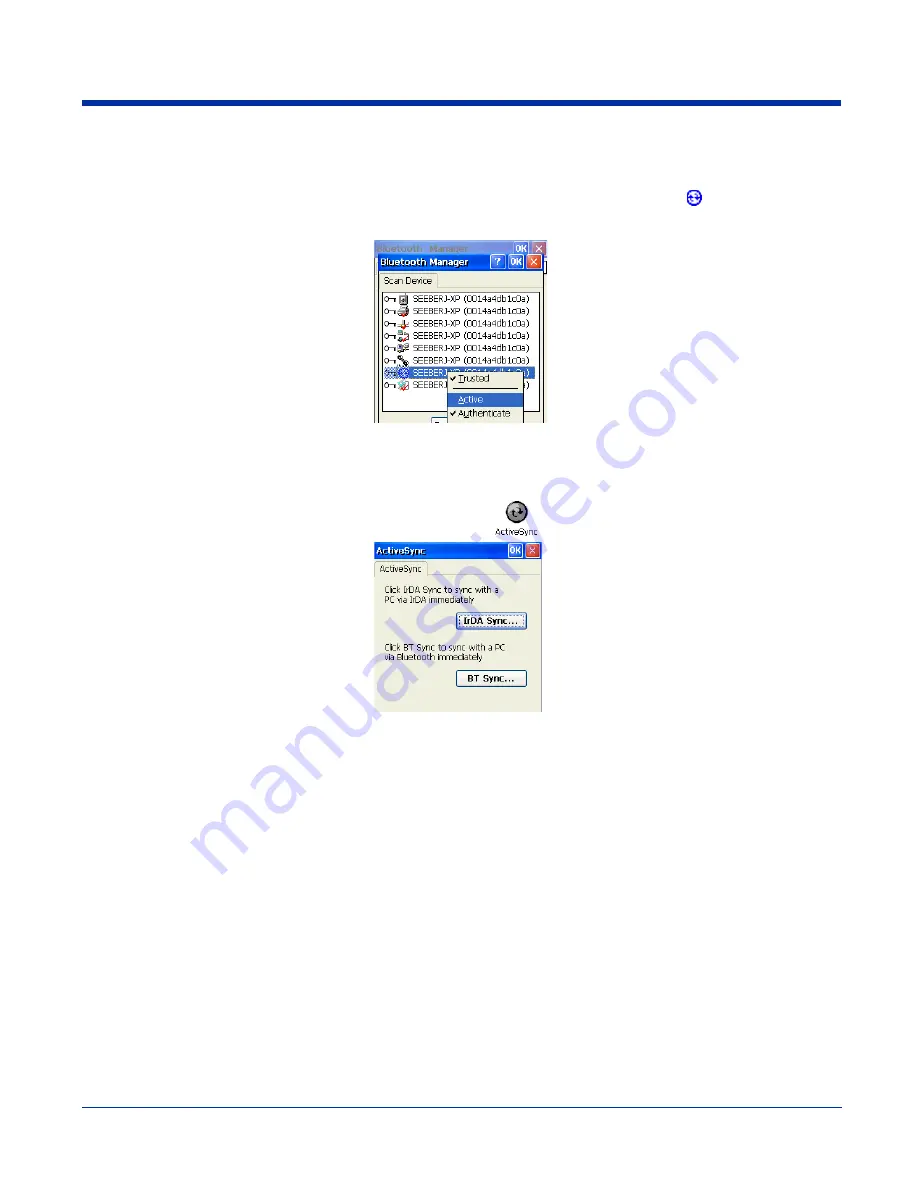
7 - 10
Rev D
11/20/2007
Dolphin® 7600 User’s Guide
Bluetooth ActiveSync
1. On the BT Service tab, tap Scan Device Service and retrieve a device with ActiveSync services
.
2. You need to activate the service. Double-tap on the service and select Trusted, then Active on the popup menu.
Note: You may need to authenticate the connection by entering a PIN. If not, tap No on the authentication popup window. For
more details, see
Connecting to Other Bluetooth Devices
on page
7-7.
3. The Bluetooth ActiveSync service is now active. Tap OK to close the Scan Device window.
4. Tap Start > Settings > Control Panel > double-tap ActiveSync
.
5. Select BT Sync. The PC Connection is changed to Bluetooth and the sync process begins just like a normal ActiveSync
connection.
Содержание 7600BP-112-B6EE - Hand Held Products Dolphin...
Страница 1: ...with Microsoft Windows CE 5 0 User s Guide...
Страница 6: ...vi Rev D 11 20 2007 Dolphin 7600 User s Guide...
Страница 12: ...1 6 Rev D 11 20 2007 Dolphin 7600 User s Guide...
Страница 40: ...3 24 Rev D 11 20 2007 Dolphin 7600 User s Guide...
Страница 52: ...4 12 Rev D 11 20 2007 Dolphin 7600 User s Guide...
Страница 58: ...5 6 Rev D 11 20 2007 Dolphin 7600 User s Guide...
Страница 68: ...6 10 Rev D 11 20 2007 Dolphin 7600 User s Guide...
Страница 86: ...8 8 Rev D 11 20 2007 Dolphin 7600 User s Guide...
Страница 100: ...11 4 Rev D 11 20 2007 Dolphin 7600 User s Guide...
Страница 101: ......
Страница 102: ...Hand Held Products Inc 700 Visions Drive P O Box 208 Skaneateles Falls NY 13153 0208 76 CE UG Rev D 11 20 2007...