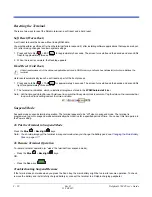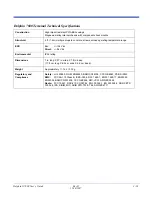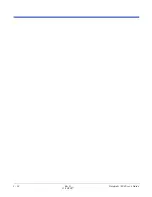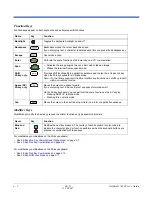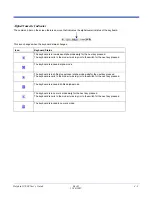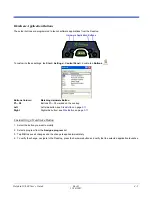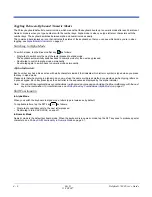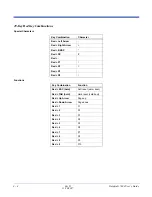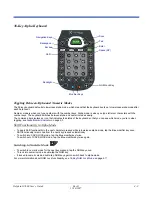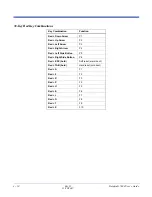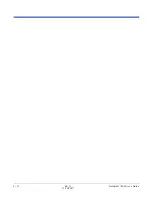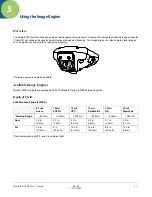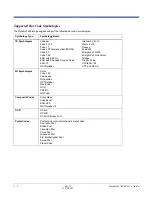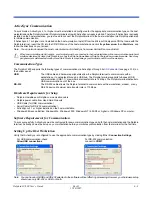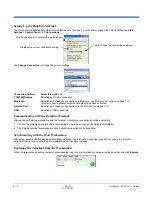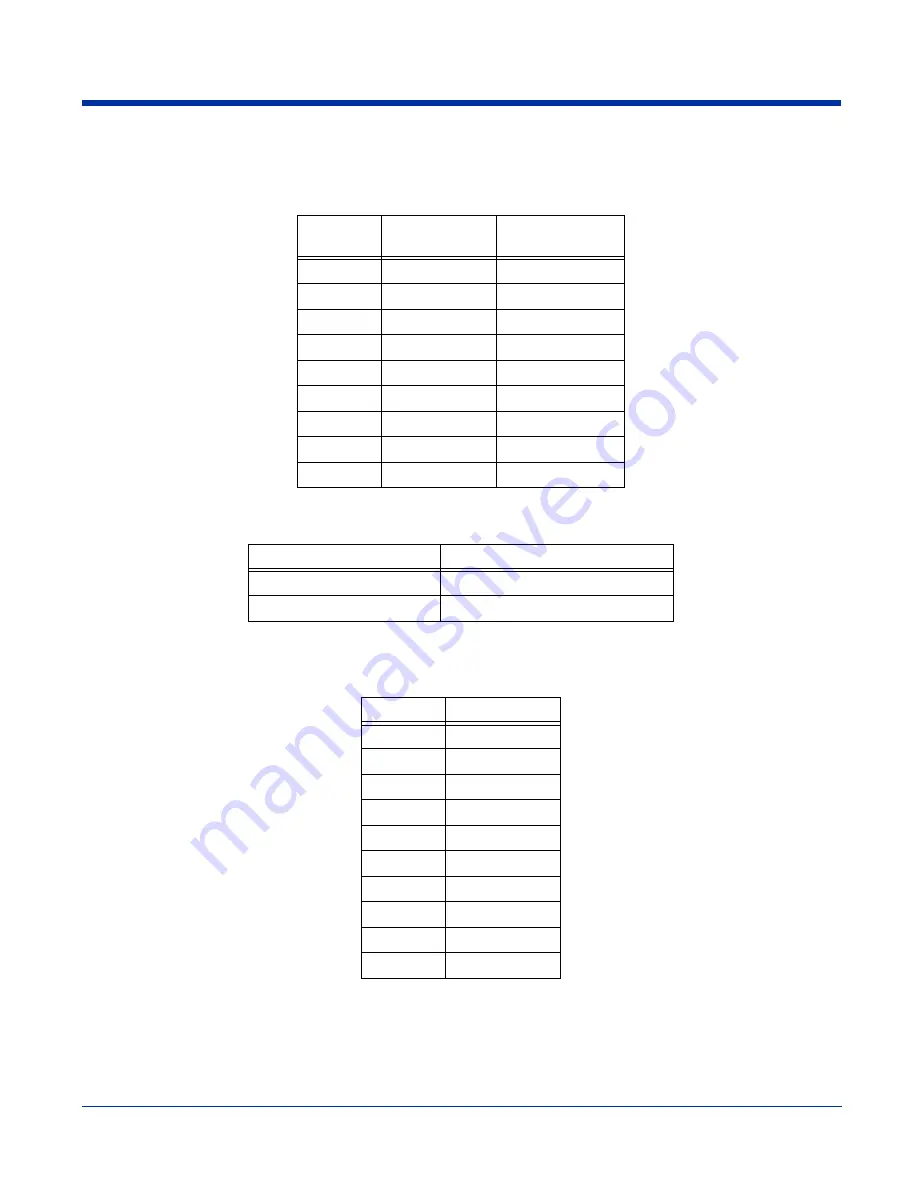
Dolphin® 7600 User’s Guide
Rev D
11/20/2007
4 - 7
29-Key Blue Key Combinations (Alpha Mode)
Tap the Blue modifier key to switch to alpha mode for the next key pressed.
Double-tap the Blue modifier key to switch to alpha mode permanently.
Functions
If the keyboard is in numeric mode, tap the Blue key once to achieve the following:
29-Key Shift Functionality in Numeric Mode
When the keyboard is in numeric mode (the default state), tap the SFT key once to produce several common characters.
Key
Character
Uppercase:
Double-tap SFT
1
@ ? ! :
@ ? ! :
2
abc
ABC
3
def
DEF
4
ghi
GHI
5
jkl
JKL
6
mno
MNO
7
pqrs
PQRS
8
tuv
TUV
9
wxyz
WXYZ
Key Combination
Function
Blue + Up Arrow
Volume up
Blue + Down Arrow
Volume down
Key
Character
1
!
2
@
3
#
4
$
5
%
6
^
7
&
8
*
9
(
0
)
Содержание 7600BP-112-B6EE - Hand Held Products Dolphin 7600
Страница 1: ...with Microsoft Windows CE 5 0 User s Guide ...
Страница 6: ...vi Rev D 11 20 2007 Dolphin 7600 User s Guide ...
Страница 12: ...1 6 Rev D 11 20 2007 Dolphin 7600 User s Guide ...
Страница 40: ...3 24 Rev D 11 20 2007 Dolphin 7600 User s Guide ...
Страница 52: ...4 12 Rev D 11 20 2007 Dolphin 7600 User s Guide ...
Страница 58: ...5 6 Rev D 11 20 2007 Dolphin 7600 User s Guide ...
Страница 68: ...6 10 Rev D 11 20 2007 Dolphin 7600 User s Guide ...
Страница 86: ...8 8 Rev D 11 20 2007 Dolphin 7600 User s Guide ...
Страница 100: ...11 4 Rev D 11 20 2007 Dolphin 7600 User s Guide ...
Страница 101: ......
Страница 102: ... Hand Held Products Inc 700 Visions Drive P O Box 208 Skaneateles Falls NY 13153 0208 76 CE UG Rev D 11 20 2007 ...