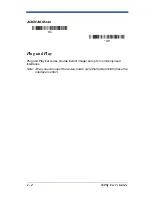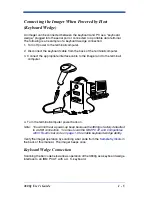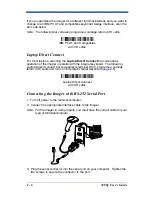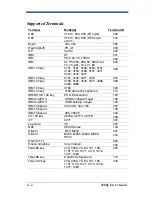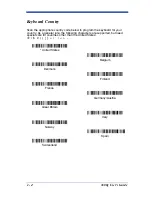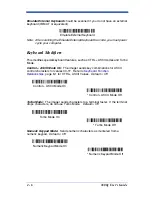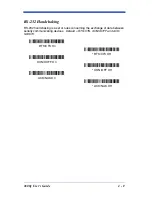1 - 2
3800g User’s Guide
Connecting the Imager with USB
Note: Hand Held Products recommends connecting the imager end of the cable
first and the host end second.
An imager can be connected to the USB port of a computer.
1. Connect the appropriate interface cable to the imager and to the computer.
2. The imager beeps.
3. Verify the imager operation by scanning a bar code from the
Sample
Symbols
in the back of this manual.
For additional USB programming and technical information, refer to the Hand
Held Products “USB Application Note,” available at
www.handheld.com.
USB PC or Macintosh Keyboard
The 3800g imagers are factory programmed for a USB interface. If this is your
interface and you do not need to modify the settings, skip to
Chapter 3
.
If you programmed the imager for a different terminal interface and you want to
change to a USB Keyboard (PC) or USB Keyboard (Mac), scan one of the
following codes to program the 3800g. Scanning these codes adds a CR and
selects the terminal ID (USB PC Keyboard - 124, USB Macintosh Keyboard -
125).
USB Keyboard (PC)
USB Keyboard (Mac)
Содержание 3800G04-USBKITE
Страница 1: ... User s Guide 3800g Retail Commercial Handheld Linear Imager ...
Страница 5: ...3800g Imager Identification 3800gXXX XXXXXXXXXX XXXXXXXXXX ...
Страница 6: ......
Страница 14: ...viii ...
Страница 32: ...2 10 3800g User s Guide ...
Страница 56: ...5 6 3800g User s Guide ...
Страница 60: ...6 4 3800g User s Guide ...
Страница 96: ...7 36 3800g User s Guide ...
Страница 128: ...12 6 3800g User s Guide ...
Страница 132: ...13 4 3800g User s Guide ...
Страница 144: ...Hand Held Products Inc 700 Visions Drive P O Box 208 Skaneateles Falls NY 13153 0208 3800g UG Rev A 4 06 ...