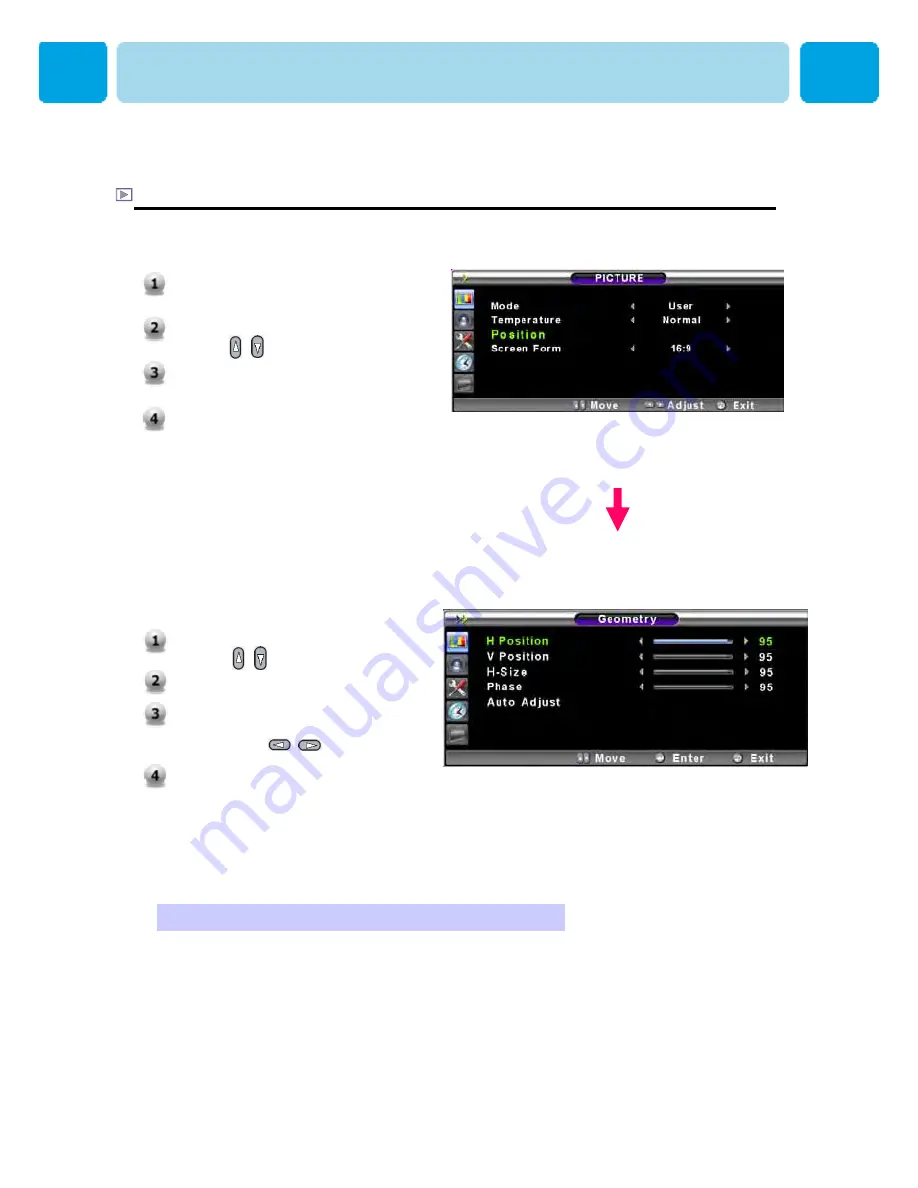
OWNER'S MANUAL
40
Position
In PC mode, you can adjust the H,V-Position, H-Size and Phase. Also you can adjust them
automatically.
You can change H, V-Position, H-Size and Phase in PC mode like usual PC monitors. You can
also adjust them automatically. (Auto adjust function.)
* For more detail description refer to the next page.
1.
Press Menu/set button to display
the main OSD menu.
2.
Select the picture main menu
with , button.
3.
Press Menu/Set to enter the sub
menu.
4.
Select
Position
and press
Menu/Set to enter the under
menu. Then the picture
Geometry under menu will
appear.
1.
Select the item to adjust
with , button.
2.
Press Menu/Set button.
3.
Then the cursor moves on the
bar and you can adjust the
value with , button.
4.
To adjust these items,
automatically, select
Auto
Adjust
and press Menu/Set
button.
PICTURE ( PC )
















































