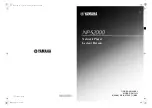Page 12 / 20
E
E
d
d
i
i
t
t
F
F
u
u
n
n
c
c
t
t
i
i
o
o
n
n
s
s
D
D
e
e
s
s
c
c
r
r
i
i
p
p
t
t
i
i
o
o
n
n
R
R
e
e
n
n
a
a
m
m
e
e
– You can rename files or folders stored in the AV-612LCD. As you select this function, a soft keyboard
will appear on the screen. Type in the file name by means of the 4-way rocker switch and enter Save when you
have finished.
D
D
e
e
l
l
e
e
t
t
e
e
– Go to the file that you wish to delete and carry out this command.
M
M
o
o
v
v
e
e
a
a
n
n
d
d
C
C
o
o
p
p
y
y
– You can move or copy content stored in your AV-612LCD from one location to another
within the AV-612LCD. This can be any of the folders that you have created.
Firstly, go to the content that you wish to move or copy Next, press the right side of the 4-way switch to access edit
menu and select.
Your screen will be split into two columns. The one on the right is the location where you want to migrate your
content and the one on the left shows source of your content.
Access the location where you want the content migrated and press Select to execute either move or copy
command.
Note: To move scroll bar from left to right column or vice versa simply press the volume dial.
You can view the content that you have just moved or copied by accessing the Edit menu.
N
N
e
e
w
w
F
F
o
o
l
l
d
d
e
e
r
r
s
s
– New folders can be created for the purpose of organizing your files. Again, go to Edit menu to
execute this command.
P
P
l
l
a
a
y
y
L
L
i
i
s
s
t
t
– This function applies only to Music program. Play list allows you to list and group your favorite sound
tracks under your own list name.
Содержание AV-612LCD
Страница 1: ...M MO OB BI IL LE E M MU UL LT TI IM ME ED DI IA A P PL LA AY YE ER R A AV V 6 61 12 2L LC CD D...
Страница 19: ...Page 19 20...
Страница 20: ...Page 20 20...