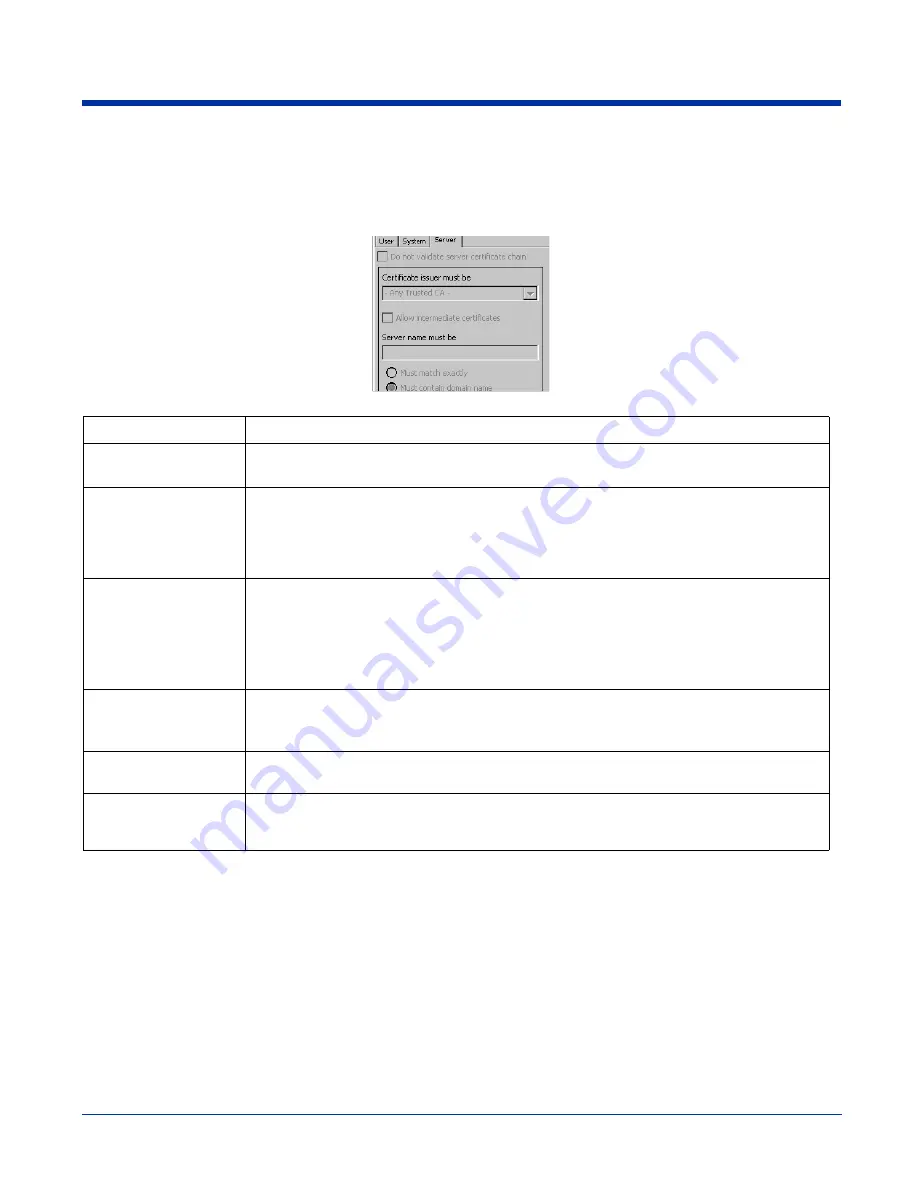
5 - 8
Rev B
3/1/07
Image Kiosk 8560/8570 User’s Guide
Server Tab
The Server tab controls how the Client authenticates the server that handles the 802.1x protocol on the network side. This applies
only to the TLS, TTLS, and PEAP authentication methods and is used to tell the Client what server credentials to accept from
the authentication server to verify the server. The Client uses this information to verify that the Client is communicating with a
trusted server.
Field
Description
Do not validate server
certificate chain
If this option is selected, the server certificate received during the TLS/TTLS/PEAP message
exchange is not validated.
Certificate issuer
must be
This is the certificate authority used during TLS/TTLS/PEAP message exchange. Any Trusted
CA is the default selection and means that any certificate authority can be used during
authentication.
Both trusted intermediate certificate authorities and root authorities whose certificates exist in
the system store are available for selection in the drop-down list.
Allow intermediate
certificates
This option is selected by default and enables unspecified certificates to be in the server
certificate chain between the server certificate and the certificate authority selected in the
Certificate issuer must be
field.
When selected, this option allows the server certificate received during negotiation to be issued
directly by the certificate authority or by one of its intermediate certificate authorities.
If disabled, then the selected Certificate issuer must have directly issued the server certificate.
Server name must be
This is either the server name or the domain the server belongs to, depending on which option
is selected below the text field.
During authentication, this name will be compared to the server certificate’s
Subject: CN
field.
Must match exactly
When selected, the server name entered must match the server name found on the certificate
exactly.
Must contain domain
name
When selected, the server name field identifies a domain and the certificate must have a server
name belonging to this domain or to one of its sub-domains (e.g., zeelans.com, where the
server is blueberry.zeelans.com).
Содержание IK8560
Страница 1: ...User s Guide Image Kiosk 8560 8570 with Microsoft Windows CE 5 0 ...
Страница 8: ...1 4 Rev B 3 1 07 Image Kiosk 8560 8570 User s Guide ...
Страница 26: ...3 14 Rev B 3 1 07 Image Kiosk 8560 8570 User s Guide ...
Страница 62: ...6 8 Rev B 3 1 07 Image Kiosk 8560 8570 User s Guide ...
Страница 68: ...8 4 Rev B 3 1 07 Image Kiosk 8560 8570 User s Guide ...
Страница 69: ......
Страница 70: ... Hand Held Products Inc 700 Visions Drive P O Box 208 Skaneateles Falls NY 13153 0208 IK8560 UG Rev B 3 1 07 ...













































