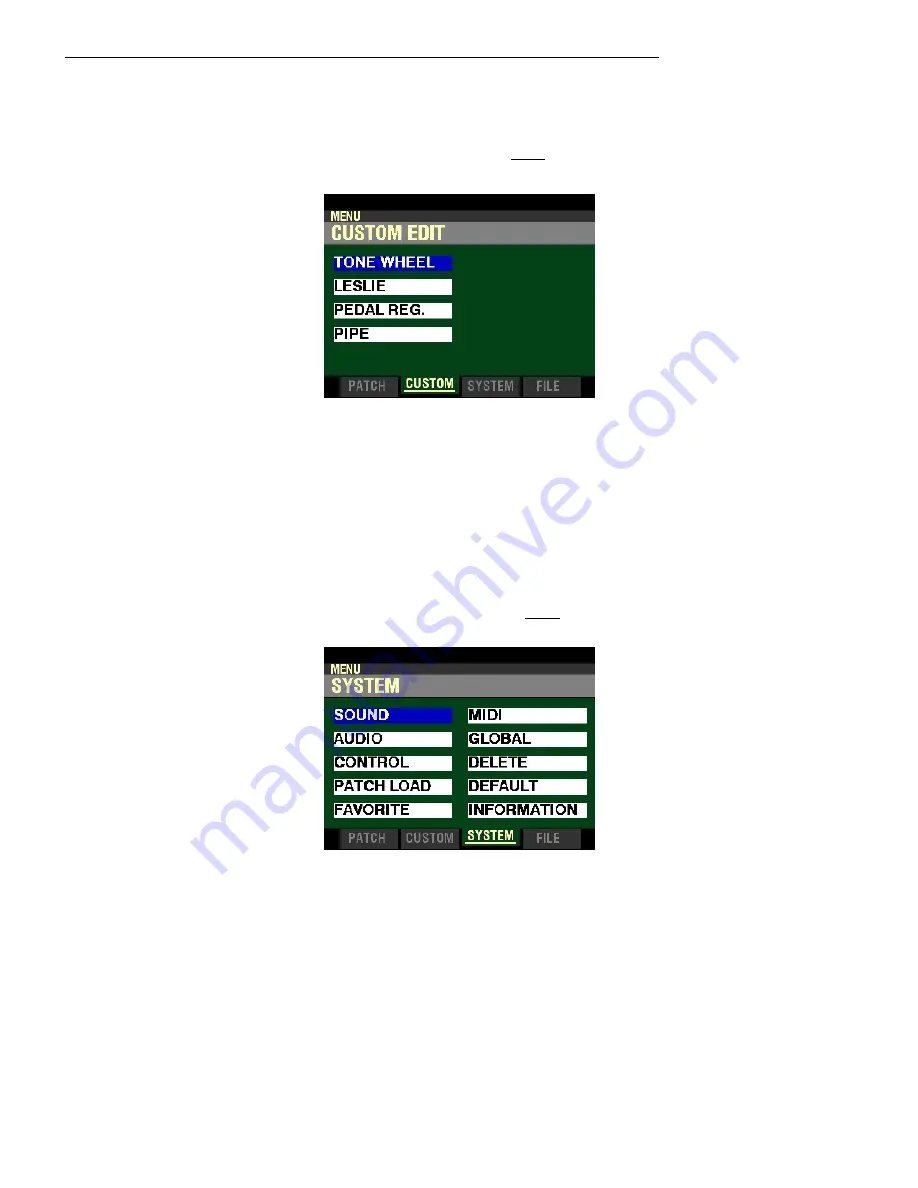
Information Center Display
9
t
MENU Mode - CUSTOM
From the PATCH EDIT Screen, press the PAGE “
u
” button once. The Information Center Display should
now look like this:
Four (4) choices should now appear in the display window.
Using the DIRECTION UP (“
p
”) and DOWN (“
q
”) buttons will allow you to select the FUNCTION Mode
Page you want to change.
TONE WHEEL - Allows you to customize the sound of the Drawbars.
LESLIE - Allows you to change the characteristics of the built-in digital Leslie.
PEDAL REG. - Allows you to change the registrations for the Pedal Drawbars.
PIPE - Allows you to change the characteristics of the Pipe Voices.
t
MENU Mode - SYSTEM
From the CUSTOM EDIT Screen, press the PAGE “
u
” button once. The Information Center Display
should now look like this:
Ten (10) choices should now appear in the display window.
Using the DIRECTION UP (“
p
”), DOWN (“
q
”), RIGHT (“
u
”) and LEFT (“
t
”) buttons will allow you to
select the FUNCTION Mode Page you want to change.
SOUND - Allows you to adjust Master Tune, Transpose, and Master Equalizer.
AUDIO - This allows you to adjust the audio configuration between Voice Sections and output jacks.
CONTROL - This allows you to adjust the Parameters for the various controllers such as Foot Switch, Expression Pedal,
Display and Keyboard.
PATCH LOAD - This allows you to select which contents are loaded when a Combination is selected.
FAVORITE - Allows you select and edit Favorites.
MIDI - This allows you to adjust MIDI Channels, and various messages for the MIDI port and the USB MIDI.
GLOBAL - This allows you to adjust the Auto Power Off time and select USB Mass Storage.
DELETE - This allows you to delete “U” (User) contents.
DEFAULT - This allows you to return all or a portion of the instrument to factory settings.
INFORMATION - This allows you to see which jacks or portions of the instrument are active and to see and update the
software.
Содержание Sk PRO
Страница 1: ...INFORMATION CENTER DISPLAY...


































