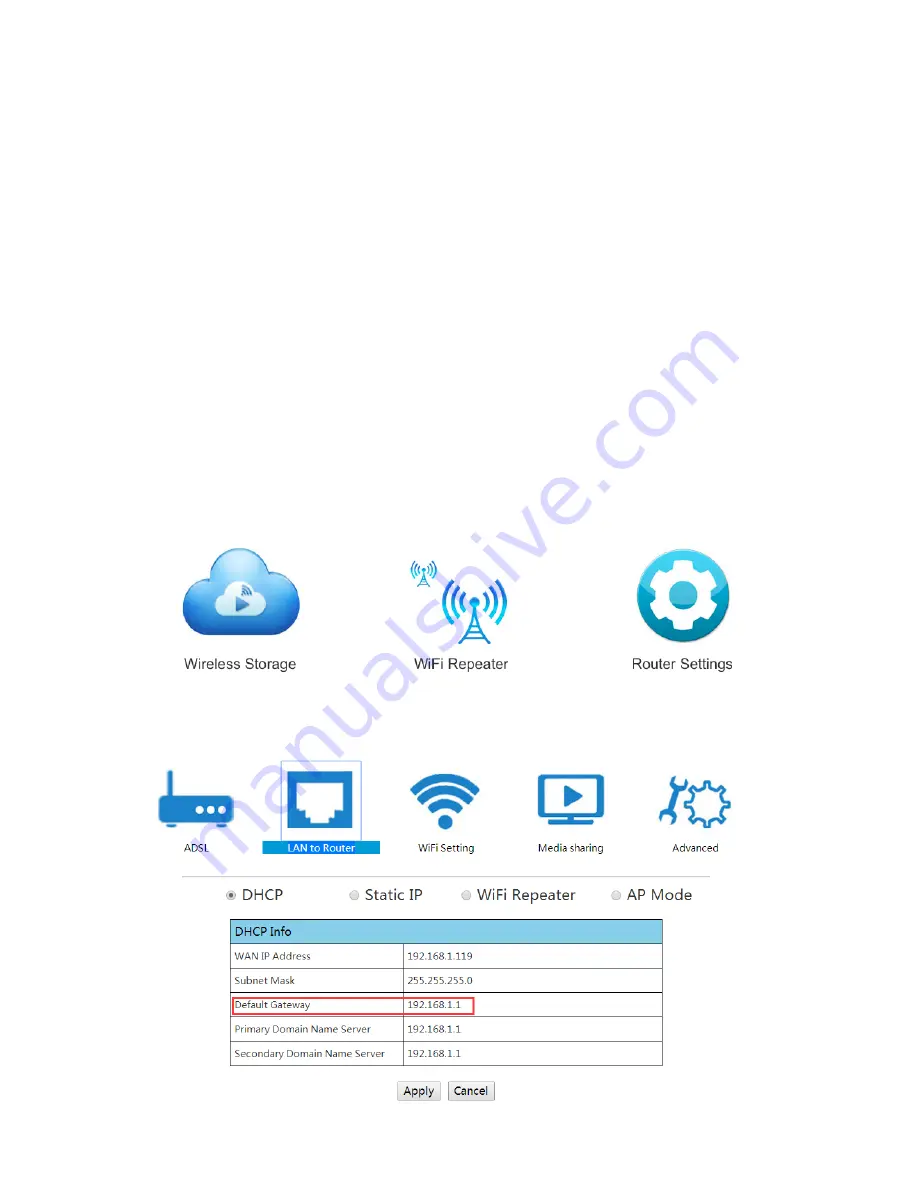
4.5 NAS mode (Network hard drive)
This operation mode allows you to use the device as a network drive (NAS),
thus making the data contained on the hard disk accessible to all users
connected to the local network.
1. Insert the hard drive into the Wi-Fi enclosure, making sure to place it in
the correct direction.
2. Make sure the HDD is firmly connected to the SATA connector.
3. Position the cover and close the enclosure by sliding the cover until you
hear a click.
4. Connect the LAN port of Wi-Fi Mobile Station to a LAN port of your ADSL
modem using a RJ45 LAN cable (not included).
5. Turn on the device by pressing the power button and wait at least 40
seconds for the Wi-Fi signal to be ready.
6. Connect to “Hamlet-WiFiDisk-XXXX” wireless network and type in the
Wi-Fi key when requested (default password is “az48486y”).
7. Open the web browser, type in
http://192.168.169.1
in the address bar
and press
Enter
. In the login screen type in user name (admin) and
password (admin) and click
OK
to access the web interface of the Wi-Fi
Mobile Station.
8. Click on
Router Settings
then click on
LAN to Router
>
DHCP
.





















