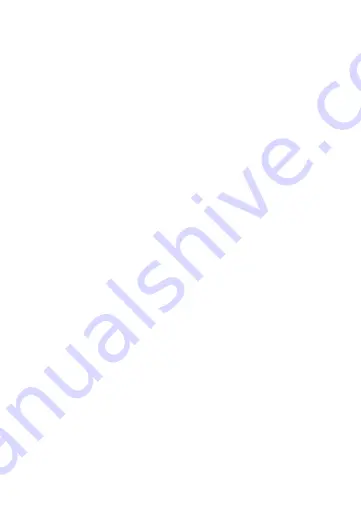
3. Driver Installation
CAUTION!
DO NOT connect the docking station to a computer
before installing the provided driver.
Windows OS
1. Insert the provided CD into your computer's optical drive and
the AutoPlay will be launched automatically.
If the
AutoPlay
does not appear, locate and double-click on
the
Setup.exe
file in the driver folder.
2. Click
Run Setup.exe
to execute the installer program.
3. If
User Account Control
dialog box is prompted, enter the
administrator password and then click
Yes
to start the
installation.
4. Follow the onscreen instructions and click
Finish
to complete
installation.
5. If required, click
Reboot
to restart the computer.
Mac OS
1. Insert the provided CD into your computer’s, open the
Mac
folder and double-click the
dmg
file.
2. Launch the
Installer.pkg
file and click
Continue
to start the
driver installation.
3. When the installation is complete, click
Restart
to finish
installing the software.
4. Docking Station Connection
1. Connect the Docking Station to the computer using the USB
3.0 cable included.
2. Plug the power adapter into the power jack of the docking.
3. Connect the Docking Station to a HDMI or/and DVI monitor.
The screen may temporarily go black or flicker during this
process.
4. Connect the USB peripherals, the Ethernet cable, speaker
and microphone to the corresponding connectors.
























