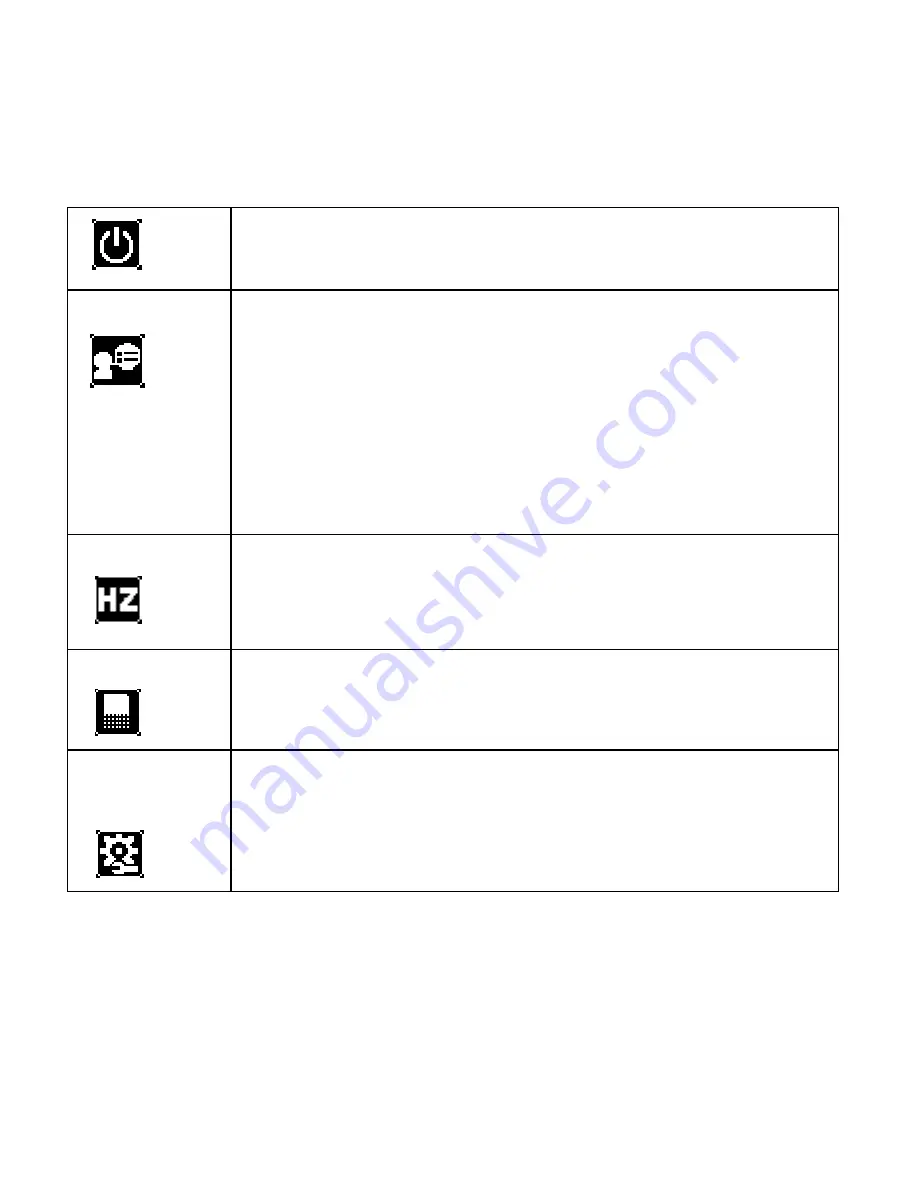
options:
[60 Seconds] / [120 Seconds] / [180 Seconds] / [None].
Language
Select a language for the Display menu and other
information from the following languages:
[English]: English, [Français]: French,
[Español]:Spanish, [Portuguãs]: Portuguese,
[Deutsch]:German, [Nederlands]: Nederland,
[Italiano]: Italian,[Pyccknn]:Russian;
Frequency
Light Frequency should be set to either 60Hz or 50Hz
depending on your region. [50HZ] / [60HZ].
Format
Refer to page 12.
Default
Setting
To reset the entire menu and button operation settings
to initial default. [OK] / [Cancel].
27














































