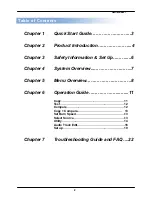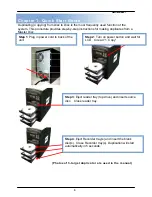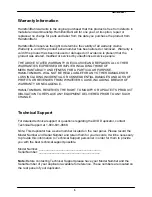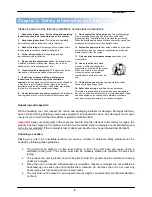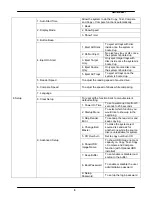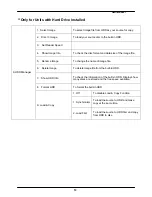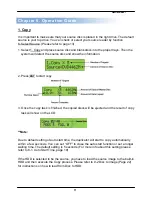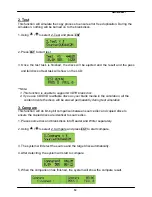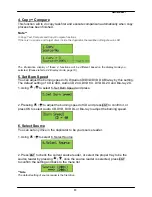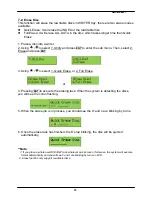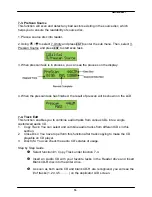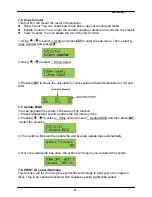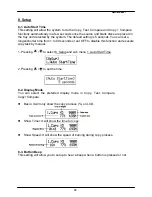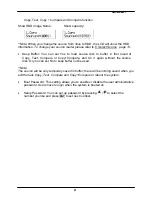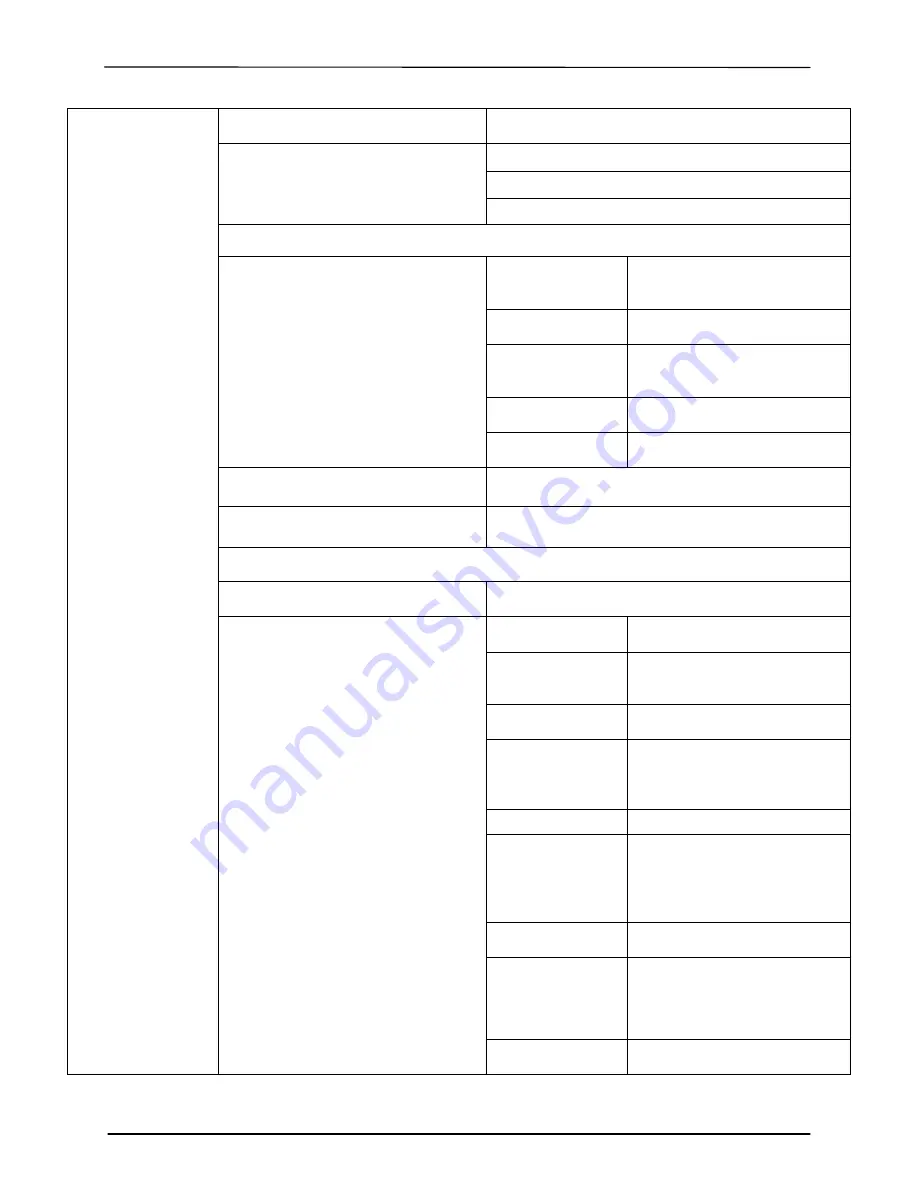
___
Hamilton/Buhl
9
8. Setup
1. Auto Start Time
Allow the system to do the Copy, Test, Compare
and Copy + Compare functions automatically
2. Display Mode
1. Basic
2. Show Speed
3. Show Timer
3. Button Beep
4. Eject On Start
1. Eject All Discs
To eject all trays with disc
inside once the system is
booted up.
2. Do Not Eject
No eject any tray or disc once
the system is booted up.
3. Eject Target
Only
Only eject target trays with
disc inside once the system is
booted up.
4. Eject Source
Only
Only eject source disc once
the system is booted up.
5. Eject All Trays
To eject all trays once the
system is booted up.
5. Reader Speed
To adjust the reading speed of source drive.
6. Compare Speed
To adjust the speed of drives while comparing.
7. Language
8. Clear Setup
To reset all the function back to manufacturer’s
default setting.
9. Advanced Setup
1. Power On Time
To set a warm-up time from 5
seconds to 255 seconds
2. Startup Menu
To select which function you
would like to show up in the
beginning
3. Skip Reader
Error
To set skip the read error and
keep copying.
4. Change Bad
Master
To make the system eject
source disc and ask for
another one while the source
disc is unreadable for system.
5. CD Overburn
Set to copy overburn CD.
6. Show HDD
Image Name
To show HDD image name or
capacity on Copy, Test, Copy
+ Compare and Compare
function (with Optional HDD
installed)
7. Keep Buffer
To set enable or disable load
source to the buffer.
8. Boot Password
To enable or disable the user
administrative password.
9. Setup
Password
To set up the login password