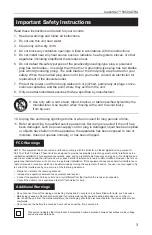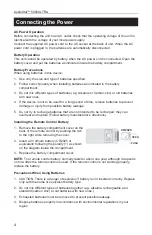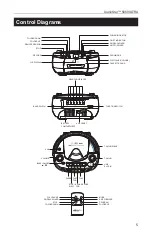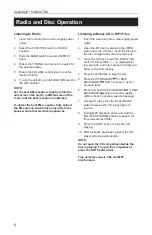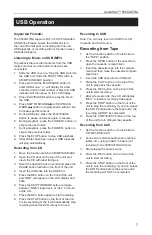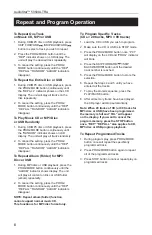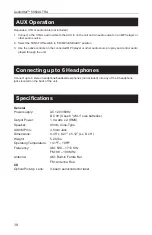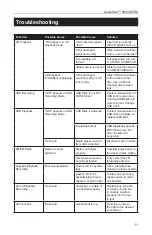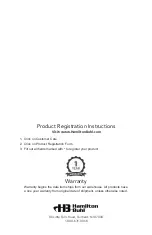9
AudioStar™ 5050ULTRA
Cassette Operation
Cassette Playback
1. Set the FUNCTION switch to the “TAPE” position.
2. Insert a cassette into the cassette compartment.
3. Press the PLAY button to play the loaded cassette.
4. Adjust the VOLUME, if necessary.
5. Press the STOP/EJECT button to stop tape play.
6. The PAUSE button is used to temporarily stop the
tape during recording or playback.
7. Press the EJECT button to open cassette door
when cassette function is no longer in operation.
Fast Forward or Rewinding
1. To fast forward or rewind, press the FAST
FORWARD or REWIND button.
2. Press the STOP/EJECT button to stop fast
forwarding at the end of the tape in order to
prevent damage to the cassette tape.
Cassette Recording
When recording, no volume adjustment is needed –
the recording level is automatically set.
Cassette Tape Selection
The quality and condition of the cassette tapes you
use will have a direct effect on the performance of this
unit. Low quality tapes tend to break and stretch, and
a broken tape can easily become entangled in the
drive mechanism, causing major damage. Stretched
tapes run at uneven speeds and will distort anything
recorded on them.
• Use only reputable tape brands
• Use of C-120 (120 minutes) cassettes is not
recommended. The extreme thinness of this tape
may result in breakage or other problems
• Check to ensure there are no loose layers of
tape visible through the cassette center windows.
Tighten loose layers with a pencil or ballpoint pen
before inserting the cassette into the unit.
Recording From the Built-In Radio
1. Set the FUNCTION switch to “RADIO” position.
2. Set the Band switch to the desired band position.
3. Tune in to desired radio station.
4. Insert the cassette into the cassette compartment.
5. Press the PAUSE button.
6. Press the RECORD button.
7. Release the PAUSE button to begin recording.
8. Adjust the volume, if necessary.
9. To stop recording, press the STOP/EJECT button.
When the tape reaches the end, it will stop
recording automatically.
Recording From Discs
1. Set the FUNCTION switch to “CD/MP3/
USB/AUX “ position.
2. Press the PUSH OPEN area to open the
CD door.
3. Load a CD, with the label side upward,
into the CD compartment, close the door,
and the player will play all the tracks once
(continuous play).
4. Press the STOP ( ) button to stop
playing the CD.
5. Insert the cassette into the cassette
compartment.
6. Press the PAUSE button.
7. Press the RECORD button.
8. Press the PLAY/PAUSE button to start
playing.
9. Release the PAUSE button to begin
recording. You can also record audio
signals from an external microphone.
10. Adjust the volume, if necessary.
11. To stop recording, press STOP/EJECT
button. When the tape reaches the end, it
will stop recording automatically.
Recording From Aux
1. Set the FUNCTION switch to “CD/MP3/
USB/AUX” position.
2. Connect external player to the AUX IN
jack.
3. Press the Record button.
4. To stop recording, press the STOP/EJECT
button. When the tape reaches the end, it
will stop recording automatically.
Recording From the Built-In
Recording Microphone
1. Set the FUNCTION switch to Tape (Radio
Off) position.
2. Insert a cassette tape into the cassette
compartment.
3. To avoid feedback between the speaker
and the built-in recording microphone,
set the Volume Control to the minimum
position.
4. Press the Record button.
5. Recording can be achieved via built in
microphone.
6. To stop recording, press STOP/EJECT
button. When the tape reaches the end, it
will stop recording automatically.