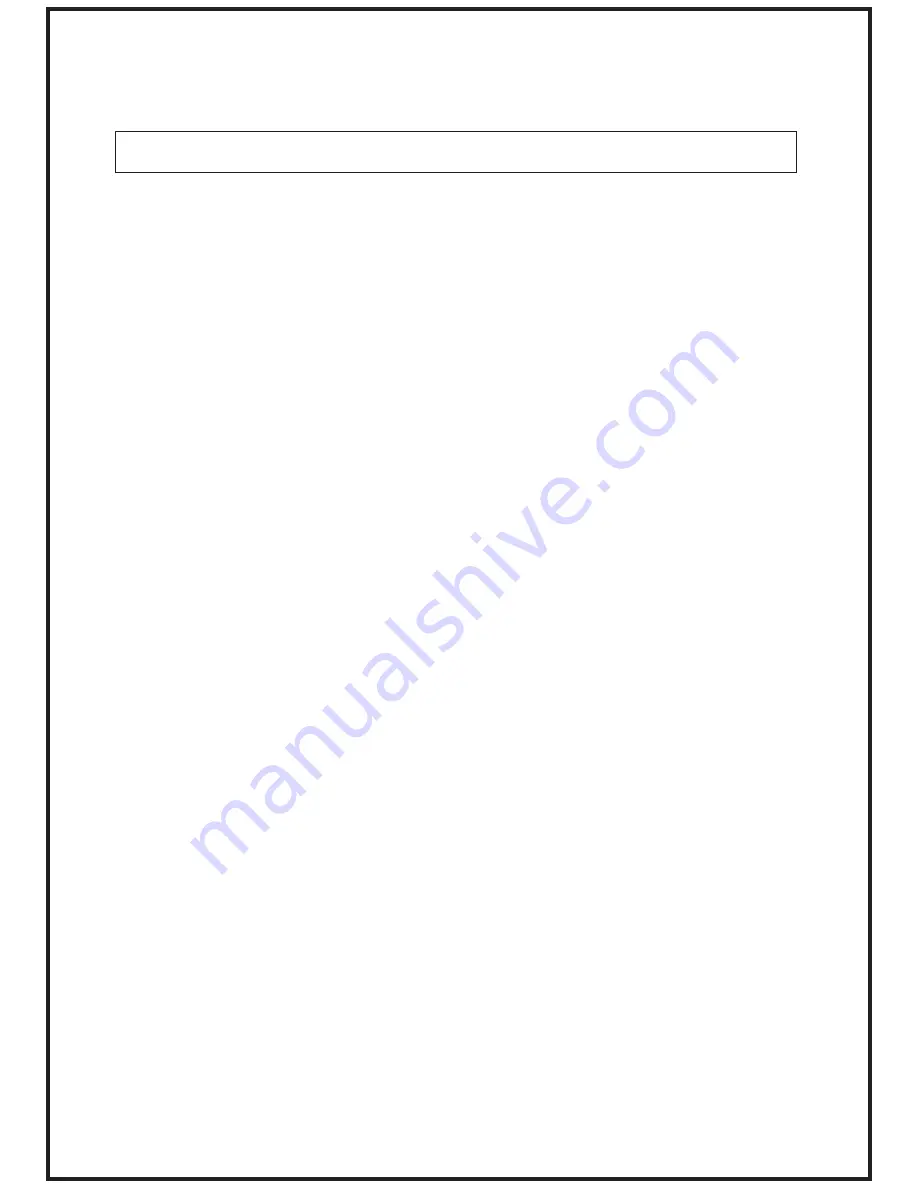
If you experience problems, please see the relevant item and take the appropriate
measures.
1)The power is turned ON(I), but the four leds don’t light.
-Be sure the power chord is connected to the AC main.
-Be sure the power chord is fixed well in the rear panel of M-C3.
-Check if the controller is able to send midi messages, if so, please contact
assistance.
2)The power is turned ON(I), the four leds light but the controller doesn’t send midi
messages.
-Check the midi cable you are using.
-Check the instruments that is receiving midi messages from M-C3 : in
particular check configuration of midi channel, general midi configuration,
and other midi function: see your midi instrument manual for details.
-if you are not sure about configuration of the midi instrument connected to
M-C3, use a MIDI cable/adapter with indication of midi activities.
If there’s no midi activities, please contact the assistance.
3)Operating with the percussion ON/OFF tab, it’s impossible to enable the
percussion sound.
-Check if the led above the B drawbars set is active, if not, please select the
appropriate set ( percussion only work on set B).
4)Connecting M-C3 to a midi system like PC with VST or expander, control changes
don’t work in the right way.
-Please remember that M-C3 control change messages are fixed and is
impossible to change them; according to this, you have to manually change in
the midi system connected to M-C3 every control change number for match
with the controller or use the midi-learn function of the expander-PC/VST. See
your instrument manual for detail.
If you experience problems not listed above or if you notice strange behaviour on
your instrument, don’t hesitate to contact BG’s Musical instrument or the authorized
assistance.
TROUBLESHOOTING
















