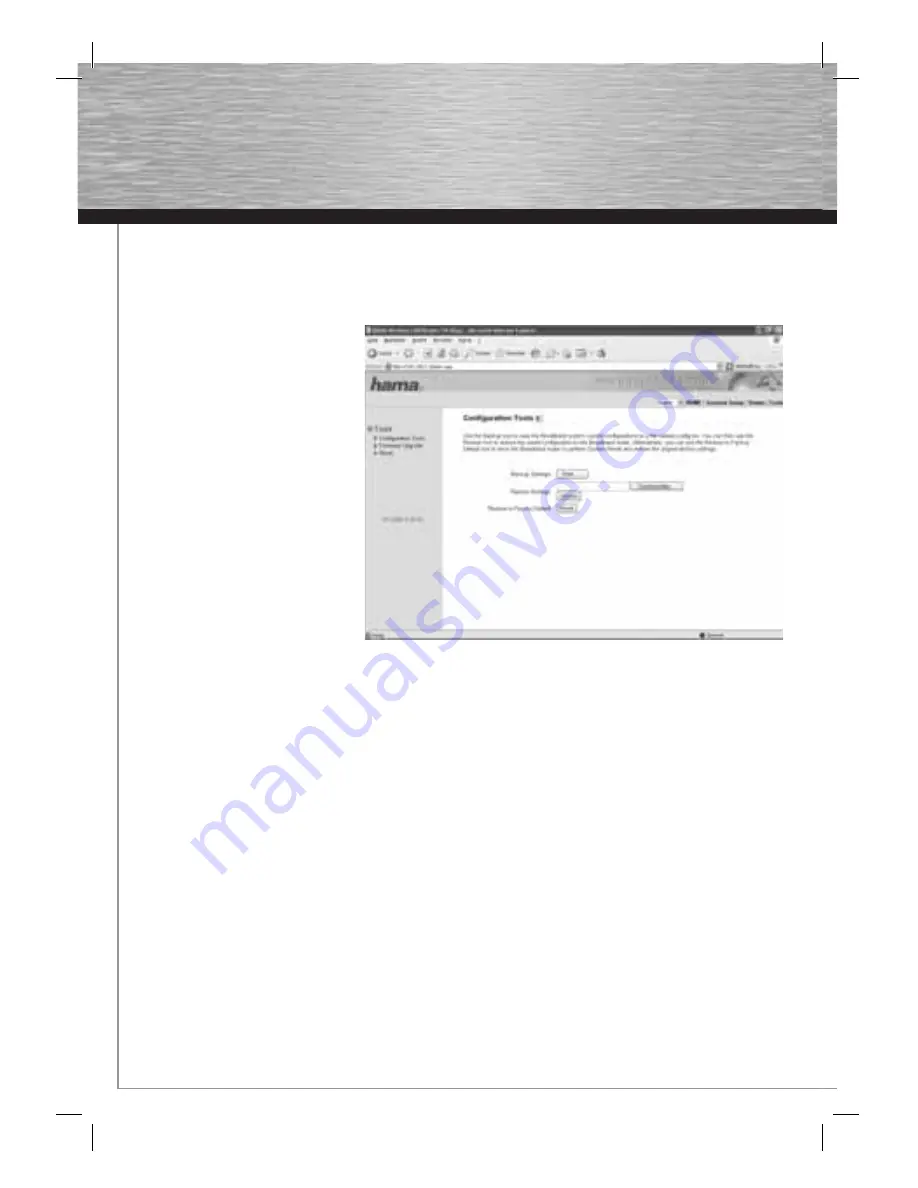
14
4. Tools
The Hama Wireless LAN router provides you with various tools to help you confi gure and use the device.
4.1 Confi guration Tools
From the start view which can be accessed by
clicking
Home
, select
Tools
in the menu at the
top right, and then
Confi guration Tools
in the menu on the left.
This page allows you to save all confi guration
options of the router. Click
Save
to do so.
Then select the target folder. You should also
set a fi le name which allows you to identify
the fi le clearly. Click
Save
after your
selection. The settings are now saved. If you
want to restore the saved settings at a later
time, click
Browse
and then select the
confi guration fi le required. Click
Upload
to
load the fi le. The router takes a few seconds
to load the fi le and then to restart. The
selected LAN confi guration is valid after
restarting.
To reset the router to the default settings,
click
Reset (Restore to Factory Default)
. Click
OK
at the next prompt. All settings are reset
to the default settings.
4.2 Firmware Update
From the start view which can be accessed by clicking
Home
, select
Tools
in the menu at the top right, and then
Firmware Upgrade
in
the menu on the left. To do so, click
Next
in the next window.
Click
Browse
to select the new fi rmware fi le in the next window. Click
Apply
after you select the fi le The new fi rmware is loaded and
the router is restarted.
Warning!
Earlier settings are lost when new fi rmware is loaded.
4.3 Re-starting the Router
From the start view which can be accessed by clicking
Home
, select
Tools
in the menu at the top right and then
Reset
in the menu on
the left.
The router is restarted when you click
Apply
in this window and confi rm the subsequent prompt by clicking
OK
. Settings you have
made are not lost.
5. Status Information
From the start view which can be accessed by clicking
Home
, select
Status
in the menu at the top right.
The menu on the left contains various sub-menus via which you can view detailed information, such as
Internet Connection, Device
Status or Active DHCP Clients
. The
Statistics
menu item also provides a packet counter.














