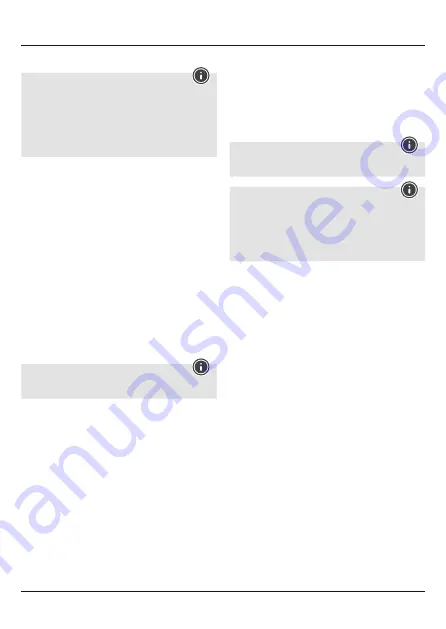
4
6.4. Audio playback
Note
• Note that the functions described under
6.4
. and
6.5
. are
only possible with an active Bluetooth
®
connection.
• Your terminal device must also support the individual
functions.
• For more information, please refer to the operating
instructions of your terminal device.
• Functions can still be controlled directly via the terminal device.
• Set the volume on your terminal device to a low level.
• Switch the headset on using the
MFB
button (2). Upon
successful connection, a voice says,
“PAIRED”
.
• Start audio playback on the connected terminal device.
• Swipe upwards on the
touch control panel
(1.a) to increase
the volume.
• Swipe downwards on the
touch control panel
(1.b) to reduce
the volume.
• Press the
MFB
button (2) to start or pause audio playback.
• Swipe forwards on the
touch control panel
(1.c) to go to
the next track.
• Swipe backwards on the
touch control panel
(1.d) to go to
the previous track.
6.5. Hands-free function
• Press the
MFB
button (2) once to answer an incoming call.
• Press the
MFB
button(2) twice or use your telephone to reject an
incoming call.
• During a call, press the
MFB
button (2) once to end the call.
• Press the
MFB
button (2) twice to call the number of the last call.
Note – Call quality
To increase the call quality, make sure that you are near the
headset with your mobile phone during the call.
6.6. Voice Assistant function
The
Voice Assistant
is an integrated, interactive function that
enables you to start communication with your Siri or Google
Assistant using the touch control panel. This function enables you
to ask questions and get various forms of help from your voice
assistant, even if you are not holding your telephone in your hands.
Below you will find some examples selected from the large number
of possibilities.
Note – Siri
Siri is only available on suitable terminal devices with iOS 5 or
higher (from iPhone 4s onwards).
Note – Google Assistant
• The Google Assistant is only available on suitable terminal
devices with
Android 5.0 or higher
, Google Play Services,
> 1.5 GB of free memory and a minimum screen resolution
of 720P.
• The
Google Assistant app
must be available on your
terminal device and set as the default voice assistant.
Tap twice in the centre of the touch control panel (1) while the
headphones are connected via Bluetooth
®
to start communication
with your Siri or Google Assistant. As soon as you hear an acoustic
signal, your voice assistant is ready to help you.
•
Example 1:
Tap twice in the centre of the touch control panel (1) and then
speak into your headphones: ‘What’s the weather like today?’
The voice assistant will answer as follows, for example: ‘Mainly
cloudy with some showers’
•
Example 2:
Tap twice in the centre of the touch control panel (1) and
then speak into your headphones: ‘What time is it?’ The voice
assistant will answer as follows, for example: ‘It is 8 pm’
•
Other examples:
Set an alarm for tomorrow at 7 am.
Play music.
What’s in the news?
6.7. Audio input socket
In addition to connecting this headset via Bluetooth
®
, you can
connect it using the included AUX cable.
To do so, insert one end of the cable into the terminal device and
the other end into the
audio input socket
(3) on the left side of
your headset.
6.8. Disconnecting the headset
• Switch the headset off.
• Disconnect the headset via the Bluetooth
®
settings on your
terminal device.
Содержание Touch
Страница 2: ...1 2 3 5 6 4 1 a 1 b 1 c 1 d...






































