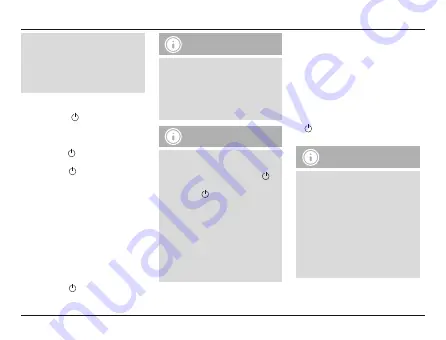
4
• Make sure that your
Bluetooth
®
capable terminal device is on and
Bluetooth
®
is activated.
• Make sure that the speaker is located
within the
Bluetooth
®
range of max.
10 metres.
• Switch on the speakers as described in
4.1 Switching the product on and off.
• The status LEDs (1) start flashing blue. The
two halves of the speaker then connect to
each other automatically.
• Once the halves have successfully connected,
the status LED (1) on one speaker lights
up blue.
• The status LED (1) on the master speaker
continues flashing blue while the speaker
searches for a connection to the terminal
device.
• Open the
Bluetooth
®
settings on your terminal
device and wait until
Hama Soundcup-D
appears in the list of
Bluetooth
®
devices
found.
• Select
Hama Soundcup-D
and wait until
the speaker is listed as connected in the
Bluetooth
®
settings on your terminal device.
An acoustic signal confirms that connection
was successful.
• The status LED (1)
on the master
speaker
remains lit.
Note –
Bluetooth
®
password
• Some terminal devices require a
password in order to connect to
another
Bluetooth
®
device.
• If your terminal device requests a
password for connection to the speaker,
enter 0000.
Note – Connection to a new
device
• If you want to connect a new
Bluetooth
®
terminal device to the
speaker, press the function button
(1) twice in short succession until the
status LED (1) begins to flash blue
and an acoustic signal sounds.
• The current connection is disconnected
and the search for new terminal
devices starts.
• The speaker always stores the last eight
terminal devices paired.
• The speaker will automatically connect
to the last terminal device paired when
it is switched on the next time.
4.4 Automatic
Bluetooth
®
connection (after
successful pairing)
• Make sure that your
Bluetooth
®
capable
terminal device is on and
Bluetooth
®
is
activated.
• Make sure that the speaker is located within
the
Bluetooth
®
range of max. 10 metres.
• Switch on the speakers as described in
4.1
Switching the product on and off.
• After successful connection, the status LED
(1) will light up in blue. An acoustic signal
confirms that connection was successful.
Note – Connection impaired
• After the speaker and terminal device
have been paired, a connection
is established automatically. If
the
Bluetooth
®
connection is not
established automatically, check the
following:
• Check the
Bluetooth
®
settings of
your terminal device to see whether
Hama Soundcup-D
is connected.
If not, repeat the steps listed under
Bluetooth
®
pairing.
Содержание SOUNDCUP-D
Страница 2: ...3 2 3 1 4 4 1...
Страница 3: ...True Wireless Stereo Pic 1 Pic 2...
Страница 24: ...22 1 2 3 4 Micro USB USB Hama 1 2 Bluetooth Soundcup D Micro USB 3 1 IPX7 4 4 1 1 2 1 R...
Страница 25: ...23 10 Bluetooth 4 2 USB USB Soundcup D Micro USB Micro USB 4 Micro USB Micro USB 4 USB USB USB 1 1 3 4 10...
Страница 29: ...27 10 Hama GmbH Co KG 00173186 2014 53 www hama com 00173186 Downloads 2402MHz 2480MHz 0 88 dBm...
Страница 30: ...28 1 2 3 4 Micro USB Hama 1 2 Bluetooth Soundcup D micro USB 3 IPX7 1 m B...
Страница 46: ...44 1 LED 2 3 4 micro USB Hama 1 2 Bluetooth Soundcup D micro USB 3 1 m IPX7 J...





















