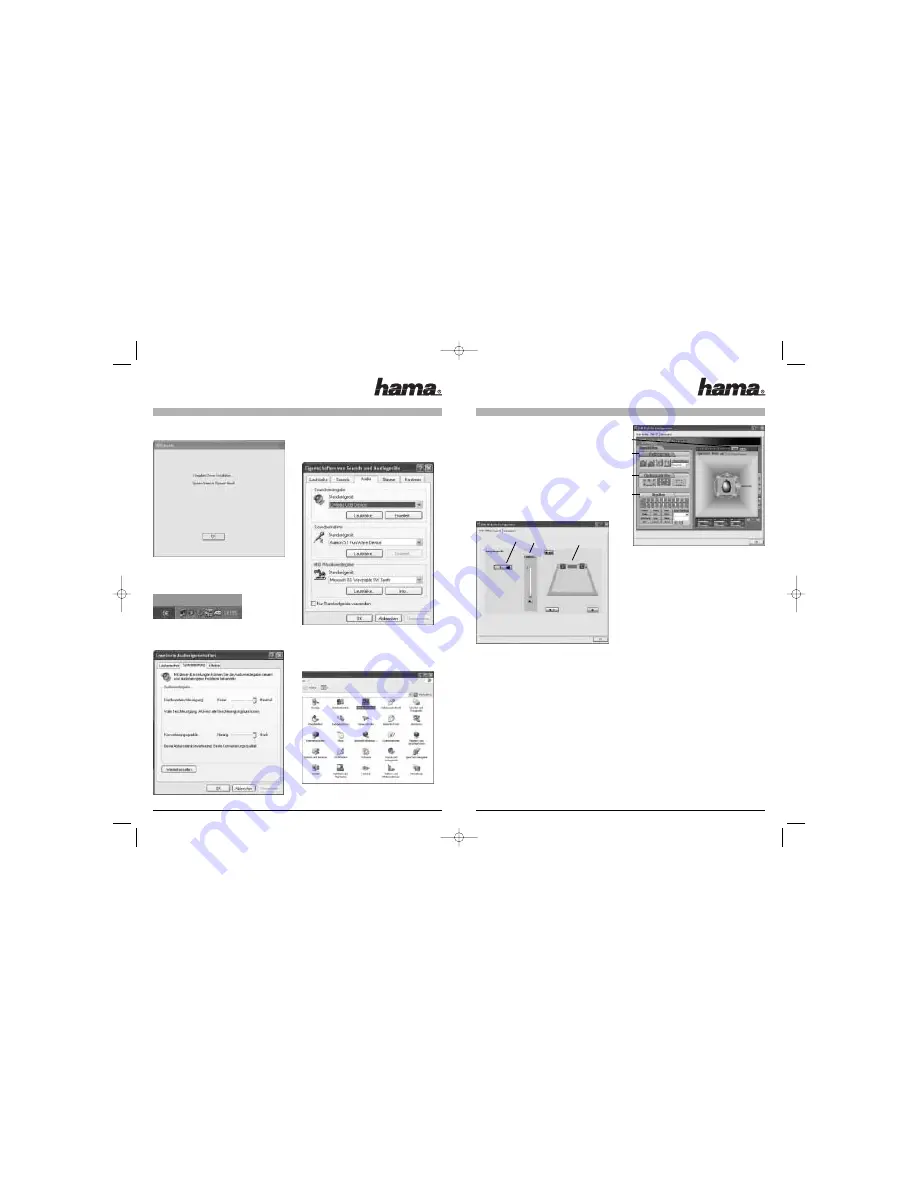
5.1 Surround Sound Function
Double-click the Xear™ USB icon to make adjustments for
using the virtual sound functions.
1)
Set the number of speakers
2)
Set the volume
3)
Options for testing the speakers
Xear3D™ function settings:
1)
Virtual 5.1 function - On/off switch
Switching on this function allows you to create a
virtual 5.1 channel emulation. Regardless of the type of
output device (2 channel speakers).
2)
Environment
Different sound effects
3)
Environment size
Determine the room size.
(small-, mid- or large-sized room)
4)
Equalizer
27 different environment effects and 10-band equalizer
Product Specifications:
Output power (RMS): 2W
Frequency response: 220Hz to 20kHz
Magnetically shielded: Yes
Power supply via USB
Dimensions: 113 x 80 x 113 mm
Terms of guarantee:
Hama products are top-quality products, which are tested
according to the strictest international quality standards. The
term of the guarantee begins on the day of purchase.
The guarantee applies exclusively to defects in materials and
workmanship and is limited purely to the value of the product
and not to consequential damage etc. If a claim is made under
the guarantee then the sales receipt must be presented and a
brief description of the fault given.
The unit must be carefully packed and returned carriage and
postage paid. If a claim is made against the guarantee, the
guarantee period will not be extended nor will a new guaran-
tee period be set for the product.
6.
If the installation is successful, the system reboots to
activate the driver.
7.
Once the system is rebooted, the system recognizes
the USB speaker and displays it below on the right in
the task bar. (Xear™ USB)
8.
The hardware speed and conversion quality must be
ideally set for good sound quality.
9.
If the operating system does not automatically switch
to the new USB audio device, you must do so manually
in the control panel under sounds and audio devices.
See the screenshot below. Please set the USB audio
device in the Standard device field and click apply.
10. The Xear™ USB driver must be activated to use the
surround function. This is usually done automatically. If
this is not the case, activate the driver in the control
panel by double-clicking the icon.
Once you have clicked the icon, the Xear™ USB icon
should appear below to the right in the taskbar
(see point 7).
1
2
3
1
2
3
4
00039737bda 23.12.2005 11:33 Uhr Seite 8






