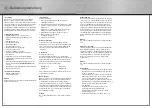4
5
I. Introduction
Thank you for choosing the Hama Slide S2 Laser Gaming
Mouse, and congratulations on your decision! We are
certain that our product will provide you with plenty of
playing pleasure for years to come. These instructions
contain valuable information on operating and confi gu-
ring the mouse. Please keep these instructions in a safe
location for future reference.
II. Product description
• Maximum 2000 DPI sensor power
• Scan rate: 6.4 megapixels at 7800 frames per second
• 16 bit data transfer
• Speed: up to 1 m/s
• Polling rate: 500 Hz
• Acceleration: up to 20 G
• Reaction time up to 1 ms (full speed)
• Internal memory: 16 KB
• Particularly easy-gliding Tefl on feet
• Main buttons with a special anti-slip coating
• 4 programmable buttons with macro-function
• Hot-button menu for starting 18 different applications
• Adjustment of the resolution (400/800/1600/2000 DPI)
during a game even without installing the drivers, via 2
buttons
• Wheel LED shows the selected DPI by means of a
colour-coded display
• Gold-plated USB plug
III. System requirements
• Windows 2000 / XP / Vista
• Free USB port
Note:
Please note that USB operation is not supported by
Windows 95 / NT.
IV. Installation
Installing the software
1. Place the enclosed software CD into your CD-ROM
drive.
2. The installation program is started automatically.
3. If this does not happen, proceed as follows:
Click on: START > Run > Browse
Then select your CD-ROM drive.
4. Double-click the setup.exe fi le.
5. Then follow the steps in the installation program.
6. Restart your PC.
Installing the hardware
Connect the USB cable of your mouse to a USB port on
your computer. Your operating system may prompt you
to insert your Windows® CD to install the new hardware
components.
V. Functions
Realtime DPI switching
Even without the software being installed it is possible to
adjust the resolution as desired. As there is no on-screen
display for this, an LED was integrated into the wheel
of the mouse which displays the current DPI value by
means of a unique colour.
2000 DPI: white
800 DPI: blue
1600 DPI: red
400 DPI: green
In order to change the resolution, press on the button
beneath the scroll wheel.
Macro function
The Hama Slide S2 Laser Gaming Mouse offers you the
possibility of activating and running up to 5 different
button commands (= a macro) sequentially with just the
click of a mouse button.
You only have to assign a macro function to a mouse
button (under “Buttons” in the menu) and already you
can specify the 5 buttons in the software menu through
the Macro tab. You can specify up to 3 macros.
Note:
The “Slide S2 Expand Software” must be installed to do
this.
Hot-button menu
If you assign the hot-button menu to a mouse button (in
the registry tab “Buttons”) in the software, then you can
quickly and easily select from 18 different applications
through the quick-select button. Nine applications are
already preinstalled, however, nine additional selections
can be assigned to other applications. To do so you must
fi rst determine which software programs are to be star-
ted by means of the hot-button menu. A link is then made
in the hot-button menu. Detailed information can be found
in the software menu.
Note:
The “Slide S2 Expand Software” must be installed to do
this.
g
Operating Instruction
X/Y axis sensitivity
In the X/Y axis tab you can individually adjust the
sensitivity of the mouse. You can increase/decrease the
sensitivity of the X axis (left/right) or the Y axis (up/down)
to suit your tastes by moving the switch in the menu. The
changes are only activated after you click on “Apply
changes”.
Note:
The “Slide S2 Expand Software” must be installed to do
this.
Notes
• In order to utilize the entire functional scope of the
mouse you must install the software “Slide S2 Expand
software”.
• Practice a little with the different resolutions in order
to fi nd the one that best suits you. Especially for
fi rst-person shooter programs, its worth using two
different DPI values: a low value for aiming and
shooting (e.g.: 400 DPI) and a high value for rapid
moving scenes (e.g.: 1600 DPI)
• For computers with multiples users, a separate
installation per user is necessary. The settings
are then saved individually for each user.
• Software updates can be found at: www.hama.com