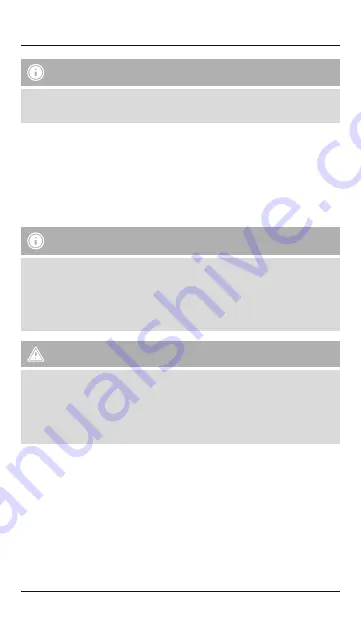
3
Note – Qualcomm
®
Quick Charge™ 3.0
To find out whether your terminal device supports Quick Charge, please refer to the product
information or operating instructions of the device manufacturer or the information available on
the Internet.
4. Operation
4.1 Charging the Power Pack
• Begin charging the power pack by connecting the included Micro-USB charging cable to the
power pack’s Micro-USB input (
IN 5V/2.4A
) or the included USB Type-C charging cable to the USB
Type-C socket (
IN 5V/3A
) and to a suitable USB charger
. Please refer to the operating instructions
for the USB charger used.
• Charging begins and ends automatically.
• Charge the Power Pack fully before using it for the
fi
rst time.
Note – Capacity
• The capacity is always shown when the Power Pack is charging.
• Each status LED corresponds to 25% of the capacity. When an LED is permanently illuminated,
this indicates that this capacity level has already been reached. The Power Pack is charged to
at least 75% if three LEDs are illuminated, and the fourth is flashing.
• If all four status LEDs light up, the full capacity is available.
• Press the button of the Power Pack to switch it on and to check its current capacity.
• To switch the Power Pack off, press and hold the button until the status LEDs go out.
Warnung – Battery
• Only use suitable charging devices or USB connections for charging.
• As a rule, do not charge devices or USB connections that are defective and do not try to repair
them yourself.
• Do not overcharge the product or allow the battery to completely discharge.
• Avoid storing, charging or using batteries in extreme temperatures.
• When stored over a long period of time, batteries should be charged regularly (at least every
three months).
4.2 Charging terminal devices
• Connect the included Micro-USB or USB Type-C charging cable to the power pack’s USB or USB
(QC3.0) connection (see
8. Technical Data
) and to the Micro-USB or USB Type-C connection on
your terminal device (mobile phone, smartphone, etc.)
• The included charging/connection cables may not be suitable for the USB connection on your
terminal device. In this case, use the USB cable that was included with your terminal device.
• Charging begins automatically. The status LEDs show the remaining capacity when the Power Pack
is charging.
• The current battery status of your terminal device will appear on this device.
• Press the button on the power pack and hold it for approximately 3 seconds to stop charging and
to switch the power pack off. The status LEDs should switch off.
• The Power Pack will automatically switch off if it is not connected to a terminal device.





































