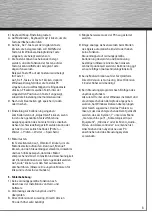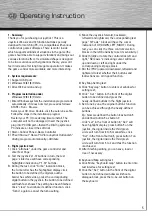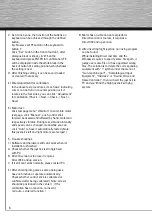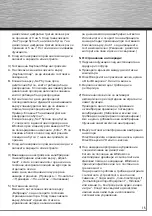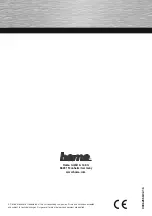5
g
Operating Instruction
1. Summary:
Thank you for purchasing our joystick ! This is a
Joystick of 4 axis and 12 function buttons specially
designed for matching PC, it is compatible with various
control stick game softwares. There is motor inside
which supports all kinds of situations in the game (the
game should be able to support vibration) and brings out
various vibration effect. Its simulated shape is designed
to be in accordance with ergonomics theory, you won’t
feel tired even after long time game operation. It makes
the game control more workable and more interesting.
2. System requirements:
1) Support USB port
2) Windows 10/8.1/8/7/Vista
3) DirectX7.0 version and up
3. Program installation under
Windows 10/8.1/8/7/Vista:
1) Enter Windows system
the installation program starts
automatically. If it does not start, proceed as follows:
START > Run > Browse
Select your CD drive. Double-click the autorun.exe file.
Follow the steps in the installation program.
Restart your PC.
(It needs long time to install. The
computer will not be damaged.) Insert the joystick
plug into PC USB port->Install the Driving system as
PC indicates-> insert the soft disk
2) Start->Control Panel->Game Controller
3) PC will find out ”Hama PC-Vibra Joystick Outlandish”
driving program automatically->Attribute
4. Flight joystick test:
1) Click “attribute” under the game controller and
enter Test Page:
A. Test the joystick’s 1-12 buttons in turn, the test
page ‘s interface will have corresponding
highlighted indication of “1-12” buttons.
B. During the test, click “Turbo” indication block,
the Turbo letter has the highlighted display click
the button to be defined, the digital’s outline
border has white video, press the corresponding
digital button in the joystick, the button to be defined
will flash fast. shows The setting has been finished.
Click “clear” to eliminate its defined function, click
”Turbo” again to cancel the turbo setting.
C. Move the Joystick forward, backward,
leftward and rightward, the corresponding test
page ”X/Y axis “ block will have the cursor
indication of UP, DOWN, LEFT, RIGHT; ( During
test, you can click the three control selection
blocks in the left Sensitivity to set its sensitivity.)
D. Slide throttle or rotate the control stick left and
right, ”RZ/Z axis ”s indicating cursor will move
up and down or left and right under the
corresponding test page block.
E. Stir the (POV) upward, downward, leftward and
rightward to test whether the 4 buttons and
8 directions are all in good function.
2) Key Map Setting test:
A. Click “Keymap” button to enter set window for
setting test;
B. Click ” Set ” button in the front of the digital
button to be defined and press the
newly-defined buttons in the flight joystick
C. Set it one by one, the original button’s function
can be achieved through the newly-defined
buttons.
Eg : Now we defined the button 3 as button 5
and defined button 5 as button 7:
click “set” in the front of button 3, “Set” will
have highlight display, press button 5 on the
joystick, the digital inside the third green
circle will turn from 3 to 5; meanwhile, click
“Set” in the front of button 5, press button 7 on
joystick, the digital inside the third green
circle will turn from 5 to 7 and thus the function
is achieved.
D. After finishing editing, you can save, load or
clear if necessary.
3) Keyboard Map setting test:
A. Click Menu “Keyboard map” button to enter into
test interface for setting test;
B. Click the “Set” button in the front of the digital
button to be defined, windows will shoot a
dialogue block, press the to-be-set button on
the keyboard.