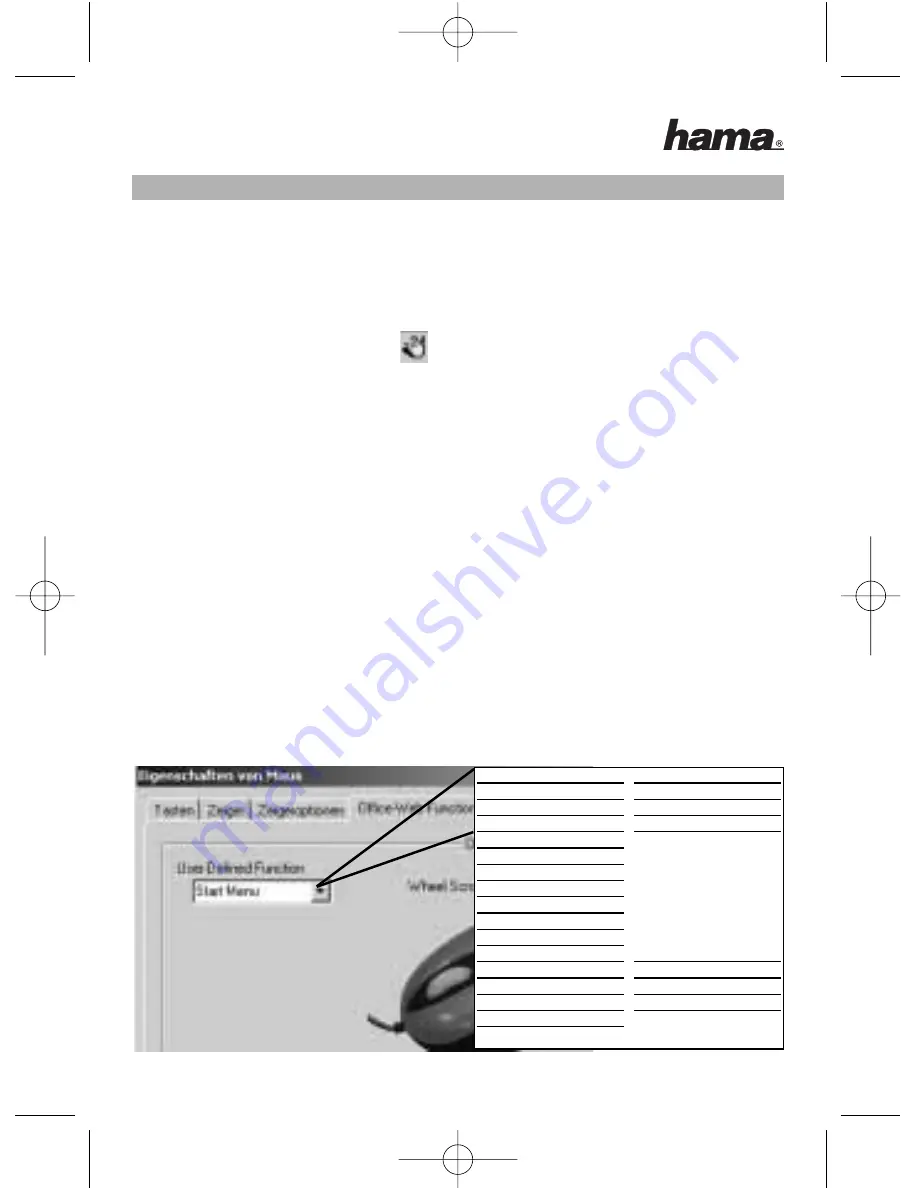
Commande du logiciel:
Le logiciel vous permet d'assigner plusieurs fonctions à la touche médiane
(molette) de la souris. Le logiciel est chargé automatiquement dès que
Windows® est lancé.
Cliquez sur l'icône de la souris dans la barre des tâches avec le bouton
gauche de votre souris afin de configurer les
paramètres suivants.
Vous pouvez sélectionner :
-
Mouse Configuration
(vous permet de modifier les propriétés du logiciel de la souris et de son
pointeur)
-
Exit
(vous permet de quitter le logiciel de la souris)
Un menu (Illustration 1) apparaît dès que vous sélectionnez „
Mouse
Configuration
“. Les onglets
„Touches“, „Pointeur“, „Options du pointeur“,
„Fonctions web d'Office“
et
„Matériel“
apparaissent.
Vous trouverez des informations relatives à
„Touches“, „Pointeur“
et
„Options du pointeur“
dans l'aide de Windows® (appuyez sur la touche F1).
9
Bezeichnung
Start Menu
Close Window
Context Help
Restore Window
Maximizing Window
Minimizing Window
Next Window
Previous Window
Screen Saver
Page Up
Page Down
Home
End
Calculator
F1 - F12 Function
Screen Snapshot
Window Snapshot
Control - C/V/X ...
Run
MS Outlook/ Word/ Excel/
Power Point/ Finder
(erweiterte
Dateiensuche)/ Outlook
Express/ Internet Explorer/
MS-Explorer/ Note Pad /
CD-Player/ MS-Paint/
Address Book
Office Wheel
Web Wheel
Double Clicks
Normal Function
Illustration 1
Illustration 2
Illustration 3
00057265bda 09.02.2006 14:29 Uhr Seite 9





























