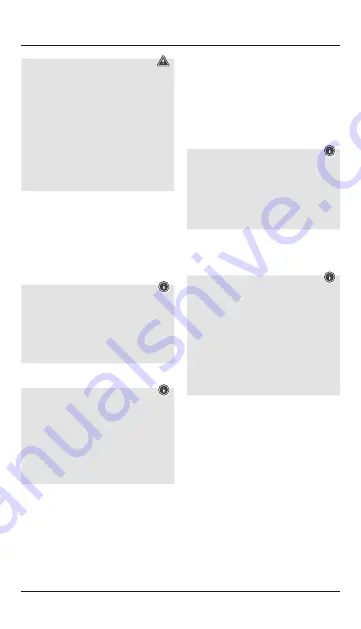
3
Warning – Batteries
• Keep batteries out of the reach of children.
• Never open, damage or swallow batteries or
allow them to enter the environment. They
can contain toxic, environmentally harmful
heavy metals.
• Immediately remove and dispose of dead
batteries from the product.
• Avoid storing, charging or using the device
in extreme temperatures and extremely low
atmospheric pressure (for example, at high
altitudes).
• Open the battery compartment (4), insert two AAA
batteries with the correct polarity and close the
battery compartment (4).
• If the battery charge is low, the Bluetooth/battery
status LED (1) will begin to flash red during
operation. Replace the batteries immediately as
described above.
6. Operation
Note
• The functions described in this section are
only available for Bluetooth-capable terminal
devices.
• Note that the maximum range for Bluetooth
is 10 metres without obstacles such as walls,
people, etc.
6.1 Bluetooth
®
pairing
Note – Pairing
• Make sure that your Bluetooth
®
-capable
terminal device is on and Bluetooth
®
is
activated.
• Make sure that your Bluetooth
®
-capable
terminal device is visible for other Bluetooth
®
devices.
• For more information, please refer to the
operating instructions of your terminal device.
• Slide the [OFF/ON] switch (2) to the ON position to
switch on the Bluetooth® keyboard.
• Press and hold the
[CONNECT]
button (3) until
the Bluetooth
®
/battery status LED (1) begins to
continually flash red. The keyboard is searching for
a Bluetooth
®
connection.
• Open the Bluetooth
®
settings on your terminal
device and wait until
Hama KEY4ALL
appears in
the list of Bluetooth
®
devices found.
• Select
Hama KEY4ALL
, follow any instructions on
your terminal device, and wait until the keyboard
is shown as connected in the Bluetooth
®
settings
on your terminal device. The Bluetooth
®
/battery
status LED (1) goes out.
• You can now use the Bluetooth
®
keyboard.
6.2 Automatic Bluetooth
®
connection (after
successful pairing)
Note
• Make sure that your Bluetooth
®
-capable terminal
device is on and Bluetooth
®
is activated.
• Make sure that your Bluetooth
®
-capable terminal
device is visible for other Bluetooth
®
devices.
• For more information, please refer to the operating
instructions of your terminal device.
• Slide the [
OFF/ON
] switch (2) to the ON position
to switch on the Bluetooth
®
keyboard. The
Bluetooth
®
/battery status LED (1) flashes red.
• You can now use the Bluetooth
®
keyboard.
Note
After the devices have been paired once, the
connection is then established automatically.
If the Bluetooth
®
connection is not established
automatically, check the following:
• Check the Bluetooth
®
settings of your terminal
device to see whether
Hama KEY4ALL
is
connected. If not, repeat the steps listed under
6.1 Bluetooth
®
pairing.
• Check whether obstacles are impairing the
range. If so, move the devices closer together.
6.3 Changing the operating system
The Hama KEY4ALL X510 keyboard supports
three different operating systems. You can use
the following shortcut keys to select the desired
operating system:
• fn + Q for Apple iOS
• fn + W for Android
• fn + E for Windows
6.4 Multimedia keys
The multimedia keys give you direct access to various
applications and functions.
You can use them by pressing fn + the required
multimedia key.
Содержание KEY4ALL X510 Series
Страница 2: ...F10 F11 F12 A 1 OFF ON CONNECT B 2 3 4...



















