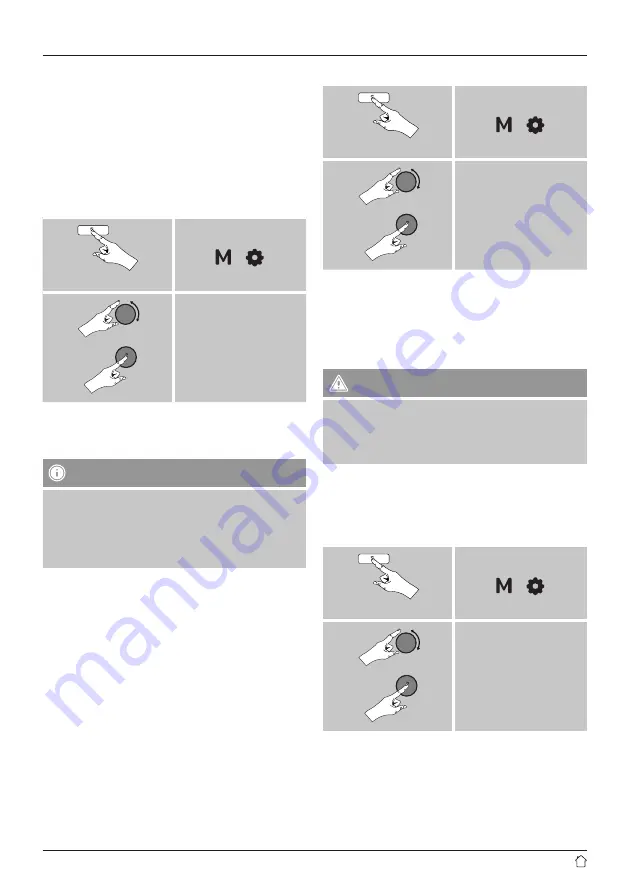
12
Setting the time format
Choose between the 12 and 24-hour format.
Setting the date format
Choose between the DD-MM-YYYY and MM-DD-YYYY date
format.
14.3 Factory reset
To reset the radio to the factory default settings, proceed
as follows:
Press and hold
[ ] [ ]
System
Factory reset
•
Confirm the following prompt with
YES
to reset the radio
to the factory default settings.
All settings made previously are deleted.
Note
•
Resetting to the factory default settings can remedy
some problems and malfunctions.
•
However, all settings made previously, such as
equaliser presets, station presets and network profiles,
will be permanently deleted.
14.4 Software update
We are constantly developing new software features
and improvements for our radios to fix problems, add
functionality, etc.
We recommend that you keep your radio’s software up to
date.
•
Proceed as follows:
Press and hold
[ ] [ ]
System
Software update
•
Select
Automatic updates
(
YES
) to allow the radio
to automatically check for new software updates on a
regular basis. (Recommendation)
•
Choose
Check now
to manually start a check for
software updates.
Warning
•
Make sure that the radio has a stable power supply
before you start a software update.
•
Power supply failure during a software update can
cause irreparable damage to the radio.
14.5 Information
•
To have the radio display current information about
its hardware and software (version numbers, device
designation, radio ID, etc.), proceed as follows:
Press and hold
[ ] [ ]
System
Info

















