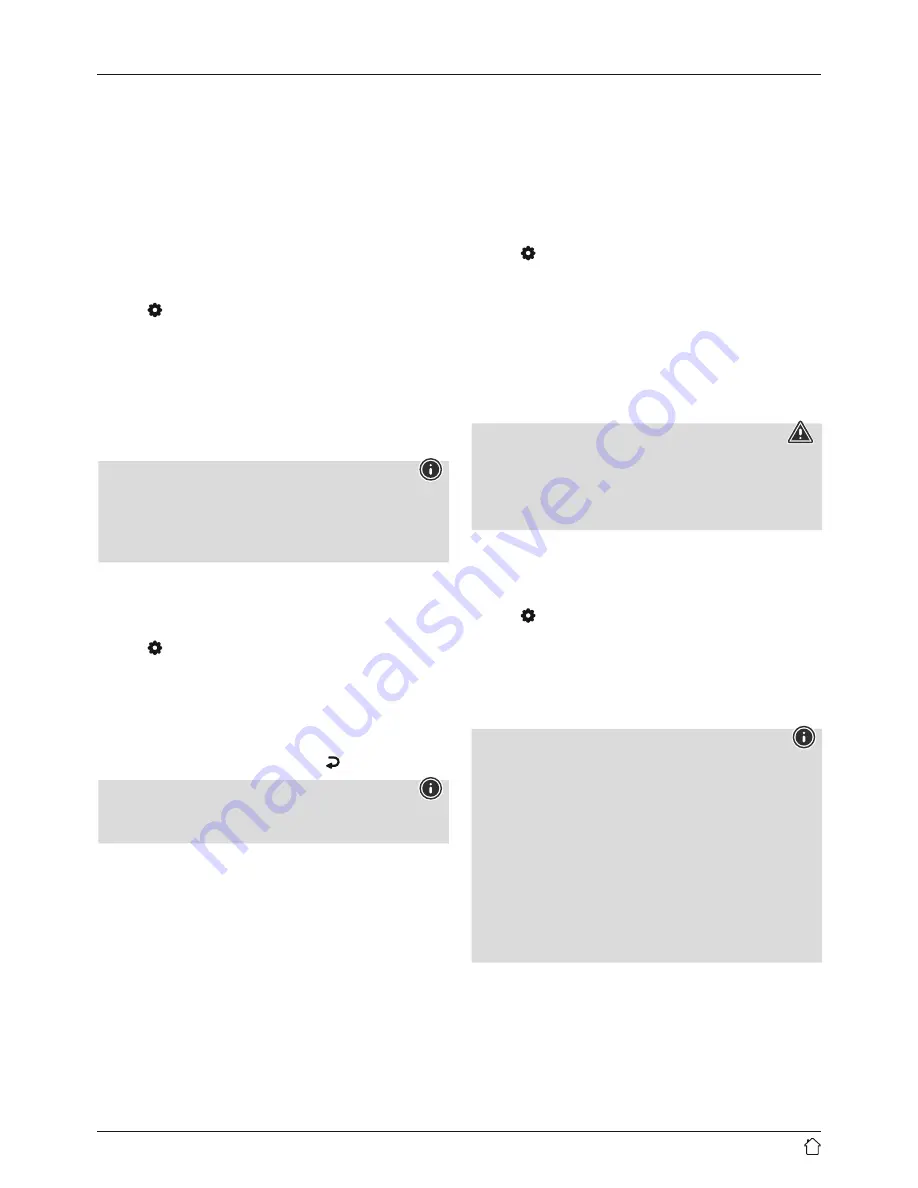
10
Time/ Date settings
Set the date (
DD-MM-YYYY
) and time (
hh:mm
) manually
using [
NAVIGATE/ENTER/VOLUME
].
Format
Choose between 12 and 24 hours format.
11.2 Language
The first time it is used, the radio's default language
is English. To change radio's menu language, proceed
as follows:
•
Press [ ] (4) to access the Settings menu.
•
Use [
NAVIGATE/ENTER/VOLUME
] to navigate to
the "Language" menu item. Confirm the selection by
pressing [
NAVIGATE/ENTER/VOLUME
].
•
Use [
NAVIGATE/ENTER/VOLUME
] to select your
preferred system language.
•
The language setting currently selected is marked with
an asterisk (*).
Note
The following languages are available:
Czech, English, Danish, Dutch, German, Finnish, French,
Italian, Norwegian, Polish, Portuguese, Slovak, Spanish,
Swedish and Turkish.
11.3 Factory Reset
To reset the radio to the factory default settings, proceed
as follows:
•
Press [ ] (4) to access the Settings menu.
•
Use [
NAVIGATE/ENTER/VOLUME
] (9) to navigate to
the "Factory reset" menu item.
•
Confirm the following prompt with
YES
to reset the
radio to the factory default settings. All settings made
previously are deleted.
•
To abort the deletion process, press [ ] or select
NO
.
Note
Resetting to the factory default settings can solve some
problems and malfunctions.
•
However, all settings made previously, such as equaliser
and presets, permanently deleted.
11.4 Software update
Improvements and new features are always constantly
being developed for the software used in our radios to
resolve potential errors, increase the range of functions,
and so on. We recommend that you always install any
available updates on your radio.
Proceed as follows:
•
Press [ ] (4) to access the Settings menu.
•
Use [
NAVIGATE/ENTER/VOLUME
] to navigate to the
"Software update" menu item.
•
Select
Automatic updates
(
YES
) to allow the radio
to automatically check for new software updates
on a regular basis. (Recommendation)
•
Choose
Check now
to manually start a check for
software updates.
Warning
•
Make sure that the radio has a stable power supply
before you start a software update.
•
Power supply failure during a software update can
cause irreparable damage to the radio.
11.5 Info
To check the current software version of your radio,
proceed as follows:
•
Press [ ] (4) to access the Settings menu.
•
Use [
NAVIGATE/ENTER/VOLUME
] (9) to navigate to
the "SW version" menu item.
•
Confirm the selection by pressing [
NAVIGATE/
ENTER/VOLUME
].
Note
If you require assistance from customer support,
please let the agent know the current software
version. Problems are frequently resolved through
software updates, and your query may be resolved by
comparing your software version with the last software
version available.
If updates are available, these can be found at
www.hama.com with the corresponding article
number or designation of the radio.
You may find update instructions in the article's
download area.
Содержание DR1400
Страница 3: ...A B 9 10 1 3 5 7 2 4 6 8 11 12 13 14 ...















