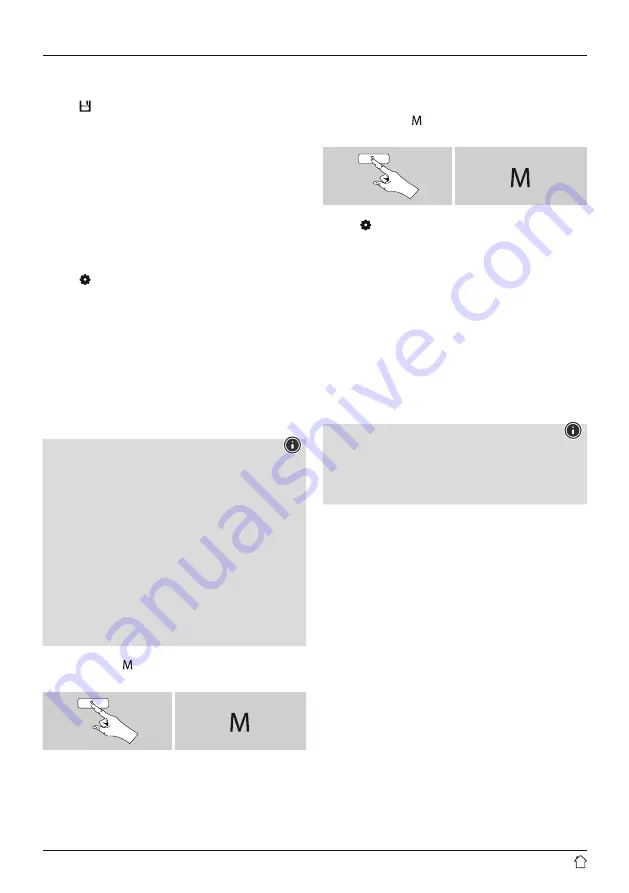
17
11.4.4 Calling up a station from the Favourites
list (3-20)
•
Press
[ ] (3)
to call up the Favourites list.
•
Use [
POWER/VOLUME/ENTER/NAVIGATE
] (11)
to navigate to the preferred station and confirm your
selection by pressing [
POWER/VOLUME/ENTER/
NAVIGATE
] (11).
11.5 Audio setting
For some stations with a weak signal, quality can be slightly
improved by playing them in mono quality. You can enable
this function in the menu, and the radio will automatically
switch to mono reception when signal quality is poor.
To change the audio setting, proceed as follows:
•
Press [ ] (7) to access the Settings menu.
•
Use [
POWER/VOLUME/ENTER/NAVIGATE
] (11)
to navigate to the "Audio setting" menu item.
•
Confirm the selection by pressing [
POWER/VOLUME/
ENTER/NAVIGATE
] (11) and select your desired setting.
12. Bluetooth
®
You can pair your terminal device with the radio using
Bluetooth and use it as a playback device. You can control
playback directly on the terminal device. You can adjust
the volume on the radio, as well.
Note – Bluetooth
®
•
Check whether your mobile device (smartphone, tablet
PC. etc.) is Bluetooth-capable.
•
Note that the maximum range for Bluetooth
®
is
10 metres without obstacles such as walls, people, etc.
•
The connection may be disrupted by other Bluetooth
®
devices/connections in the vicinity.
•
It is only possible to connect the radio to one terminal
device.
•
Note that compatibility depends on the supported
Bluetooth
®
profiles as well as the Bluetooth
®
versions
being used. (See: Technical data in the operating
instructions for the respective device)
Repeatedly press [ ] (8) to enable Bluetooth
®
operating
mode on the radio:
[ ]
Alternatively, press [
BT
] on the remote control to switch
directly to this operating mode.
12.1 Bluetooth
®
pairing
•
Make sure that your Bluetooth
®
capable terminal device
is switched on and that Bluetooth
®
is activated.
•
Repeatedly press [ ] (8) to enable Bluetooth
®
operating
mode on the radio:
[ ]
•
Press [ ] (7) to access the Settings menu.
•
Use [
POWER/VOLUME/ENTER/NAVIGATE
] (11)
to navigate to the "Setup Bluetooth" menu item.
•
Open the Bluetooth
®
settings on your device and
wait until the list of found Bluetooth
®
devices shows
DIR3300SBT/DIR3200SBT
.
•
If necessary, start searching for Bluetooth
®
devices
on your device.
•
Select
DIR3300SBT/DIR3200SBT
and wait until radio
is listed as connected in the Bluetooth
®
settings of
your device.
•
Your device is also shown as connected on the radio display.
•
Start and control audio playback using the controls
on your device.
Note – Bluetooth
®
password
Some devices require a password in order to connect
to another Bluetooth
®
device.
•
If your device requests a password to connect to the
loudspeaker, enter
0000
.












































