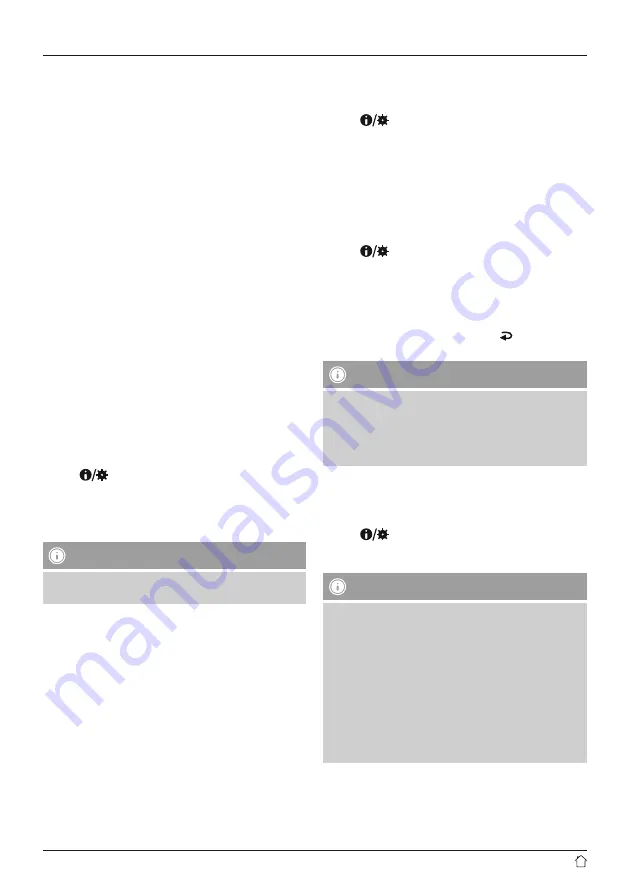
10
Time and date settings
•
Turn [
VOLUME/SELECT/NAVIGATE
] to set the time and
date digit by digit.
•
Press [
VOLUME/SELECT/NAVIGATE
] to confirm the
setting of each digit and move to the next one.
•
The message ‘Time saved’ is shown in the display.
Automatic update
If automatic time and date adjustment is activated, the
device receives time and date information from the station
over the FM/DAB/DAB+ radio network. This is the best way
to ensure that the clock will run accurately and the alarm
will trigger at the correct time, even after power outages.
•
Turn [
VOLUME/SELECT/NAVIGATE
] to select ‘Yes’ or
‘No’ and thereby activate or deactivate the automatic
update.
•
Confirm the selection by pressing [
VOLUME/SELECT/
NAVIGATE
].
•
You are now taken back to the time settings.
Set time format
Choose between 12-hour and 24-hour time formats.
Set date format
Choose between DD-MM-YYYY and MM-DD-YYYY date
formats.
12. Lighting
•
Press [
] (4) and open the ‘System settings’.
•
Select the ‘Lighting’ menu item and confirm by pressing
[VOLUME/SELECT/NAVIGATE].
•
Turn [VOLUME/SELECT/NAVIGATE] to select a lighting
mode (‘Medium’, ‘Low’ or ‘High’).
Note
The choice of lighting mode will have effects on power
consumption.
13. Language
To change the menu language of the radio, proceed as
follows:
•
Press [
] (4) and open the ‘System settings’.
•
Select the ‘Language’ menu item and confirm by pressing
[
VOLUME/SELECT/NAVIGATE
].
•
Select the desired language and confirm the selection by
pressing [
VOLUME/SELECT/NAVIGATE
].
14. Factory settings
To reset the radio to the factory default settings, proceed
as follows:
•
Press [
] (4) and open the ‘System settings’.
•
Select the ‘Factory settings’ menu item and confirm by
pressing [
VOLUME/SELECT/NAVIGATE
].
•
Confirm the next prompt with YES to reset the radio to
the factory default settings. All settings made previously
are deleted.
•
To cancel the delete process, use the [ ] button or
select ‘No’.
Note
•
Resetting to the factory settings can solve some
problems and malfunctions.
•
However, all settings made previously, such as custom
equaliser presets and favourites, are permanently
deleted.
15. Software version
To check the version of the software currently installed on
your radio, please proceed as follows:
•
Press [
] (4) and open the ‘System settings’.
•
Select the ‘SW version’ menu item and confirm by
pressing [
VOLUME/SELECT/NAVIGATE
].
Note
•
Should you require help from customer support, please
tell us the version of the software currently installed.
Many problems can be solved by updating the
software, so comparing your software version with the
latest available version is the first step in addressing
your query.
•
You can find out whether updates are available at
www.hama.com using the item number or designation
of your radio.
•
Instructions on updating may be available in the
downloads section for the item.
Содержание CDR70BT
Страница 2: ...1 2 14 15 16 3 4 6 7 8 5 A B 9 10 11 12 13...
















