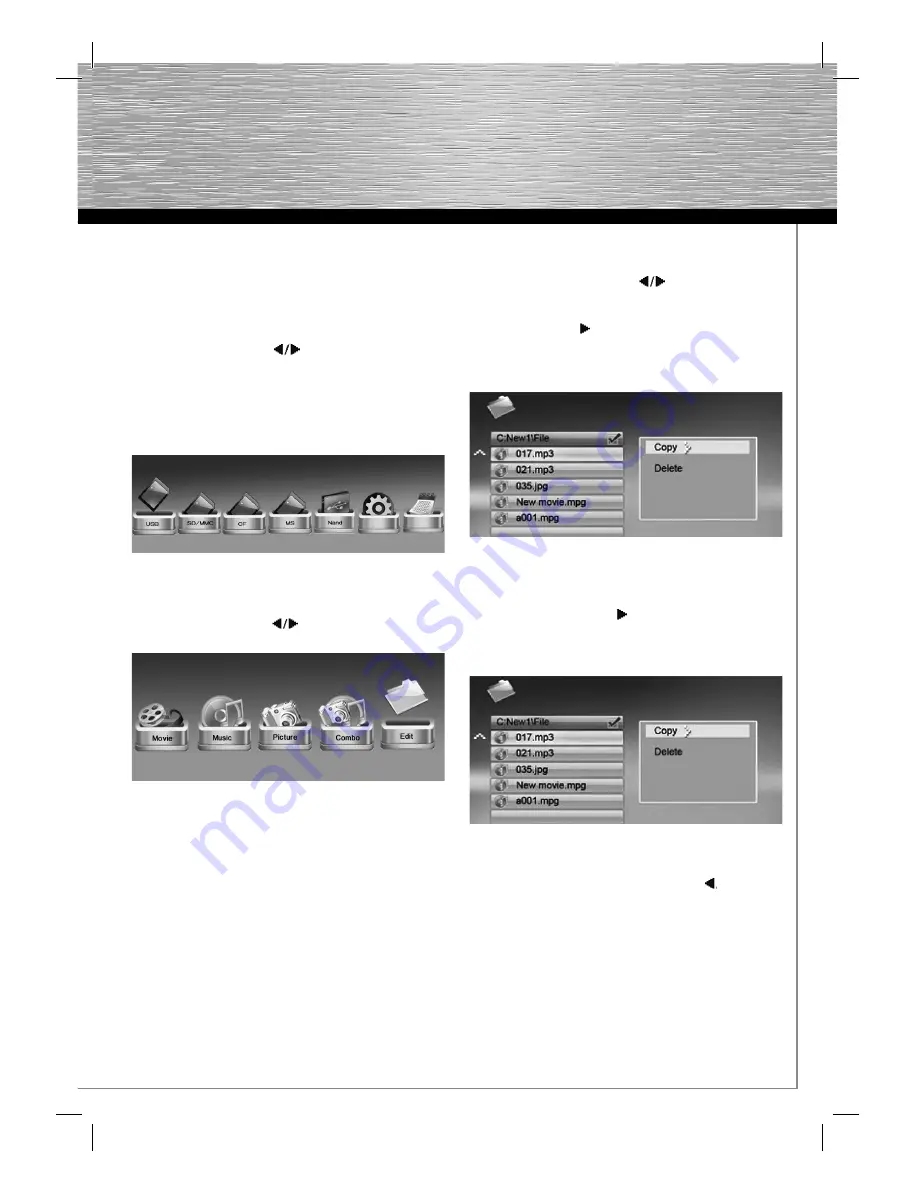
17
Starting the digital picture frame
First, insert the adapter plug into the digital picture frame
and then insert the power supply cord into a power socket.
Switch on the device with the main switch.
1. Selecting a function
In the main menu, use the buttons to select the
required function.
To move to the relevant card menu, the internal memory,
the settings or the calendar, press
ENTER
. Ensure that the
USB stick or memory card is inserted in the digital picture
frame correctly.
Fig. 3: Main menu
2. Card menu
In the card menu, use the buttons to select the
required function.
Fig. 4: Card menu
Actions:
a)
Movie:
All fi lms in the current memory that can be
played back are displayed here.
b)
Music:
All music fi les in the current memory that can
be played back are displayed here.
c)
Picture:
All photos in the current memory that can be
played back are displayed here.
d)
Combo (music/photo):
Photos can be played together
with music as a background.
e)
Playlist:
All fi les stored in the current memory are
displayed in this folder.
To return to the card menu, press
EXIT.
3. Copying and deleting fi les:
a)
Select the USB stick or memory card you want to edit.
b)
Select the playlist using the buttons and press
ENTER
.
c)
All data is now displayed. Confi rm your selection with
the arrow button .
A symbol appears next to the fi le name.
d)
Once you have made your selection, press the
MENU
button.
COPY
or
DELETE
appears.
Fig. 5: File management
e)
If you want to copy fi les, select
COPY
and press
ENTER
,
then select the storage location with the arrow buttons
and press arrow button . This displays the storage
location that you want to copy to. Press
ENTER
to start
the copying process. Please note that D: is the internal
memory of the device.
Fig. 6: Copying fi les
f)
If you want to delete fi les, select
DELETE
and press
ENTER
, then press
OK
with arrow button .
Press
ENTER
to delete the fi les permanently.
g)
Return to the menu at any time by pressing
EXIT
.






























