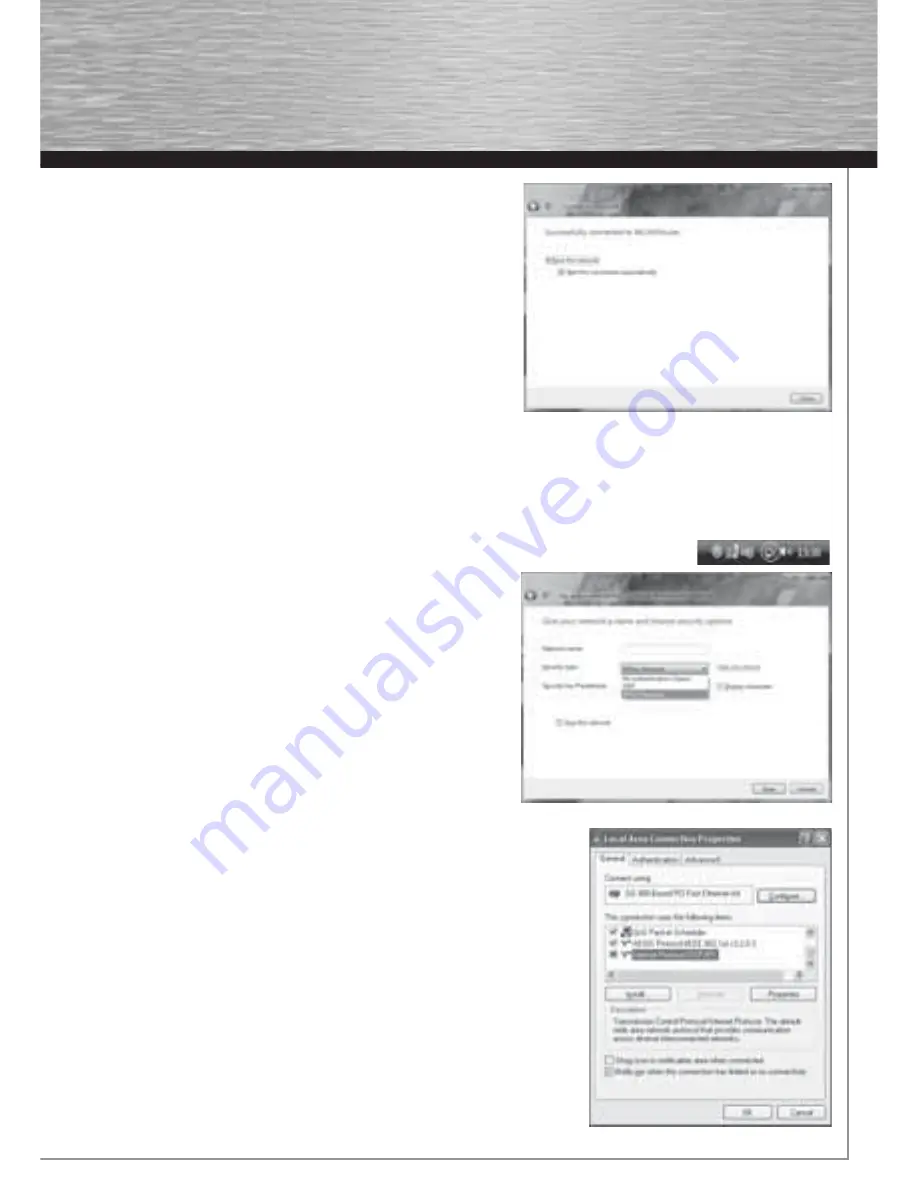
9
Afterwards, you are mostly asked to enter the network
security key
. For
reasons of safety, we advise you against using uncoded networks.
Click “
Connect
” for confi rmation.
Windows establishes now the connection to the desired WLAN. Afterwards,
you can store the network and start it automatically next time. The connec-
tion is so automatically established in future. Finish the confi guration by
clicking with the mouse “
Close
”.
4.3 Setting up an Ad-hoc network
This enables direct connections to another Wireless LAN Client device, e.g. a USB stick or a WLAN PCI add-in card. No wireless LAN
router or Accesspoint is required for this.
If such a network already exists, you can establish a connection with this one as described above.
If it is to be set up a new, so that other users can connect themselves, you have to proceed as described below:
Click the symbol with the two computer monitors in the task bar with the
left mouse
button:
Click
“Connect to a network”, “Set up a connection or network”
and then
“
Set up a wireless Ad hoc (computer-to-computer) network
”. Confi rm with
-> Next -> Next
.
In the next window, you are asked to enter data concerning the network
name and the security type. More information is shown if you move the
mouse cursor towards the appropriate fi eld.
Additional remarks concerning
the network name and WPA2 security key
. Here, you should only use letters
from A-Z, as well as numbers from 0-9.
Confi rm your specifi cations with
-> Next -> Close
.
5. Confi guring the operating system and computer (Windows)
After you have successfully installed the network adapter, you still have to install or
confi gure a protocol. This protocol governs the data exchange between the computer
and the network. TCP/IP is most common. Each computer has to be assigned its own
address for the protocol. Automatic address assignment is only reliable if a DHCP server
exists in the network, e.g. a router or access point. If you have one of these devices with
a DHCP function, you should leave the setting on “Get automatically”.
Proceed as follows to check the settings on your PC:
Start -> Settings -> Control panel -> Network connections
Select the connection (network adapter) via which your PC is connected to the router,
e.g. “LAN connection”. When you
right-click
the corresponding connection, the follow-
ing screen is displayed when you select
Properties.
Select the
Internet Protocol (TCP/IP)
entry in the list and click
Properties.
00062742bda_GB.indd Abs2:9
00062742bda_GB.indd Abs2:9
17.09.2007 7:26:24 Uhr
17.09.2007 7:26:24 Uhr
Содержание 62742
Страница 14: ...15...














