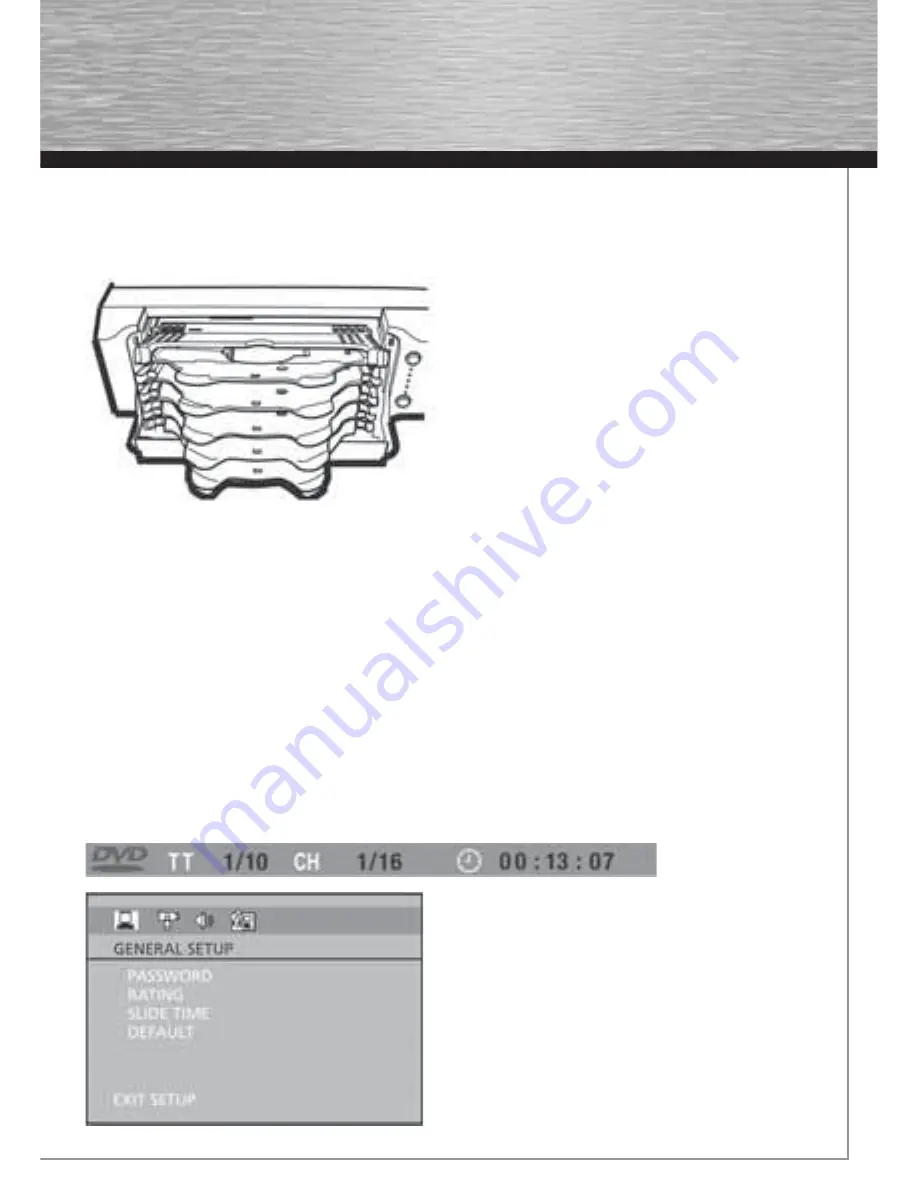
15
Operating the DVD receiver
1. Turn on your television set. Set TV video input to correspond with player’s output.
2. Press the ON•OFF button on the remote or the ON/STANDBY button located on the DVD player’s front panel.
3. Press the DVD button on the remote control.
Loading discs
You can load up to 5 discs into your DVD player, but
you do not have to fi ll all the slots in the disc tray for
the player to work. You can load any kind of compatible
disc in any combination (DVDs, CDs, VCDs). The player
will read the data on the disc and play it accordingly.
1. To open the disc tray, press OPEN•CLOSE
(the disc tray opens).
2. Insert a compatible disc into the top disc slot, making
sure it is fully in place.
3. To fi ll the remaining slots, slide a disc into the next
empty slot and make sure it is in place.
4. When you’re fi nished loading discs, press
OPEN•CLOSE (the disc tray closes).
Playing discs
Load a disc or discs as shown above and press the OPEN/CLOSE button. The disc tray closes.
The DVD Player reads the fi rst disc’s table of contents, and then one of three things happens depending on how the disc
was programmed:
• The disc starts playing.
• The disc menu appears (for DVDs and VCDs). One of the options will be to start playing the disc.
Highlight that option and press OK.
• To select which disc you want to play, press the corresponding number key on the remote
(1 through 5).
Types of Menus
• Disc menu – The appearance and contents of this menu varies according to the type of disc you
have inserted. It is separate from the Setup menu.
• Info menu – The player’s Info menu appears as a banner at the top of the screen while the disc is
playing. Press the INFO button on the remote to toggle the Info menu on or off.
• Setup menu – Press the SETUP button to access this menu.
00055455bda2.indd Abs2:15
00055455bda2.indd Abs2:15
07.08.2007 15:07:13 Uhr
07.08.2007 15:07:13 Uhr





























