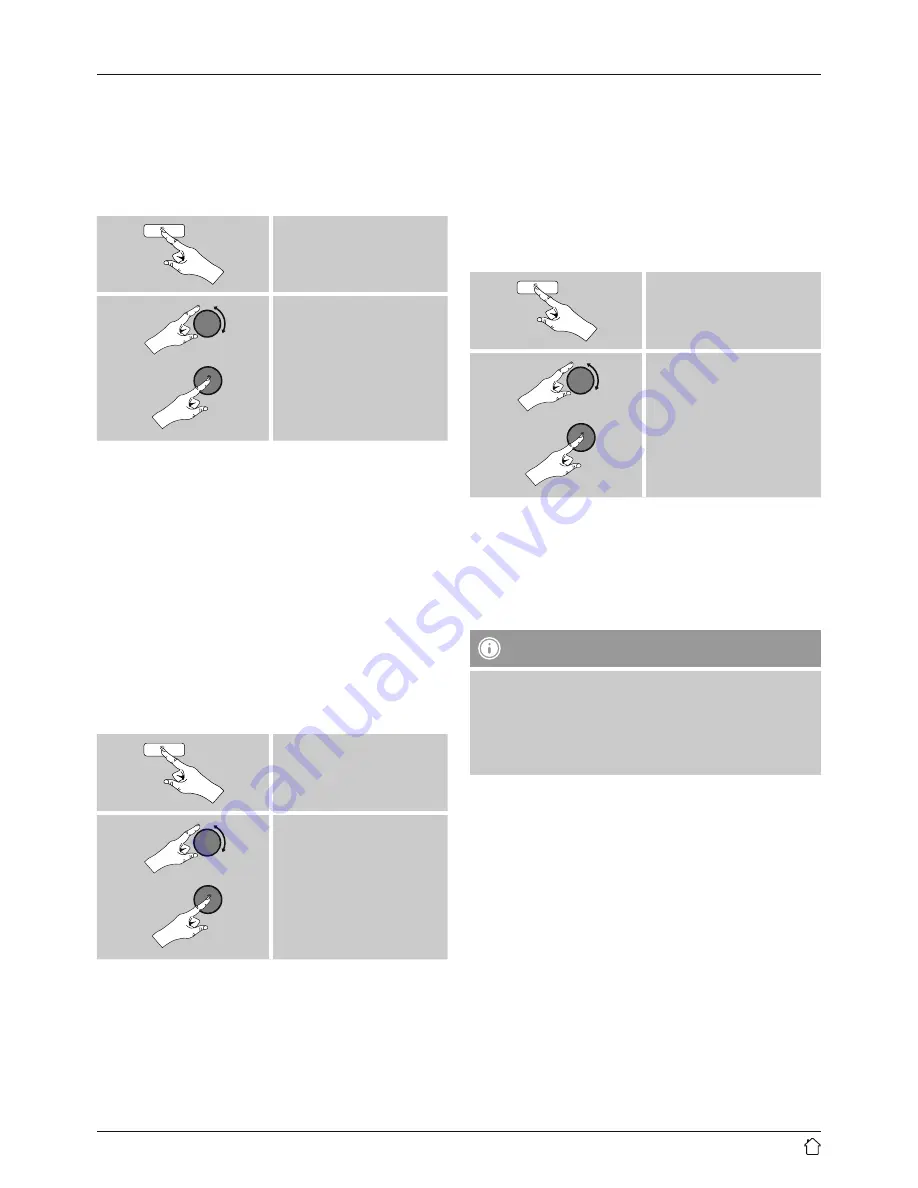
33
15.1.5 View settings
Here you can find all the most important information about
all network connections currently used or configured on
the radio, such as: MAC address, WLAN region, DHCP
active/disabled, SSID, IP address, subnet mask, gateway
address, DNS (primary and secondary), etc.
[
menu
]
System settings
Network
View settings
15.1.6 NetRemote PIN Setup / Smart Radio-App
The radio can be controlled using the application
Hama
Smart Radio
.
For this, you have to have installed the app on your
terminal device (for example smartphone or tablet PC)
and your device has to be in the same network as your
radio. The PIN saved in the radio is to increase security and
prevents other users from connecting with the radio.
If the app is started on your terminal device (for example
smartphone or tablet PC) and it tries to connect with the
radio, a window will appear on your device requiring you
to enter the PIN.
•
You can find and change the PIN as follows:
[
menu
]
System settings
Network
NetRemote PIN Setup
•
The radio PIN is set to
1234
by default.
•
Use [
enter/navigate
] to make changes.
•
Confirm your changes by choosing
OK
.
15.1.7 Network profile
The radio automatically saves all successfully connected
network profiles. This means that re-establishing these
connections (for example, after the radio was disconnected
from the power supply) does not require you to re-enter the
network access information.
•
To remove network profiles individually, proceed as
follows:
[
menu
]
System settings
Network
Network profile
•
Select a network profile and press [
enter/navigate
] to
delete it.
•
Confirm the prompt querying if you want to delete the
profile with
YES
.
•
A profile that is currently active, or that is in use, cannot
be deleted.
Note - Data security
•
Before giving or selling the radio to someone else, we
recommend performing a
Factory Reset.
•
This will completely and permanently delete all
network information and connections stored on the
device.
























