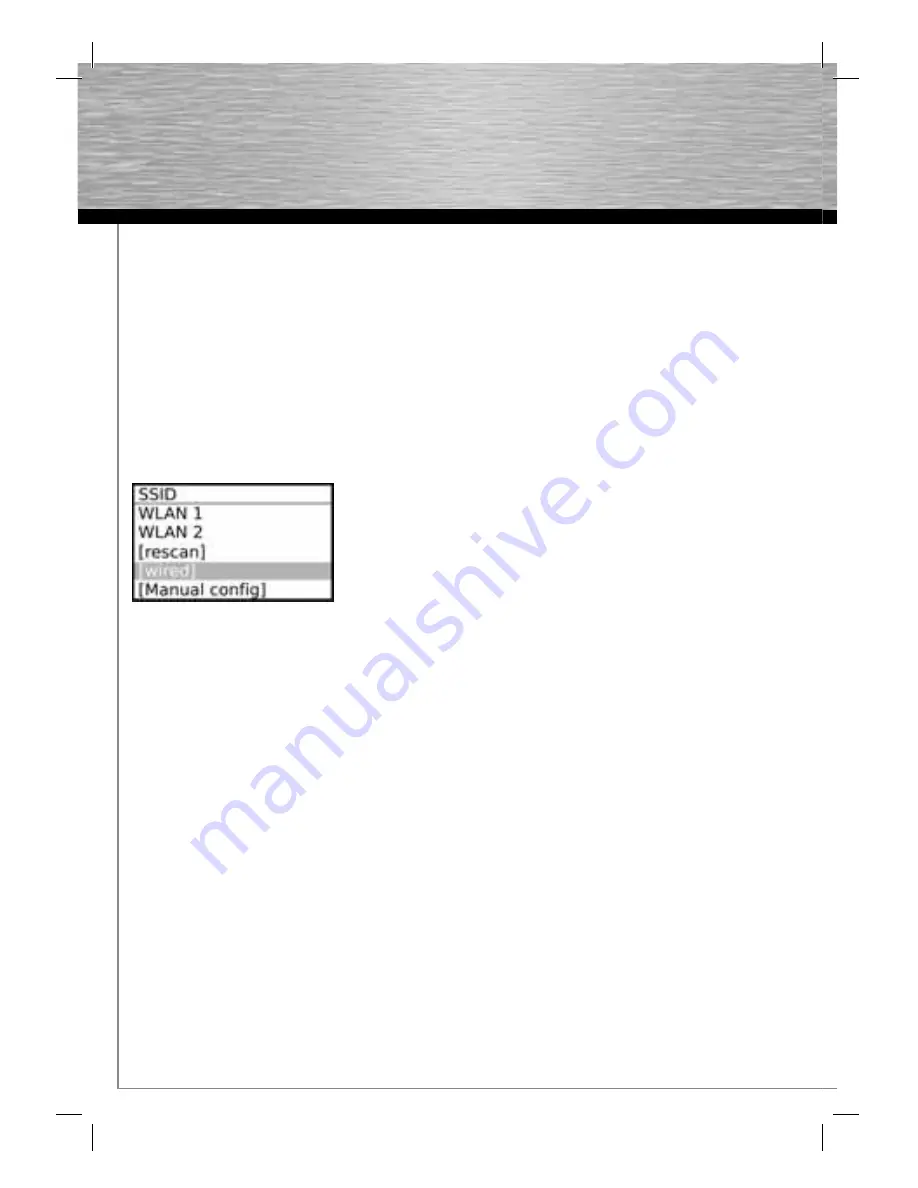
16
4.3.2 Ethernet
Ensure that you have connected the network cable with
the Internet Tuner and the router as described under
Point 3.4
.
Then open the Internet Wizard:
Main Menu > System
Settings > Network > Internet Wizard
The Internet Wizard briefl y searches for available
networks and then displays them in a list.
Select
“Wired”
from the list and the Internet Wizard
establishes a connection across the Ethernet cable.
While the connection is being established, the Internet
Wizard displays the message
“Waiting for Network”
.
After it has successfully established a connection, a brief
success message is displayed and the Internet Wizard
exits back to the confi guration menu.
4.4 Registration
You can register your Wireless LAN Internet Tuner free of
charge on the Frontier Silicon web site. After registering,
you can create favourites lists or add new stations online.
The favourites lists are automatically transferred to your
Internet Tuner.
To register your Internet Tuner, you will need its
registration number (or access code). You can obtain this
via the following menu path:
Main Menu > Internet Radio >
Station List > Help > Get Access Code
The
Access Code
(a combination of numbers and letters)
is then displayed on the display.
You can now register your Internet Tuner on the Internet
on http://www.wifi radio-frontier.com.
An e-mail address is also required.
You can then fi nd the favourites lists you have created
online on the Internet Tuner under:
Internet Radio > Station List > My Favourites
4.5 Music server
If you run a media server that supports UPnP on your
network, you can play music stored on this server using
the Internet Tuner.
4.6 Sharing media with Windows Media Player
In Windows Media Player 11 and above, you can share
your music collection on your PC and play it with the
Internet Tuner.
To do this, you must fi rst activate media sharing in
Windows Media Player and authorize the Internet Tuner
to access the fi les.
For more information, see http://www.microsoft.com.
4.7 Sharing folders
In addition to the two media sharing options listed above,
you can also use the Internet Tuner to access folders on
your PC’s or laptop’s hard drive.
To do this, fi rst create a new user in the Windows system.
Then give this user read access to the folders you wish
to share.
4.8 User name and password for shared folders
To access shared folders with the Internet Tuner, you
have to enter the user information for the user with
access to the shared folders in the Internet Tuner.
To do this, switch to Music Player mode and then open
the
“PC Settings”
menu.
Music Player > PC settings
You can enter the user name and password in this menu.
This menu is laid out in the same way as the menu for
entering the wireless LAN encryption key.
Confi rm your entries with
Select.






























