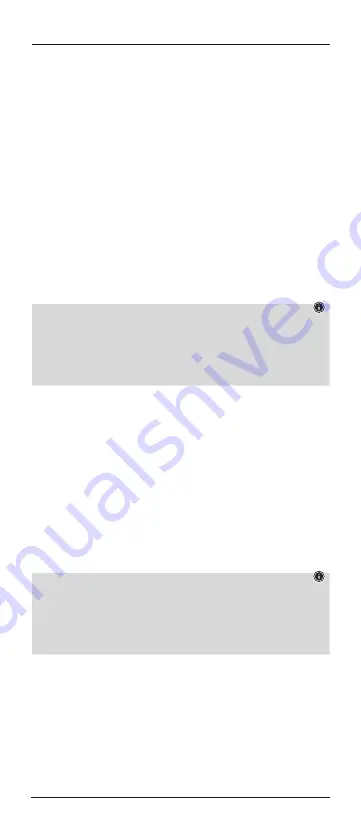
12
5.2 Manual code search
The universal remote control has an internal memory that already contains
up to 350 codes per device type for the most common AV devices. You can
go through these codes until the device to be operated shows a response. For
example, the device to be operated switches off (“POWER” key) or changes
channel (“PROG+/PROG-” key).
5.2.1 Switch the device you wish to operate on.
5.2.2 Press the SETUP button until the LED lights up permanently.
5.2.3 Use the device button to select the device to be operated (e.g. TV). If the
selection is successful, the LED flashes once and then lights up permanently.
5.2.4 Press the "POWER" or "PROG+/PROG-" key to scroll through the preset
codes until the device to be operated shows a response.
5.2.5 Press "OK" to save the code and exit the code search. The LED goes out.
5.2.6 Then test the remote control and check whether the desired functions can
be controlled. It is possible that the first code found is not the most suitable,
and possibly not all functions are available. In this case, repeat steps
5.2.1.–5.2.5. The code search starts with the next code following the last
one saved.
Note
• A maximum of 350 codes of the most common devices can be stored in the
internal memory. Due to the numerous AV devices available on the market,
it may happen that only the most common main functions are available. If
this is the case, repeat steps 5.2.1 to 5.2.5 to find a more compatible code.
A code may not be available for some specific device models.
5.3 Automatic code search
The automatic code search uses the same preset codes as the manual code
search (5.2). However, the universal remote control automatically searches
the codes until the device to be operated shows a response. For example, the
device to be operated switches off (“POWER” key) or changes channel (“PROG+/
PROG-” keys).
5.3.1 Switch the device you wish to operate on.
5.3.2 Press the "SETUP" button until the LED lights up continuously.
5.3.3 Use the device button to select the device to be operated (e.g. TV). If the
selection is successful, the LED flashes once and then lights up permanently.
5.3.4 Press the "PROG+/PROG-" or "POWER" key to start the automatic code
search. The LED flashes once and then lights up permanently. It takes 6
seconds for the universal remote control to start the first search.
Note:
Setting the search speed
• The default setting for the search time per code is 1 second. If this does
not suit you, you can change to a search time of 3 seconds per code. To
switch between search times, press "PROG+" or "PROG-" within the 6
seconds before the automatic code search starts.
5.3.5 The LED confirms the respective code searches with a single flash.
5.3.6 As soon as the device to be operated shows a response, press the "OK"
button to save the code and exit the code search. The LED goes out.
5.3.7 Then test the remote control and check whether the desired functions
can be controlled. It is possible that the first code found is not the most
suitable, and possibly not all functions are available. In this case, repeat
steps 5.3.1.–5.3.6.The code search starts with the next code following
the last one saved.
5.3.8 To cancel the automatic search during the search process, press the
"EXIT" key.





























