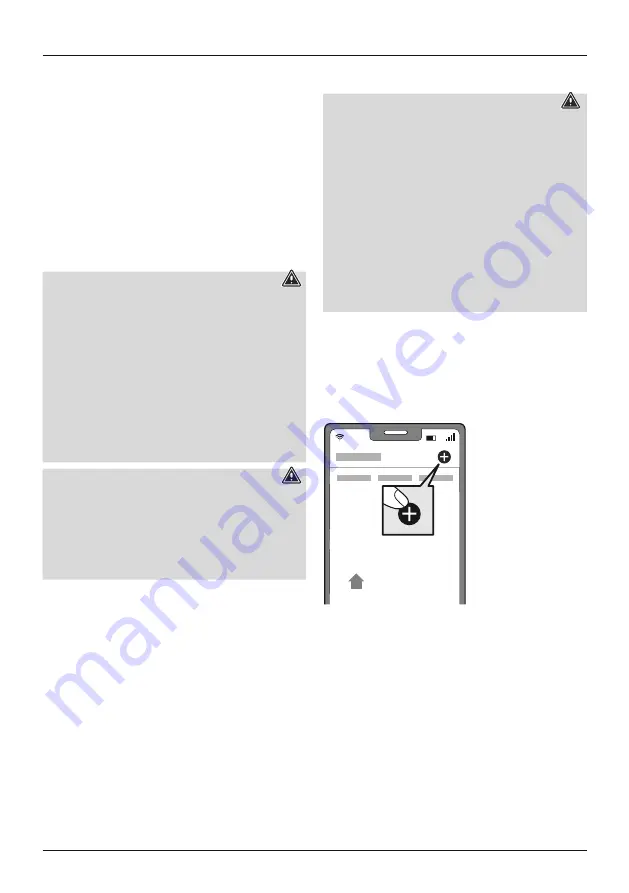
3
4. Product characteristics
Our WiFi outdoor camera is used to monitor the area in
which you install it. You can use the Hama Smart Home
(Solution) app to access the images of the monitored
location conveniently at any time.
•
The following voice commands are available for voice
assistants with a display (Amazon Echo Show, Google
Nest, etc.):
"Alexa/OK Google, show me camera (plus the name of
the camera you have defined)"
5. Installation
•
You can secure the camera into place using the adhesive
pads or mounting kit supplied.
Warning - installation with adhesive
•
Be aware that the intended mounting surface must be
free from dust and grease. Use a suitable cleaner from
a specialist retailer for this.
•
Be aware that the adhesive pads are intended to be
permanent. Carefully pull the adhesive pad off the
mounting surface to remove it.
•
Various environmental influences, such as moisture in
the air, sunlight, cold, etc., can impair the long-term
stickiness of the adhesive pads.
•
Possible residue on the mounting surface after removal
of the adhesive pads cannot be ruled out!
Warning - mounting kit
•
Do not mount the product above locations where
persons might sit or stand.
•
Before mounting, check that the wall you have chosen
is suitable for the weight to be mounted. Also make
sure that there are no electric, water, gas or other lines
running through the wall at the mounting site.
6. Integrating devices into the Hama Smart Home
(Solution)
Warning
•
Only operate the product from an approved socket that
is connected to the public power supply. The socket
must be installed close to the product and must be
easily accessible.
•
Disconnect the product from the power supply using
the On/Off switch – if this is not available, unplug the
power cord from the socket.
•
If using a multi-socket power strip, make sure that the
total power consumption of all connected devices does
not exceed the power strip's maximum throughput
rating.
•
If you will not be using the product for a prolonged
period, disconnect it from mains power.
•
Connect the camera to a properly installed socket.
•
The LED on the camera starts to flash quickly. If it does
not, press and hold the Reset button (4) on the camera
for around 5 seconds.
•
Open the app and sign in.
•
Press the
+
in the top right-hand corner to add a new
device.
My Home
Содержание 00176576
Страница 2: ...A B 4 2 3 1 5...















