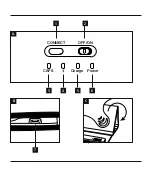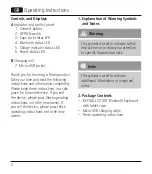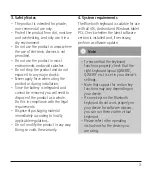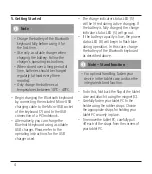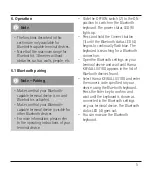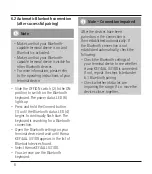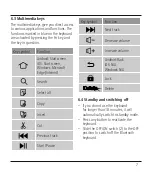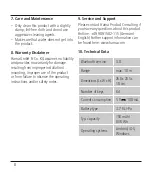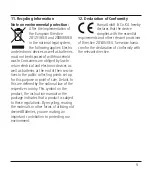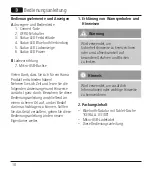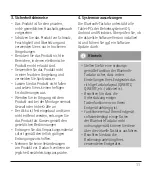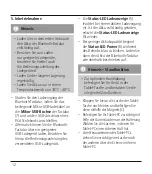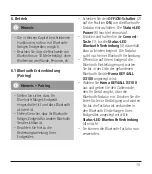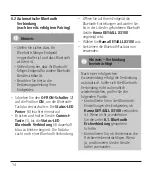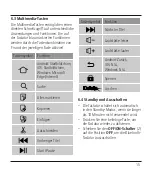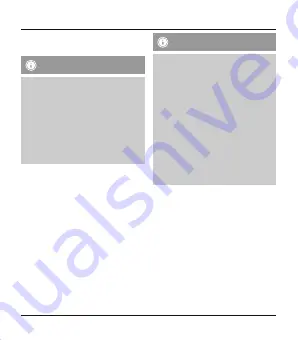
6.2 Automatic Bluetooth connection
(after successful pairing)
Note
• Make sure that your Bluetooth-
capable terminal device is on and
Bluetooth is activated.
• Make sure that your Bluetooth-
capable terminal device is visible for
other Bluetooth devices.
• For more information, please refer
to the operating instructions of your
terminal device.
• Slide the OFF/ON switch (2) to the ON
position to switch on the Bluetooth
keyboard. The power status LED (6)
lights up.
• Press and hold the Connect button
(1) until the Bluetooth status LED (4)
begins to continually flash blue. The
keyboard is searching for a Bluetooth
connection.
• Open the Bluetooth settings on your
terminal device and wait until Hama
KEY4ALL X3100 appears in the list of
Bluetooth devices found.
• Select Hama KEY4ALL X3100.
• You can now use the Bluetooth
keyboard.
Note – Connection impaired
After the devices have been
paired once, the connection is
then established automatically. If
the Bluetooth connection is not
established automatically, check the
following:
• Check the Bluetooth settings of
your terminal device to see whether
Hama KEY4ALL X3100 is connected.
If not, repeat the steps listed under
6.1 Bluetooth pairing.
• Check whether obstacles are
impairing the range. If so, move the
devices closer together.
6