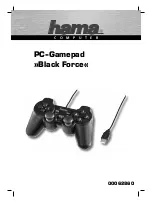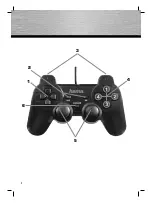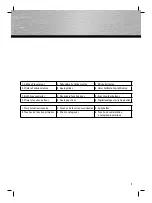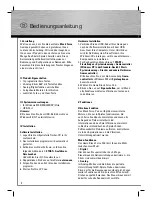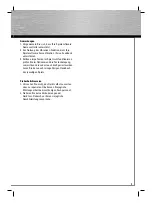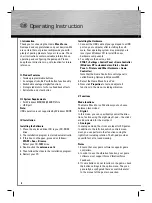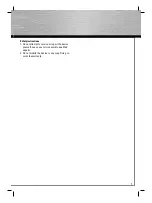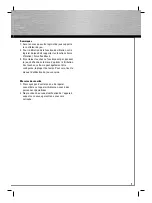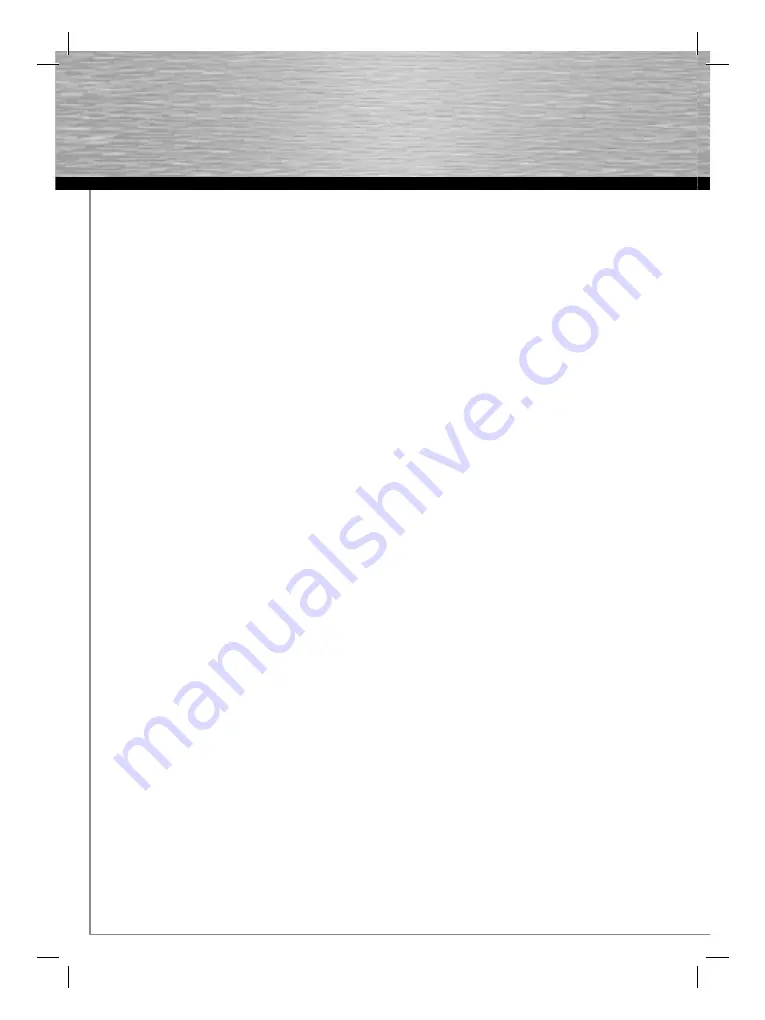
6
Operating Instruction
g
I. Introduction
Thank you for choosing the Hama
Black Force
Gamepad and congratulations on your decision. We
are certain that our product will provide you with
plenty of gaming pleasure for years to come. These
short instructions contain valuable information on
operating and confi guring the gamepad. Please
keep these instructions in a safe location for future
reference.
II. Product Features
• Twelve programmable buttons
• 2 analogue sticks, 360° with button functionality
• Switchable analogue/digital functions
• 2 integrated motors for Force Feedback effects
• Extra turbo and clear button
III. System Requirements
• For Windows 98SE/ME/2000/XP/Vista
• USB port
Note:
USB operation is not supported by Windows 95/NT.
IV. Installation
Installing the Software
1. Place the enclosed driver CD in your CD-ROM
drive.
2. The installation program is started automatically.
3. If this does not happen, proceed as follows:
START > Run > Browse
Select your CD-ROM drive.
4. Double-click the
autorun.exe
fi le.
5. Then follow the steps in the installation program.
6. Restart your PC.
Installing the Hardware
1. Connect the USB cable of your gamepad to a USB
port on your computer after installing the soft-
ware. Your operating system may prompt you to
insert your Windows CD to install the new
hardware
components.
2. To confi gure the device, click:
START > Settings > Control Panel > Game Controller
(Windows XP in standard view: Start > Control
Panel > Printers and Other Hardware > Game
Controller)
Note that the Game Controller control panel is
called Gaming Options in Windows ME.
3. Select the Hama Black Force Pad
4. Now click
Properties
to test and adjust all
functions in the menu, including vibration.
V. Functions
Mode functions
The Hama Black Force Pad allows you to choose
between two modes:
1.
Digital
In this mode, you can specifi cally control the direc-
tion of action using the eight-way D-pad – the sticks
are deactivated for the most part
2.
Analogue
In analogue mode, the sticks are ideal for 3D games.
In addition to the left stick, which controls move-
ment, you can perform other functions using the
right stick, including rotation. The D-pad provides
you with fast, all-around viewing.
Notes
1. Ensure that your game software supports game
controllers.
2. In order to use the vibration function, your game
software must support Force Vibration/Force
Feedback.
3. If some buttons do not function in the game, check
the button settings in the option menu. They can
generally be confi gured there as well. Also refer
to the manual of the game in question.
Содержание 00062860
Страница 2: ...PC Gamepad Black Force C O M P U T E R 00062860 ...
Страница 3: ...2 1 2 3 5 6 4 ...