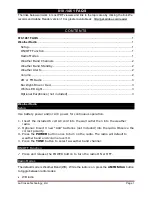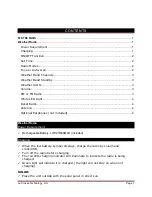16
MeNU STRUcTURe
9. Menu structure
This device has a variety of reception methods and additional functions. These are summarised in the
radio's main menu and divided into several sections.
The following overview should help you to find the desired function in the menu structure quickly. The
exact explanations are gone into in more detail in the following section and each operation is illustrated
graphically.
DAB
Station list
Scan
Prune invalid
DRC - Dynamic Range
Control
Station order
MAIN MeNU
external Sources
Bluetooth Streaming
fM
Scan setting
Audio setting
Routines
Sleep
Alarms
Timer
Internet radio
Last listened
Station list
Podcasts
Last listened
Station list
SySTeM SeTTINGS
Display
Backlight
About
Info
Privacy policy
Network & Sound
Network
Bluetooth RX
Equaliser
System
Setup wizard
Time/Date
Language
Auto-Standby
Software update
Factory reset
NAVIGATe
– – OR – –
eNTeR