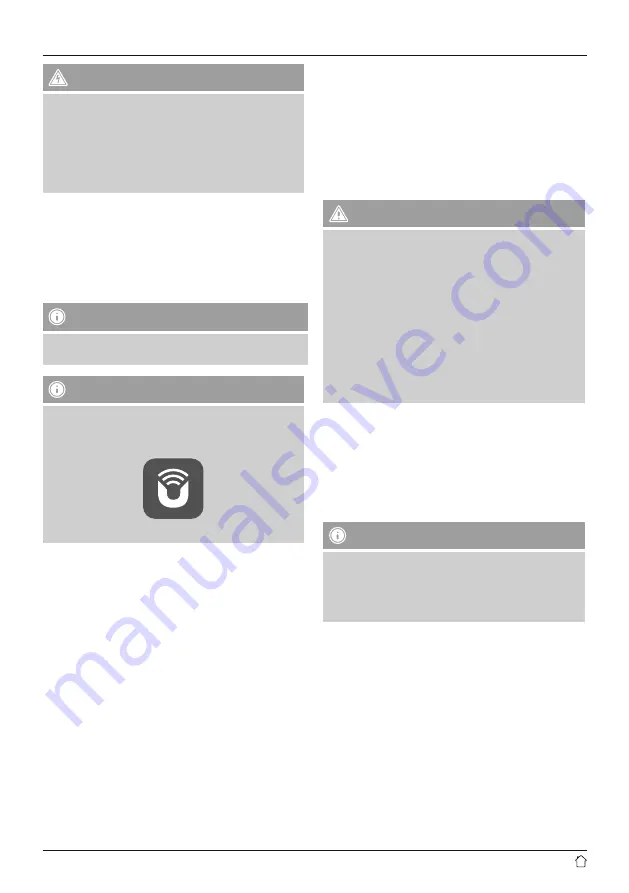
4
Risk of electric shock
•
Do not open the device or continue to operate it if it
becomes damaged.
•
Do not use the product if the AC adapter, adapter
cable or power cable is damaged.
•
Do not attempt to service or repair the device
yourself. Leave any service work to qualified experts.
4.Positioning the subwoofer in the room
Place the subwoofer on a flat, stable surface that
withstands vibrations. To get the best sound quality, the
subwoofer should be placed on the floor.
5. Before getting started
Notes on use
The subwoofer is operated additionally using the UNDOK
app and your smartphone.
Note
A detailed description of the UNDOK app and
the full scope of functions can be found in our
UNDOK guide at:
www.hama.com->00054845->Downloads
Setting up a network connection
5.1 LAN (wired network)
•
Connect a LAN connection of your router to the LAN
connection (10) on your subwoofer. To do this, you will
require an Ethernet cable, which is not included in the
delivery.
•
Make sure that the router is on and working properly,
and that you have an Internet connection.
•
See the operating instructions for your router regarding a
properly functioning LAN connection.
•
Then proceed as described in point 5, 'Getting Started'.
5.2 WLAN (wireless network)
•
Make sure that the router is on and working properly,
and that you have an Internet connection.
•
Activate your router’s WLAN function.
•
See the operating instructions for your router regarding a
properly functioning WLAN connection.
•
Then proceed as described in point 5, 'Getting Started'.
6. Getting started
Warning
•
Only connect the product to a socket that has been
approved for the device. The electrical socket must
always be easily accessible.
•
Disconnect the product from the power supply using
the on/off switch – if this is not available, unplug the
power cord from the socket.
•
When using a multi-socket power strip, make sure
that the sum power draw of all the connected devices
does not exceed its maximum throughput rating.
•
If you will not be using the product for a long period
of time, disconnect it from mains power.
Turning on the product
•
Connect the power cable of the subwoofer to a properly
installed socket.
•
Move the [POWER] switch (13) to the ON position.
•
The Power status LED (1) is lit red.
•
Press [STANDBY/VOLUME] (2) to switch on the
subwoofer.
Note – Turning on for the first time
•
When switched on for the first time, the subwoofer is
in SETUP mode.
•
The Power status LED (1) begins to flash green.
•
You can set up the device using the UNDOK app.




























