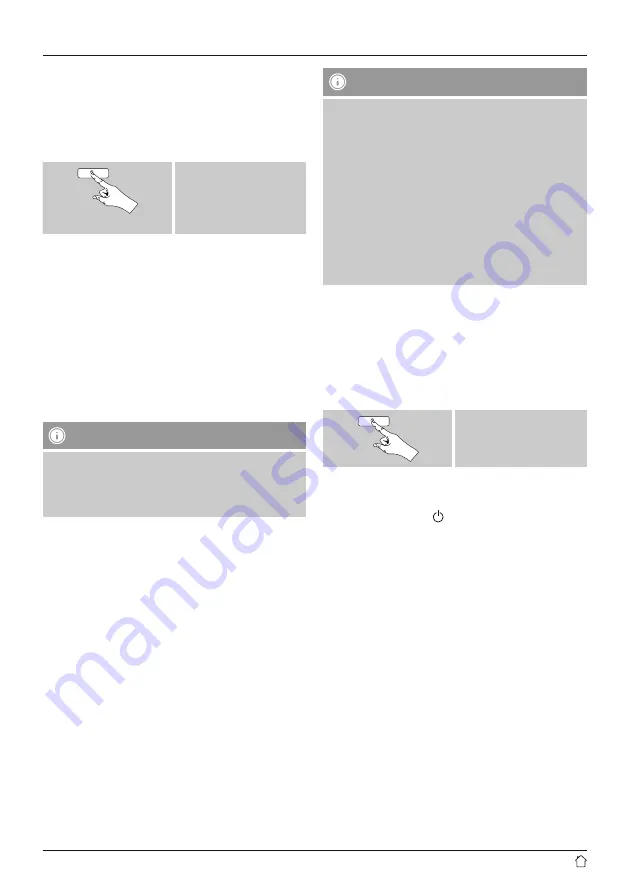
12
9.1 BIuetooth pairing
•
Make sure that your Bluetooth capable terminal device is
on and Bluetooth is activated.
•
Press and hold [
pair
] to make the radio visible for other
devices.
Bluetooth discoverable
will appear on the
dipslay.
Press and hold
[
pair
]
•
Open the Bluetooth settings on your terminal device
and wait until
DR1600
appears in the list of Bluetooth
devices found.
•
If necessary, start searching for Bluetooth devices on your
terminal device.
•
Select
DR1600
and wait until the radio is listed as
connected in the Bluetooth settings on your terminal
device.
•
Your terminal device is also shown as connected on the
radio display.
•
Start and control audio playback using the controls of the
terminal device.
Note – Bluetooth password
Some terminal devices require a password in order to
connect to another Bluetooth device.
•
If your terminal device requests a password for
connection to the radio, enter
0000
.
9.2 Automatic Bluetooth connection
(after successful pairing)
•
Terminal devices already paired with the radio are
automatically saved on the radio.
•
If you are pairing the terminal device with the radio for
the first time, proceed as described in
9.1. BIuetooth
pairing
.
•
Make sure that your Bluetooth capable terminal device is
on and Bluetooth is activated.
•
Press [
pair
] repeatedly until the terminal device you
would like to pair with the radio is shown on the display.
•
The devices will be automatically connected.
•
If necessary, open the Bluetooth setting on your terminal
device and select
DR1600
.
•
Start and control audio playback using the controls of the
terminal device.
Note – Connection impaired
After the radio and terminal device have been paired, a
connection is established automatically. If the Bluetooth
connection is not established automatically, check the
following:
•
Check the Bluetooth settings of your terminal device
to see whether
DR1600
is connected. If not, repeat
the steps listed under Bluetooth pairing.
•
Check whether your terminal device and the radio are
less than 10 metres apart. If not, move them closer
togehter.
•
Check whether obstacles are impairing the range. If
so, move the devices closer together.
10. Sleep
The radio has a sleep function, after a defi ned time the
radio switches to standby mode.
•
Repeatedly press [
SNOOZE
] to set the desired time
interval (Sleep off/15/30/45/60/90/120 minutes).
[
SNOOZE
]
•
After the defined time the radio switches to standby
mode.
•
Press [
volume -/+
] / [ ] to turn the radio back on.
•
If a time interval is already activated, you can change or
disable it at any time by again pressing [
SNOOZE
].




















