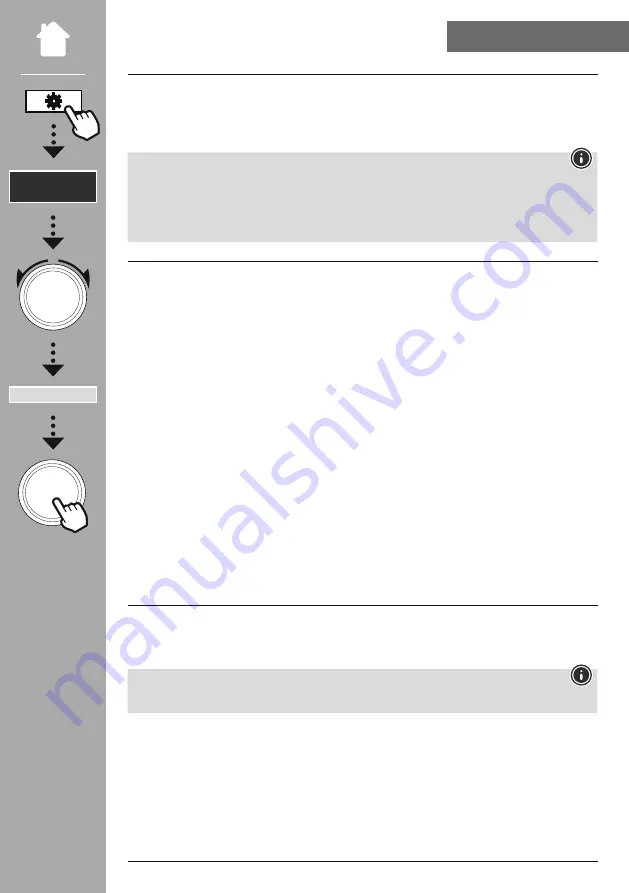
45
ScReeN SeTTINGS
21. Screen settings
This radio has an integrated twilight sensor that adjusts the lighting intensity of the display to the
surrounding lighting conditions. If the sensor is activated, the display is dimmed in a dark environment
and illuminated again more strongly when the brightness is sufficient.
Note
The twilight sensor can be controlled automatically by means of the software. In addition to the "Low",
"Medium" and "High" setting options, there is also the "Auto" value for this in the individual operating
modes. The screen brightness is adapted in this case automatically according to the surrounding light
levels.
21.1 Display illumination
21.1.1 Operating mode
The Display illumination setting refers to regular operation of the radio with the twilight sensor/auto
dimmer deactivated. You can choose between
"high"
, which corresponds to maximum intensity,
"Medium"
a reduction of the illumination to approx. 60%, and
"low"
, which corresponds to very low
intensity.
21.1.2 Standby mode
This setting refers to the radio's standby mode, i.e. when the radio has been set to standby. The
"Timeout (sec)"
function refers to the period of time between switching off the radio and adjusting
the lighting intensity. If the timeout function is deactivated, the intensity of the display illumination is
adjusted immediately when the radio is put into standby mode.
The
"Display illumination"
menu item allows you to again choose between the values
"high"
, "
Medium
",
"low
" and additionally
"Off"
, which completely deactivates the illumination of the display.
21.1.3 Snooze mode
If a snooze function is activated via the Routines function, you can use this menu item to adjust the
lighting intensity used during snooze mode. After snooze mode has ended, the radio switches to standby
mode and uses the intensity selected accordingly. The values
"high"
,
"Medium"
,
"low
" and
"Off
" are
available to choose from.
21.2 colour scheme
This radio has several ready-made colour displays that differ in the colours of the text and the
background. Choose your preferred colour scheme here.
Note
Colour scheme 1 is used by default.
NAVIGATe
eNTeR






































