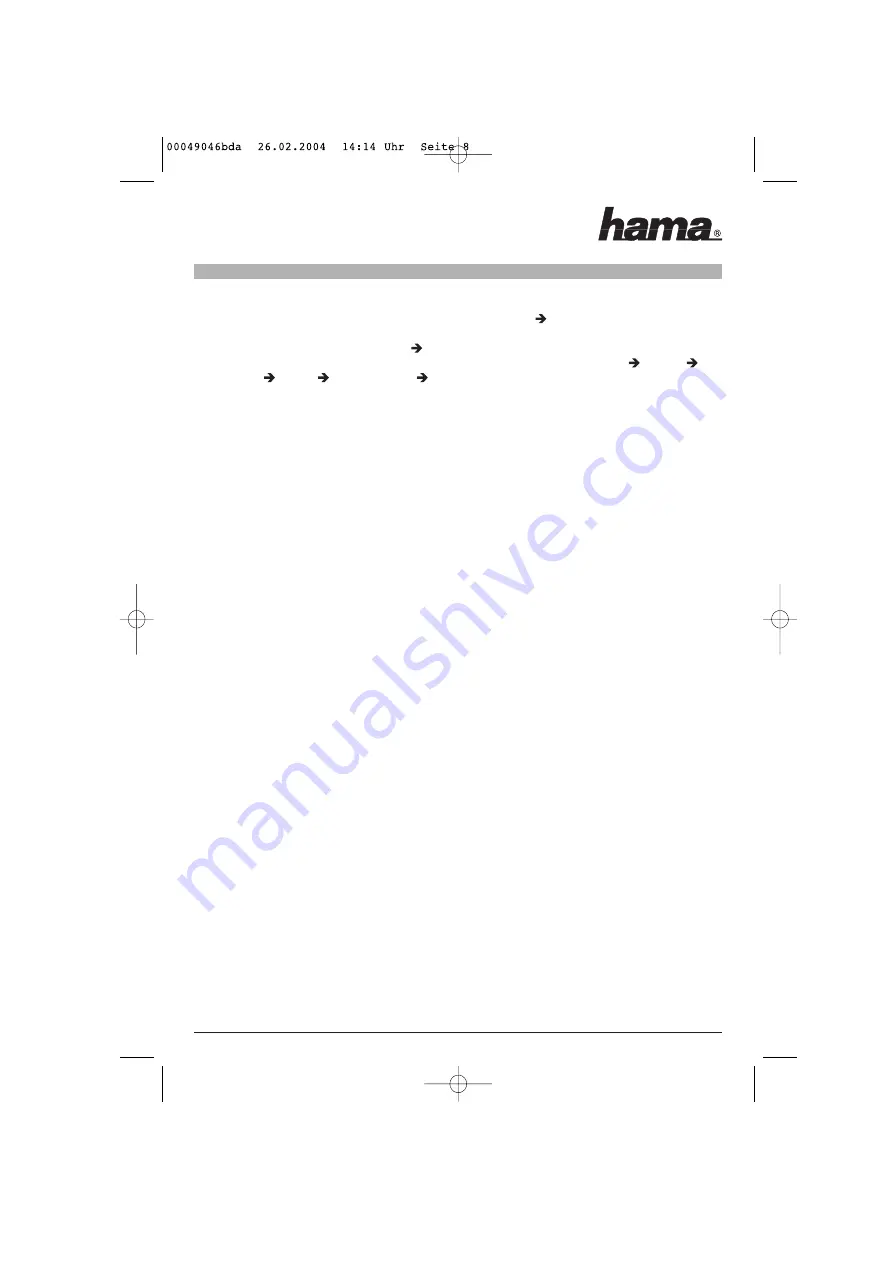
ROM. If
“Insert 54M WLAN Adapter Installation Disk“
is displayed, click OK and enter
"D:\Driver\Win98SE"
again (you may have to enter a different letter for your CD-ROM drive)
OK
.
When prompted to do so, place the Windows 98SE CD in the drive and click
OK
. (You may need to enter the
letter assigned to your CD-ROM drive). Click
Finish
. Answer
“Yes”
when prompted for a restart.
You can check whether the wireless LAN USB adapter was installed properly under Start
Settings
Control Panel
System
Device Manager
Network Cards. The entry
”IEEE 802.11g LAN Wireless LAN
USB Card”
must appear without a yellow exclamation mark.
Configuring the wireless LAN and the options of the utility:
Install the utility by inserting the enclosed CD-ROM in your drive. Open Windows Explorer and switch to the
drive with the CD. Open the
“Utility”
directory and double click
“Setup.exe“
. Follow the instructions. If a dia-
log box appears which refers to a
“Read-only”
file, click
“OK”
to complete installation.
To start the utility, double click the symbol with the four bars at the bottom right of the screen beside the task
bar.
Options in the “Configuration” menu item:
Profile:
Allows settings to be made for various networks.
SSID:
Name for the wireless LAN with up to 32 characters. It must be the same for each
device using the network.
Network Type:
Infrastructure if used with an access point or router with wireless LAN function.
Ad-hoc if no access point or router with wireless LAN is used.
Ad-hoc channel:
For ad-hoc mode only. Channel used, must be identical for all devices in a network
Transmit Rate:
Auto: The appropriate transmitter data rate is selected automatically
All other options: Set corresponding transmitter data rates manually
Apply:
Apply changes
Cancel:
Cancel changes
WEP encryption:
We recommend always activating the encryption option. To do so, select
"WEP Enabled"
. A new window
opens to allow you to make settings for the encryption. We strongly recommend that you use the 128 bit ver-
sion for the
“Encryption (WEP)”
option. You must now enter your key in one of the 4 fields below. To do so,
select the
“Create Keys Manually“
and
“Hexadecimal 26 Characters“
options.
Settings must be identical for each device in the network. Please make the corresponding settings before
you enter the key.
If possible use a 128 bit (26 hex characters 0-9, A-F and a-f) key or 64 bit (10 hex characters 0-9, A-F and a-f)
key for configuration.
Examples:
128 bit key “645645645ed354a354caef45ae“
64 bit key “da64650c4f“.
Click
“OK”
to apply the settings. Click
“Cancel”
to cancel the changes.
Options in the “SiteSurvey” menu item:
Networks in range are listed in this menu item. Click
“Rescan”
to scan the site again. To connect the card to
a wireless LAN, double click the network in question or select it and click
“Join”
.
Options in the “About” menu item:
Allows you to view the version of the driver, firmware and utilities.
All manuals and user guides at all-guides.com












