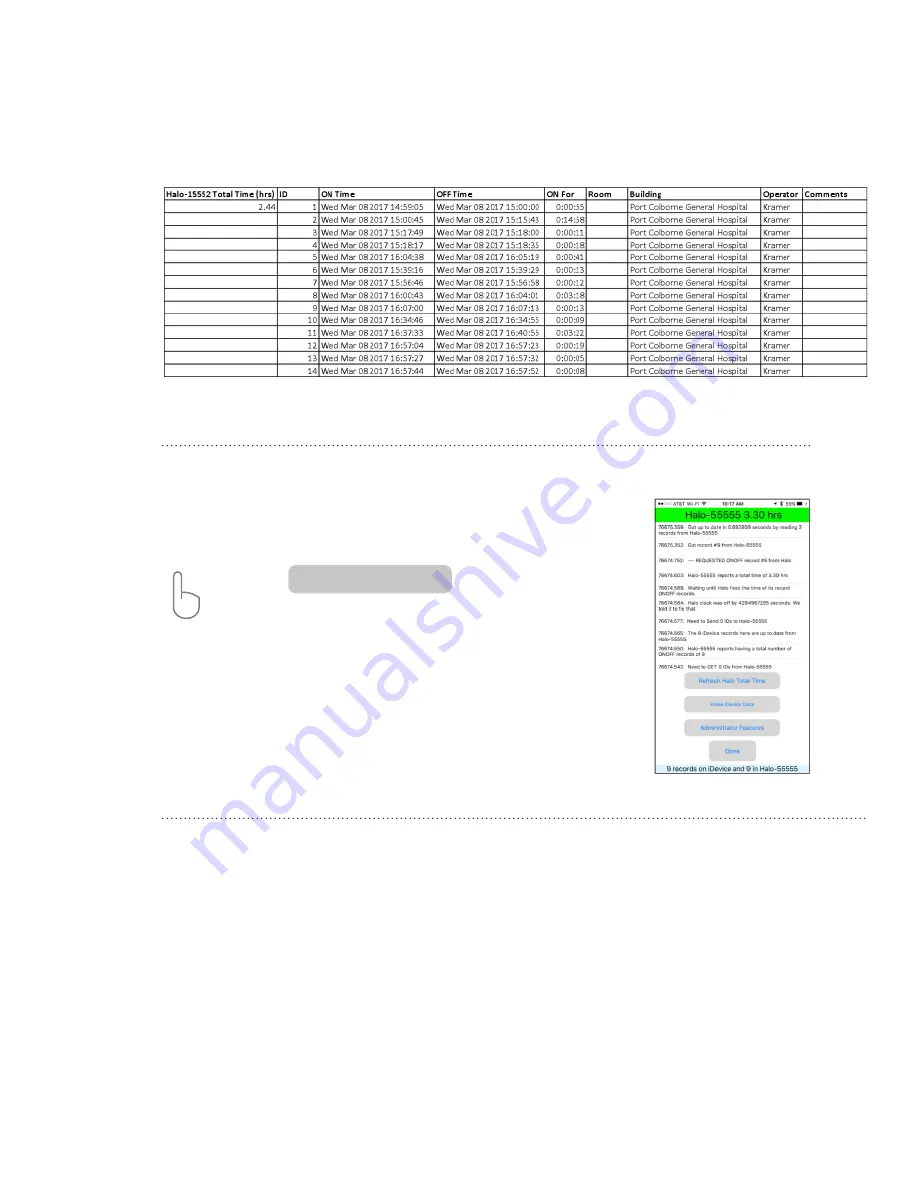
Email Screen
The HaloLog App will create a .CSV file and open up the Email screen to send. The .CSV file is easily manipulated in MS Excel. Copy
and paste new records downloaded to an existing file. Each Run ID log can be additionally coded within MS Excel.
The Utility Screen allows the data exchange between the HaloFogger and the iDevice to
be monitored in real time.
This screen allows erasure of any logs on the iDevice.
ACTION: Tap
to erase data logs from
iDevice.
Note: Doing this will NOT erase logs and the total Run Time stored on the data logger
inside of the HaloFogger.
Utility Screen
Additional Notes:
1. Only one iDevice can be connected at a time to a HaloFogger.
2. In the event that HaloLogs of the same HaloFogger have been downloaded to multiple devices:
If one user has made changes to
the HaloLog (for example added room, building or operator information), any other user must delete the HaloLog listed on their iDevice
(displayed at the bottom of the Halo List screen) then connect to the respective HaloFogger and complete a new download, or connect
and navigate to each Run ID that was changed by someone else and tap the ‘Refresh’ button to update the IDE’s stored data to the
HaloFogger current data for that ID.
3. “Administrator Features” is for factory use only.
4. BACK-UP DATA by e-mailing to a secure e-mail address on a regular basis.
5. Every three months, leave the HaloFogger plugged in overnight to recharge the internal back-up battery.
Erase iDevice Data
HaloFogger® Operation Manual_1911




































