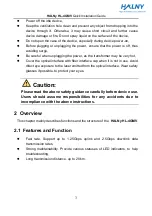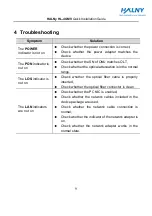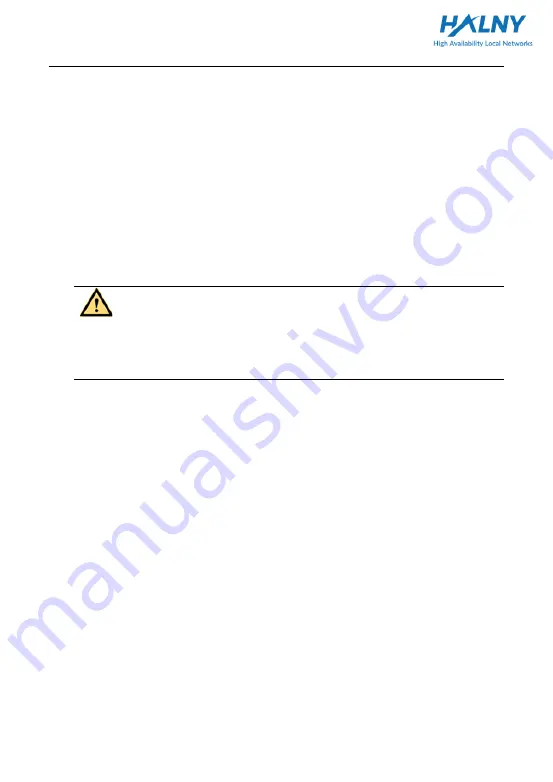
HALNy HL-4GMV
Quick Installation Guide
3
⚫
Power off the idle device,
⚫
Keep the ventilation hole clean and prevent any object from dropping into the
device through it. Otherwise, it may cause short circuit and further cause
device damage or fire. Do not spray liquid on the surface of the device,
⚫
Do not open the case of the device, especially during device power-on,
⚫
Before plugging or unplugging the power, ensure that the power is off, thus
avoiding surge,
⚫
Be careful when unplugging the power, as the transformer may be very hot,
⚫
Cover the optical interface with fiber interface cap when it is not in use. Avoid
direct eye exposure to the laser emitted from the optical interface. Wear safety
glasses if possible, to protect your eyes.
Caution:
Please read the above safety guidance carefully before device use.
Users should assume responsibilities for any accidents due to
incompliance with the above instructions.
2 Overview
This chapter mainly describes functions and the structure of the
HALNy HL-4GMV
.
2.1 Features and Function
⚫
Fast rate. Support up to 1.25Gbps uplink and 2.5Gbps downlink data
transmission rates,
⚫
Strong maintainability. Provide various statuses of LED indicators, to help
troubleshooting,
⚫
Long transmission distance, up to 20 km.