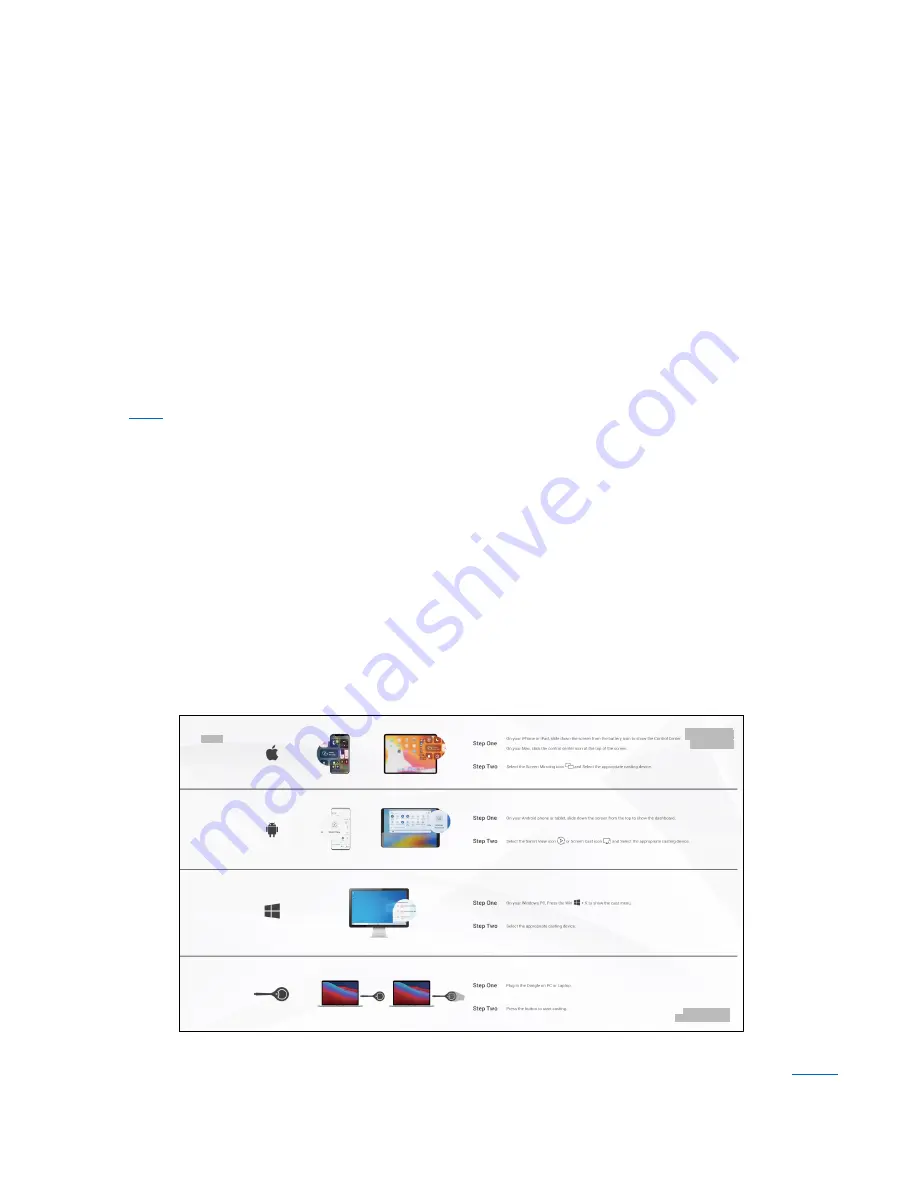
Hall Technologies November 8, 2022
Page 14 of 30
4.
Click the HT-ODYSSEY device name in the search results.
5.
The HT-ODYSSEY device displays the PC’s content once your PC is connected to the device
successfully.
6.
To disconnect the PC from the device, click
Disconnect
.
Note:
The icon and interface of the Miracast function may vary on different computers.
Some Windows 10 computers may fail to perform screen mirroring with Miracast due to
compatibility issues.
A shortcut for displaying from a Windows computer can be found by pressing W K.
Tip:
Both the AirPlay mirroring and Miracast support access code. If you see the PIN entry
window appears on your devices, input the access code which can be obtained through OSD.
(See “
OSD
” section for more information.)
4.
Screen mirroring over HT-Voyager
HT-Voyager allows you to share your laptop’s content on the display screen without installing
any additional software. Simply plug in the HT-Voyager into USB-C and click the button. For more
information, see the user guide of HT-Voyager. (Note: HT-Voyager is sold separately.)
GUIDE SCREEN
The device uses a Guide Screen to convey the basic connection instructions for user access.
The Guide Screen can be personalized to allow custom connection instructions on the device’s
Web UI page. When all video sources are disconnected from the device, the following default
Guide Screen is displayed on the screen automatically:
Note:
•
This Guide Screen picture can be changed through the Web UI setting. Please refer to
Guide
No Access Code
UAV-G709-000
WiFi Pwd:12345678
IP: 192.168.9.46
Guide
HT-ODYSSEY





























