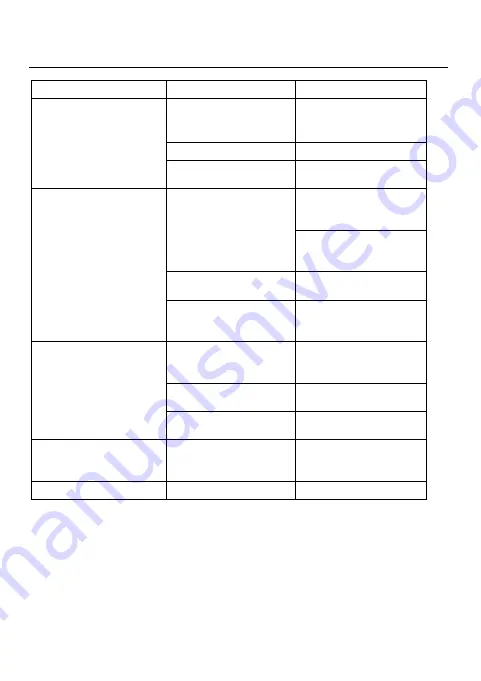
TROUBLESHOOTING
If in any doubt or for more help and guidance on
the installation and operation of your HDC please
do not hesitate to contact our technical helpline
0113 2137452 or at [email protected]
26
PROBLEM
REASON
SOLUTION
SD CARD ERROR ‐ SEE
TROUBLESHOOTING GUIDE
SD card too slow
Check SD card matches
specifications shown in
the user manual
SD card faulty
Replace SD card
Dash cam faulty
Please contact technical
helpline 0113 2137452
Dash cam not recording
Card is Full
Change dash cam loop
settings Menu > Video
Length
Format SD Card Menu
(Setup) > Format MicroSD
Card
Unsuitable MicroSD card
Check card type is correct
and suitable for dash cam
G‐Sensor setting too high
which has filled the card up
too quickly
Adjust dash cam settings
Menu > G‐Sensor
Dash
cam not powering up
Power supply not
connected to 12v Socket
Ensure power supply is
plugged in and ignition is on
12V Socket dirty so not
making clean contact
Check and clean 12v Socket
Faulty power supply / Dash
cam
Please contact technical
helpline
Dash cam falling down from
windscreen
Glass is greasy or dirty
Clean glass and ensure it is
dry before attempting to
refit
Video Image is blurred
Protective sticker on lens
Remove film before use
Содержание HDC100
Страница 1: ...halfords MyHDC...
Страница 4: ...PACKAGE CONTENTS HDC100 HDC200 HDC300 HDC400 HDCR 3...


































